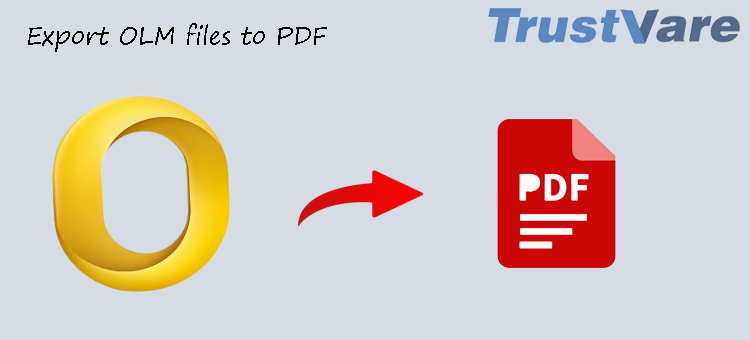Summary: If you want to access your Outlook for Mac data on your portable device without Outlook or share your Outlook for Mac data with non-Outlook users, OLM to PDF conversion is one of the best ways. Several other reasons prompt users to move from OLM file to PDF. The article shares manual and automated methods to transfer OLM to PDF. Read it carefully.
OLM is the file format of Outlook for Mac. OLM stands for Outlook for Mac. Like PST and OST file formats for Outlook for Windows, OLM can accommodate emails, contacts, notes, journals, calendars, to-do lists, and many other databases. It is a well-suitable format for Outlook users who want to save data locally.
PDF is a portable and the most shared file format. A PDF file can accommodate text, images, tables, graphs, lists, etc. It is a lightweight and highly compatible application. The file format doesn’t need an introduction because it is a universally famous format.
Reasons for Conversion of OLM to PDF
Here we have outlined some common reasons why users like to move OLM files to PDF.
- Wide accessibility- PDF is an independent file format. Users can access a PDF file with or without Adobe Reader. PDF is not device-specific. On the other hand, OLM files require the installation of Outlook to access. Moreover, only Mac device users can access OLM files if Outlook is installed.
- Portable file format or Small Files- As compared to OLM file format, PDF files are lightweight. Thus, it is an alternative to archive data. It’s lightweight making it a sharable file format. Today, one of the most sharable file formats is PDF.
- Privacy and Security- Outlook users don’t hesitate to replace OLM with PDF because of its advanced security. A PDF file can be protected with a password to prevent unauthorized printing, editing, and copying.
- Retain Quality– During the conversion of OLM to PDF, users feel safe because all the meta properties of OLM files are retained. The conversion process doesn’t modify the structure of emails, contact lists, and tasks.
Also Read This Post:- Import OLM files to EMLX
How to Convert OLM to PDF?
If you try to convert OLM files into PDF, it is not possible. OLM prevents you from opening its data on PDF. Therefore, you have two ways to export OLM to PDF. One is a manual approach and another is a third-party solution. We have outlined both ways to help you out.
A Manual Solution to Convert OLM Files to PDF
Since only a handful of manual solutions are available to transfer OLM to PDF, it is complex to transfer data manually. Here we have recommended one of the safest solutions. We use the “Print” feature of Outlook to save from OLM2PDF. It is suitable for those users who are using Outlook for Mac and know the location of the targeted OLM file. The following solution doesn’t support the conversion of attachments of emails to PDF.
Follow the steps:
- Access Outlook for Mac on your Mac system.
- Select the desired email. A new reading window will appear.
- Hit the ‘File’ tab and move your cursor to the ‘Print’ option.
- The printing panel will open. From the drop-down, select ‘Save as PDF.’
- Provide a unique name and save the following email in PDF.
Thus, an email from Outlook for Mac saves in PDF file format.
Automated OLM File to PDF Conversion
Among several applications to choose from, you can confuse about choosing a suitable one. Therefore, our recommendation is to consider a third-party immigration tool.
TrustVare OLM Converter Software can be an all-in-choice for conversion. The utility exports selective OLM files to PDF, PST, EML, EMLX, MBOX, and MSG smoothly and effortlessly. It is a standalone application. It doesn’t require prior installation of Outlook for Mac for conversion.
Steps to Export OLM to PDF
- After downloading launch the app and select an OLM file by clicking on the “Browse” button
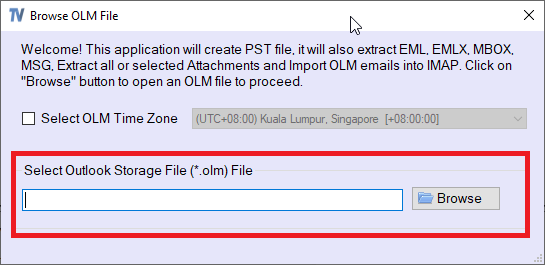
- Get the preview of the select OLM file and deselect the folders that you don’t want to export.
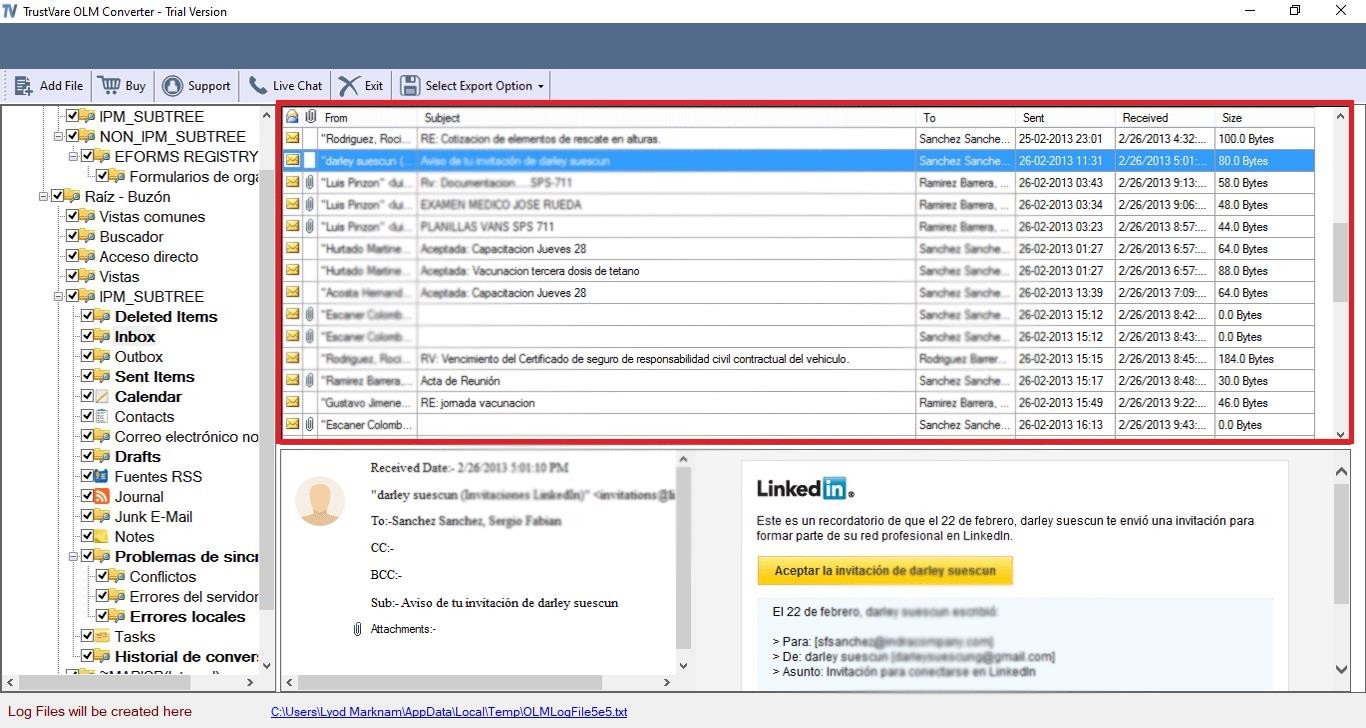
- Choose the “Convert to PDF” option and click on the “Browse” button to direct the location on the system.
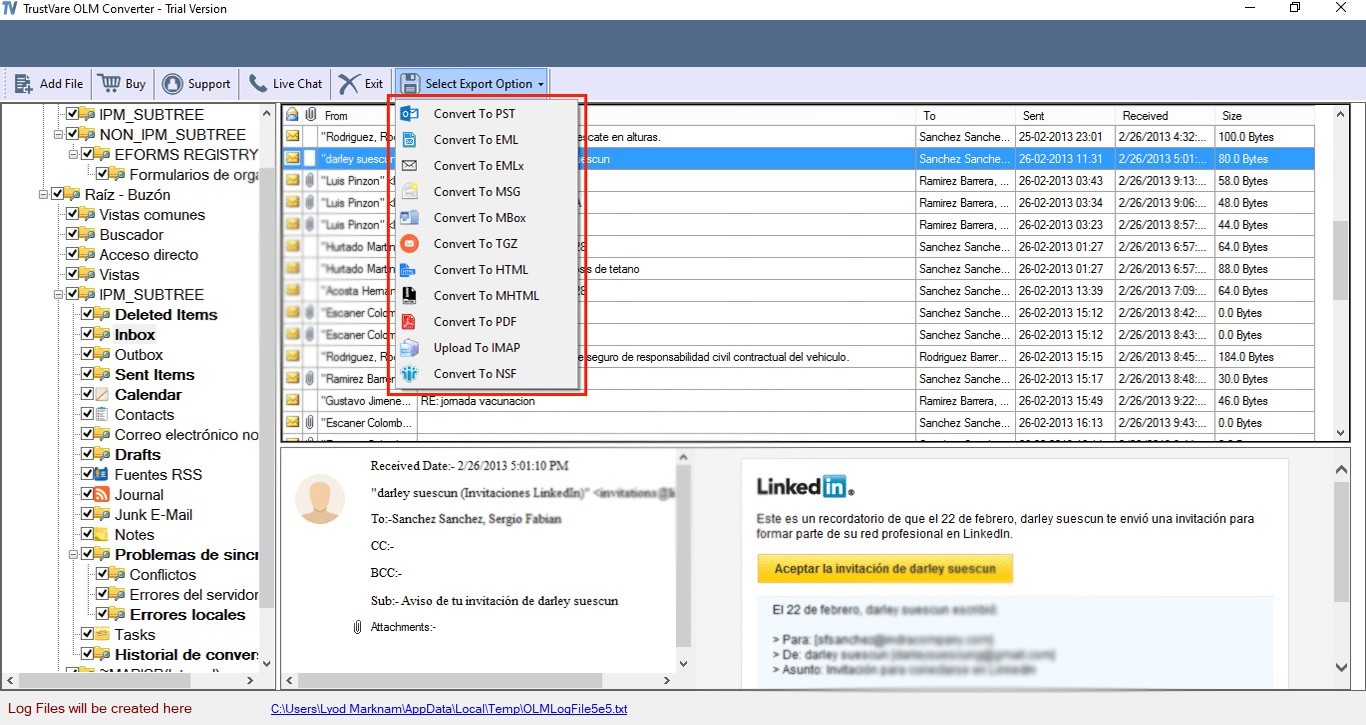
- Press the Convert button to complete the process
Conclusion
As you have noticed that the above manual approach is not helpful in the conversion of OLM to PDF entirely. Therefore, a third-party tool is one of the best alternatives. You can write us in the comment box about your experience with manual and automated conversion. We love to hear from you.