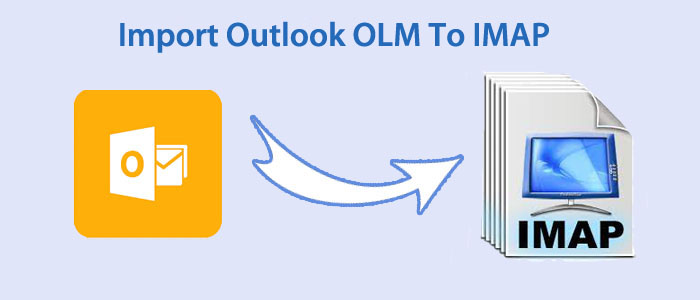OLM is the file format of MS Outlook for Mac. It can store contacts, emails, notes, journals, tasks, and other databases. An OLM file format works similarly like PST and OST file formats of MS Outlook for Windows. Outlook for Mac doesn’t allow its users to share data to other platforms not even Outlook for Windows. In other words, OLM is not supported by any other platforms except Outlook for Mac.
Looking at this level of difficulty, the idea to export OLM files to IMAP is one of the best things you can consider. IMAP accounts are unlimited such as Gmail, Yahoo, and Hotmail. After conversion of OLM to an IMAP account, you can access Outlook data on any system, operating system, and devices.
How to Import Outlook OLM to IMAP?
The idea of importing Outlook OLM to IMAP is easy and fast if you consider a third-party conversion program TrustVare OLM File Converter instead of manual solutions. A manual conversion solution comprises various challenges. You can lose the file quality too. Technical skills are mandatory to transfer data from Outlook OLM to IMAP.
Try the demo version of an OLM to IMAP Converter to assess the capacity of conversion and then go for its long term license. The demo version is the exact copy of the paid version but with limited conversion capacity. When you change from demo to paid, you can experience unlimited conversion.
Here Are Steps For Conversion of OLM to IMAP
- Step 1- The primary step is to download and configure the application on your system. Now, click on its icon to start it.
- Step 2- From a small box, click on the Browse tab to select an OLM file that you want to export.
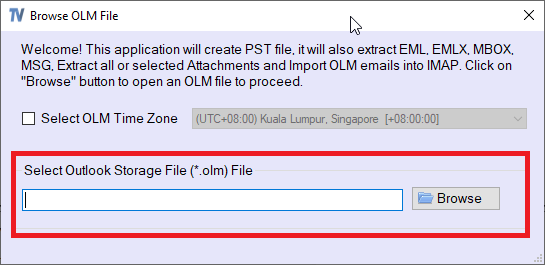
- Step 3– Get the preview of the selected file and choose the folders you want to export such as Inbox.
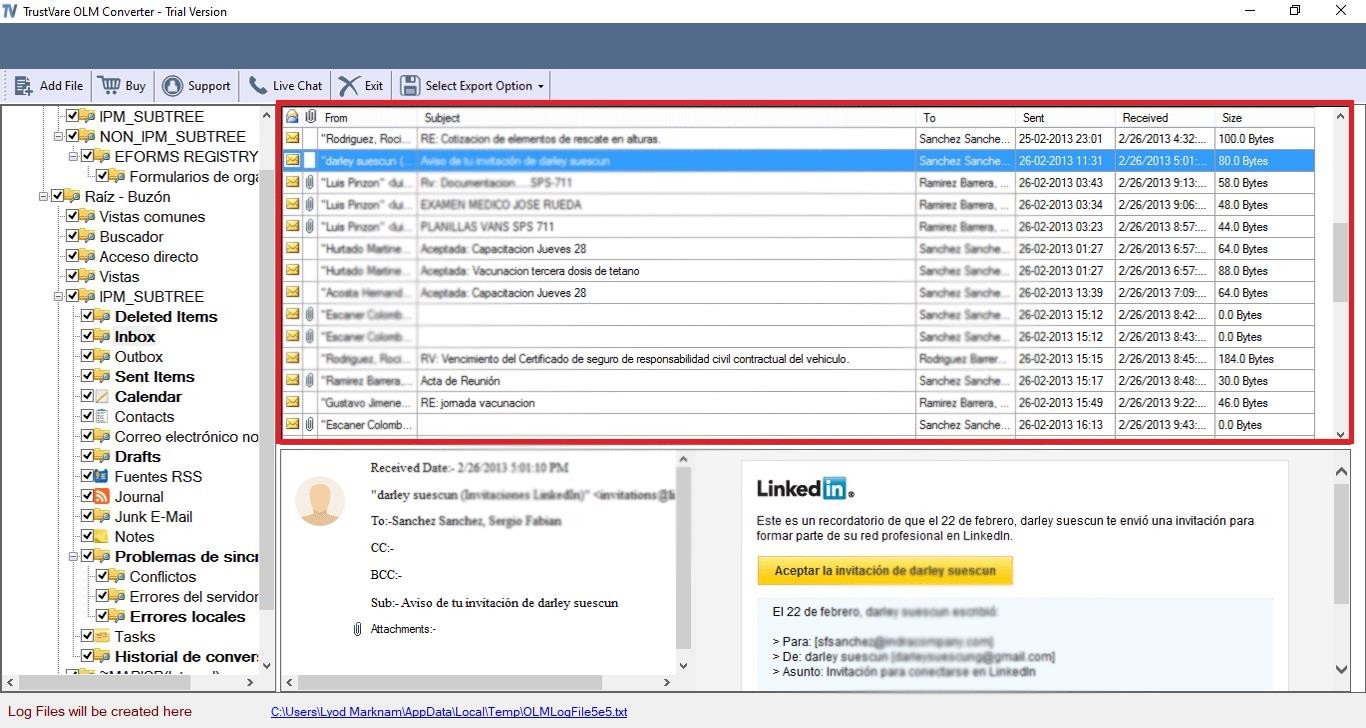
- Step 4– From the menu, click on the arrow tab to select “Convert to IMAP”
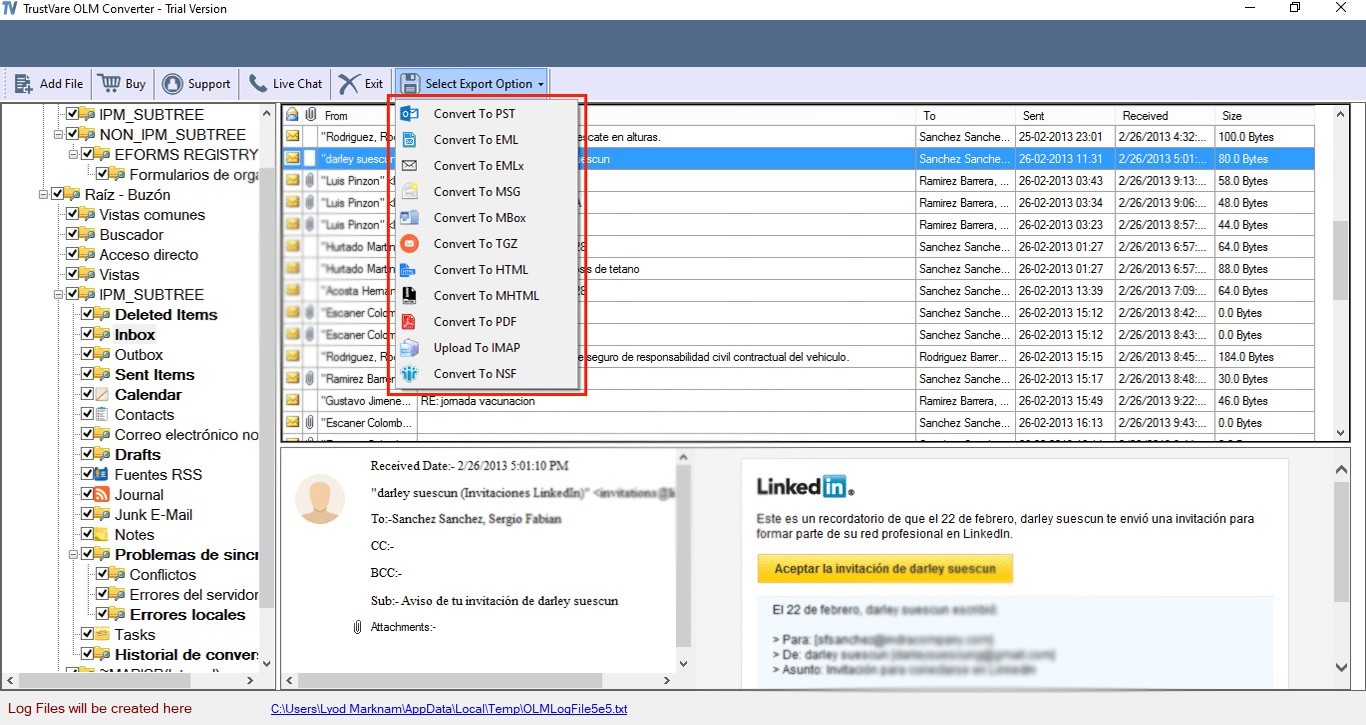
- Step 5– Provide the credentials of the IMAP account including the host, port, email ID, and password. Hit the “Authenticate Me” tab for conversion.
- Step 6– Provide the Folder address that you want to export in your IMAP account or create a new folder.
- Step 7– Press the final “Convert” button to complete the process.
Also Read :- Import Outlook OLM files to Gmail Account
Prominent Quality of this Application
There are several key features of the OLM to IMAP conversion application.
- The application has very interactive interface. You don’t need technical skills to run the program. Its self-descriptive interface reveals the steps you require for conversion.
- It has an additional feature of displaying review of each uploaded OLM file. From the preview pane, you can view folders and items of each folder separately. The preview pane helps to filter specific folders to export. Hence, you have optimum control on results.
- The program manages to export OLM to IMAP quickly. It requires you to provide the credentials of the IMAP account that you want to export. As you enter the credentials, the tool automatically connects with the desired IMAP account for conversion.
- For OLM to IMAP conversion, the program supports unlimited tools including Gmail, Hotmail, Yahoo, AOL, and many other IMAP solutions.
- During conversion, the sophisticated application exports OLM data to a specific folder in your IMAP account. The folder can be any such as Inbox, Outbox, Sent Items, etc. You can create a new folder to save the converted data in your IMAP account without leaving the application.
- The advanced program offers conversion of OLM to a range of other platforms also such as PST, MSG, EML, EMLX, and MBOX within a few clicks.
- The license validity of this program is unlimited. You can use this application for unlimited period. The program has license for individuals and businesses. It is an excellent choice for conversion.
Final Words
In the end, I recommend you to use a professional application for OLM to IMAP conversion. Only a professional tool can provide you with the best results. No manual solutions are helpful for accurate and complete conversion.