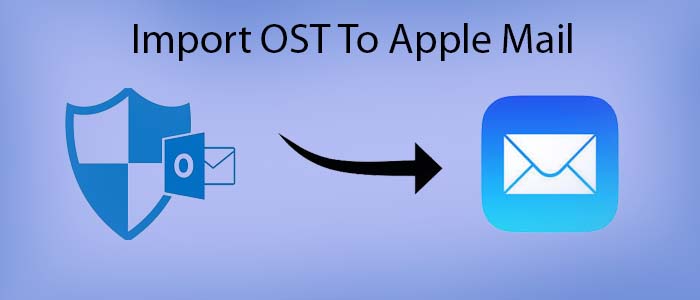OST is the file format of MS Outlook. It doesn’t support other environment except MS Outlook for Windows. MS Outlook creates OST files when Outlook account is integrated with Exchange Server. Apple Mail supports EMLX, EML, and MBOX file formats. Import OST to Apple Mail requires conversion of Offline Storage Table to EML/EMLX file format.
Reasons for Importing OST file into Mac Mail
MS Outlook is one of the most famous email clients among Windows users. Now, the application is available for Mac users also. If you have data of MS Outlook for Windows, that you want to export to Mac Mail, there are some limited ways. Before discussing the ways to export OST files to Mac Mail, here we discuss the situations that lead to conversion of OST to Apple Mail. Here are two most probable reasons for importing OST file data to Mac Mail.
Situation1: Users Aware of Exchange Account Details Already
We know that OST files are automatically created when an Exchange Server account integrate with MS Outlook. Here, you can integrate an Exchange account with Apple Mail with the help of IMAP protocol. It lets you setup different email accounts in Mac Mail with ease.
If you are aware of the Outlook’s Exchange account, you can manually configure the account in Apple Mail. It could be an easy way to switch from MS Outlook for Windows to Apple Mail.
Here are the steps you can follow to add the Existing Exchange account with MS Outlook.
- Access your Apple Mail account, choose the Preferences option and then Accounts from the menu.
- After that, press the Add (+) icon displaying on the left corner of the page to access the add account wizard.
- Check the radio button of Exchange and then press the Continue tab.
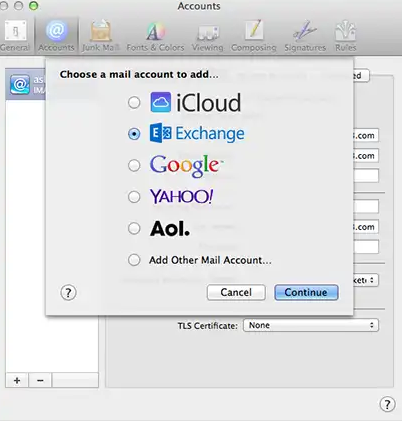
- In the next window, provide your details like name, email address, and password. And then hit the Continue tab.
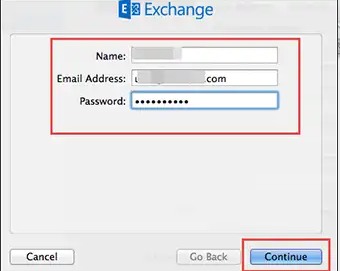
- In this scenario, the Autodiscovery option will activate in the Exchange Server, the setup of the server will start. If it doesn’t, it asks you to enter the server address. If you have no idea of this, contact the Exchange Server administrator.
- It will allow you to add contacts and calendars with Apple Mail. Here, check the folder that you want to export and then Continue.
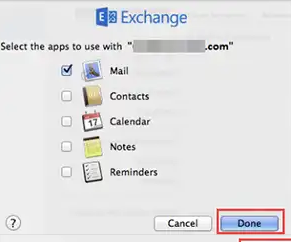
- In this way, the configuration of the Exchange account with Apple Mail will complete.
Situation 2: Left with Orphaned OST Files
Several users are dealing with the problem of orphaned OST files. When the Outlook account configured with the Exchange Account deleted accidentally or intentionally, orphaned OST files are developed. In this situation, if you want to access the orphaned OST files they are become inaccessible. You cannot transfer them to Mac Mail or any other platforms. Here is an example of it.
“Recently, our corporation has switched from Windows OS to Mac ones. We were excited with this change, but the major problem we faced accidently was the deletion of the Exchange Account. Most of our company’s colleagues ended up losing important Outlook files because they were inaccessible. Is there any direct techniques to solve the problem? A reliable help gets appreciation!!!”
There is no direct way to convert OST files into Mac Mail!
Do you know OST files are system-dependent? It means you cannot transfer OST files to another system and access them, just like PST. These files are also account specific. If your current Outlook account is inaccessible, it means you cannot access the OST file of that account.
Ultimate Solution to Convert Outlook OST Files to Convert into Mac Mail Without objection
Don’t worry if you want an accurate conversion of OST files into Apple Mail because solutions are available in form of Third party applications TrustVare OST To EMLX Converter. It is a quick way. It is an ultimate guide to transfer OST files to Apple Mail without hassles. The application offers seamless migration of selective OST files.
Steps to Import OST files to Apple Mail
- Download and launch the OST Converter on your system and select the “File Mode” or “Folder Mode” as the filtration of OST files. Then press the “Browse” tab to select OST files.
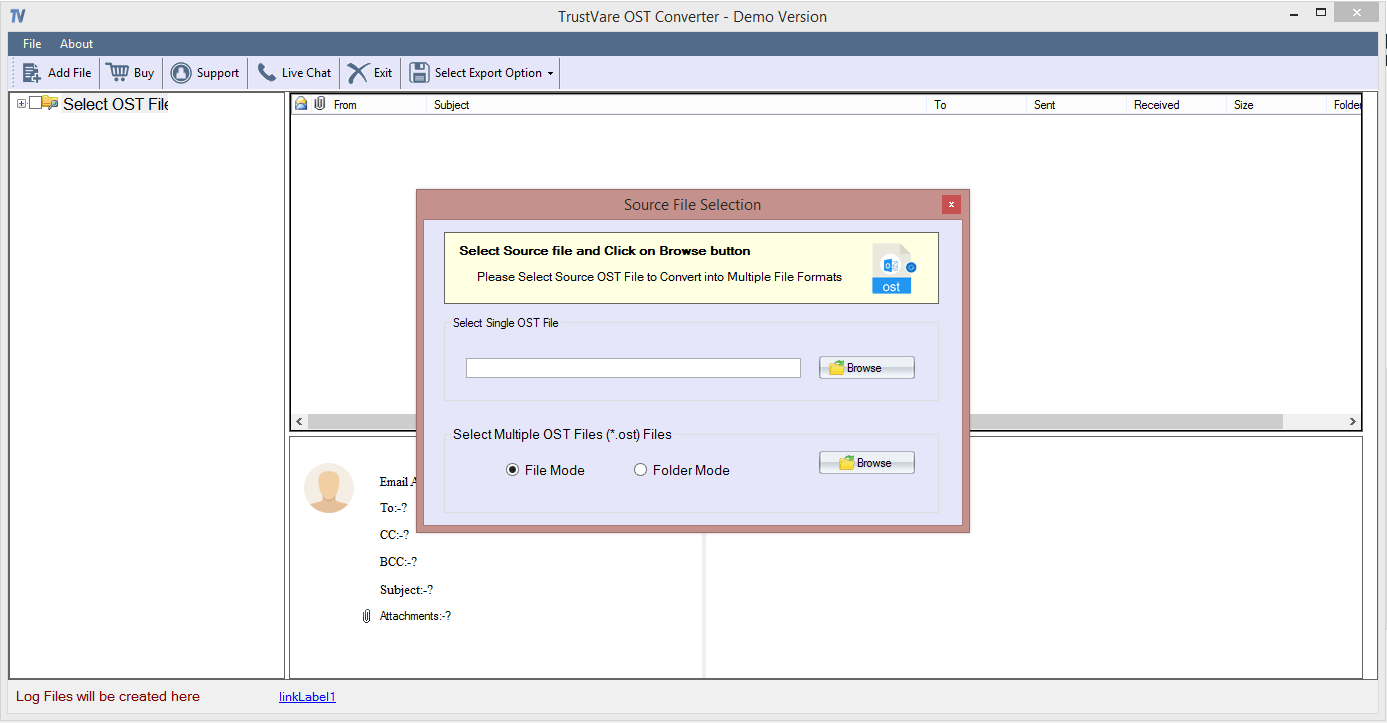
- Get the preview of the selective OST files.
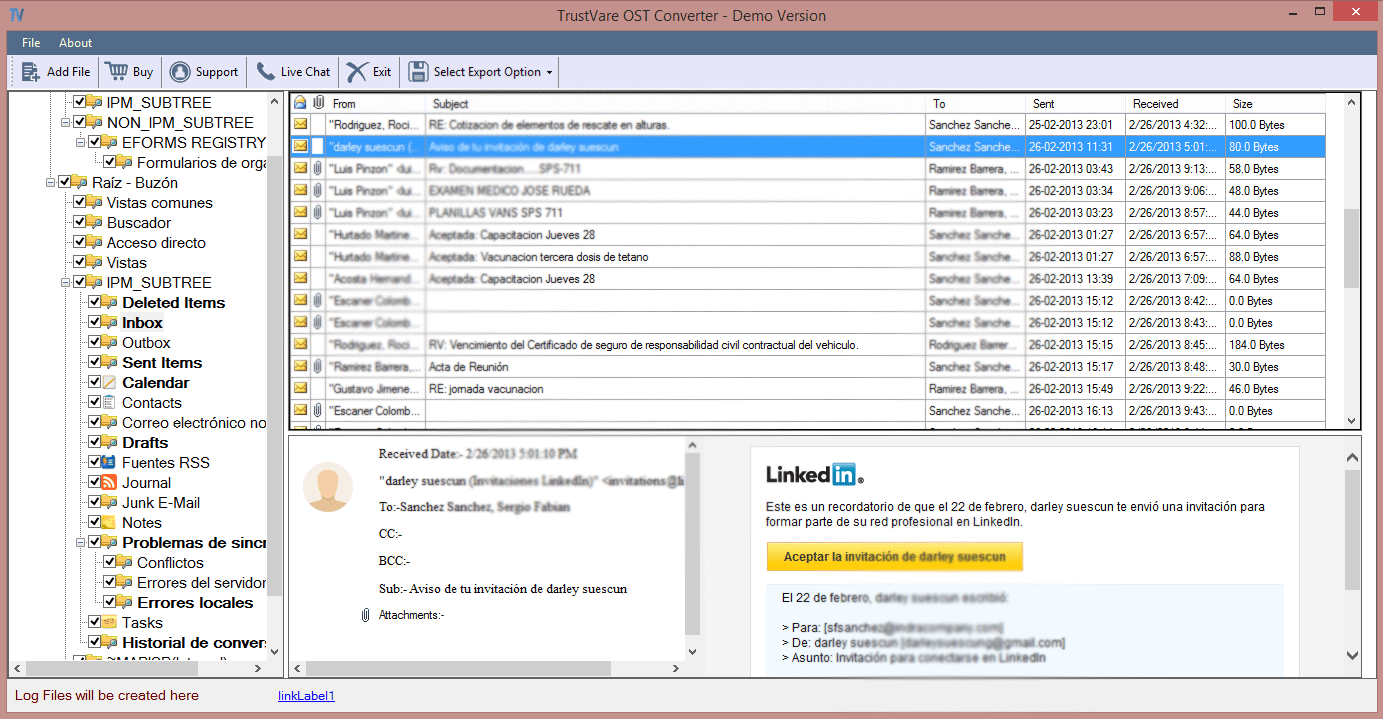
- From the menu “Select Export Option” choose the appropriate conversion platform “Export to EMLX” and then the “Browse” menu to save the Output. After this, the final button for conversion.
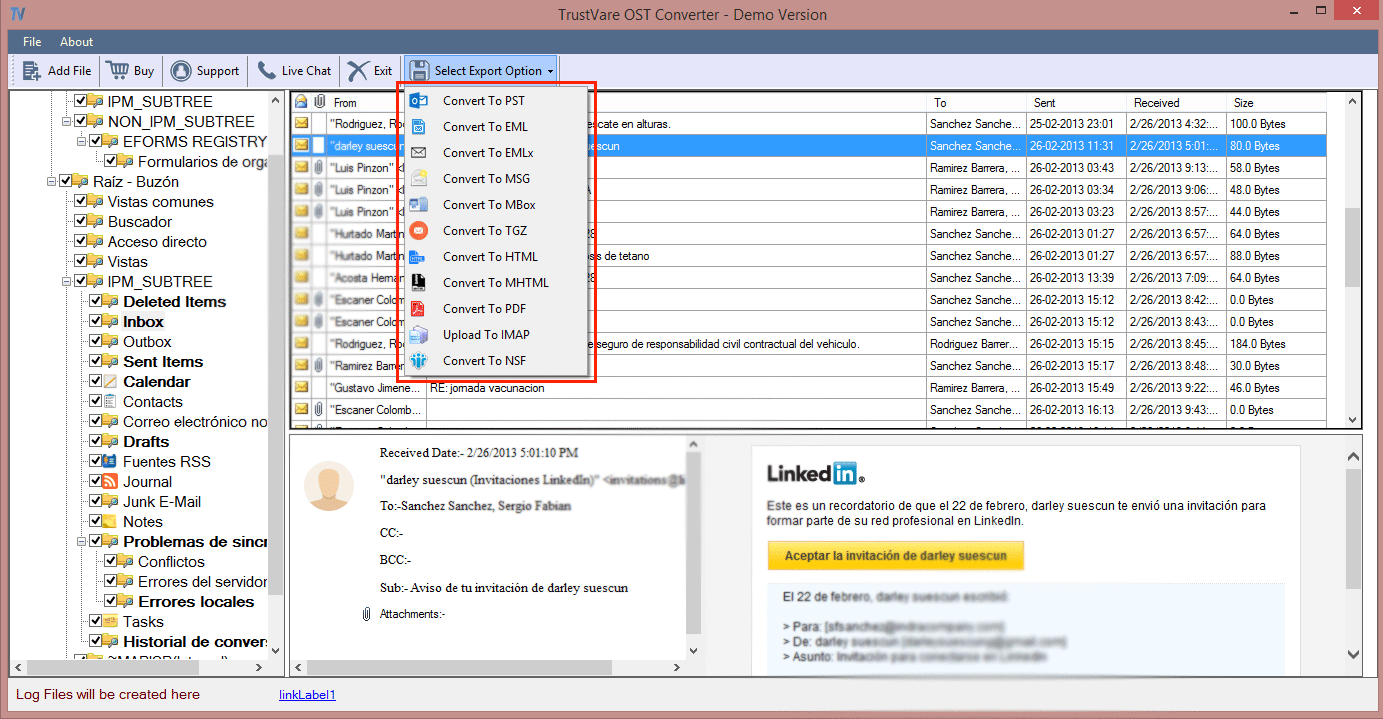
FAQs
Q-1 Does the app offer bulk data conversion?
A- Yes, the application allows you to export single and multiple OST files at once.
Q-2 Does the app export orphaned OST files?
A- Yes, the application supports conversion of orphaned OST files after repairing them.
Q-3 Do I need installation of MS Outlook for conversion?
A- No, it is not essential. It exports OST files without MS Outlook.
Q-4 How much time can I use this app?
A- The validity of this application is unlimited. You can use it as long as you desire.
Final Words
Overall, OST to Mac Mail conversion is an achievable goal if you choose a reliable third party application. It becomes difficult when you look for manual approach because they are limited ways to import OST to Apple Mail manually.