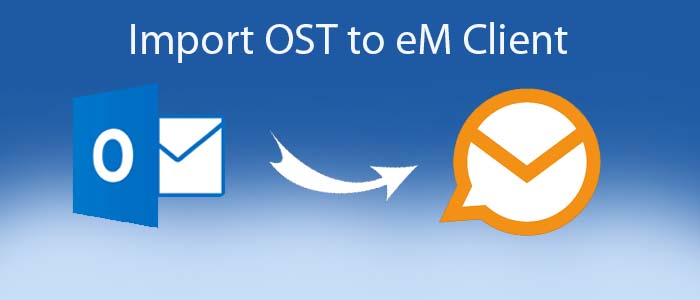Our organization trusts on MS Outlook for Windows and Exchange Server for data management. Exchange Server creates OST file to save data locally. We use Exchange Server because it lets us to work offline. In other words, our work production doesn’t interrupt because of the poor server connection.
But several times, configuration process fails with Exchange Server and the data synching process becomes tough. In order to avoid the situation, we have planned to export OST to eM Client. We have select eM Client because it is a popular email client.
Define eM Client
eM Client is a personal information manager or PIM for not only Windows but also Mac OS. In this way, you have the benefit to access OST data on Mac systems. Like MS Outlook, the email client can manage emails, calendars, tasks, contacts and chats.
Some incredible features of the platform including:
- It offers outstanding email management and supports email protocols like IMAP POP3 and SMTP. At the same time, the client features include tags, folders, and search.
- It also supports calendar and scheduling for event management. It has the feature of calendar syncing. The utility is advanced enough for the management of tasks and to-do lists.
- It has data integration, attachment handling, backup and restoration features. Overall, the application supports all the features that make an email client robust.
Direct Solution – Import OST to eM Client
Unfortunately, there are no direct or manual ways to import OST files to eM Client smoothly and without losing integrity. Therefore, the best solution lies in using a third-party conversion program.
TrustVare OST to EML Converter is one of the best solutions to export selective OST files to eM Client. The app exports single or multiple OST files to eM Client in one go. eM Client supports EML file format. The app allows users to convert offline storage table to EML in no time. It saves time and effort of users.
Here are Steps to Import Selective OST Files to eM Client Using This Automated Solution?
Step 1: Download and launch the application on your Windows system
Step 2: Conduct filtration of specific OST files by “File Mode” or “Folder Mode” and then hit the Browse button to select specific OST files.
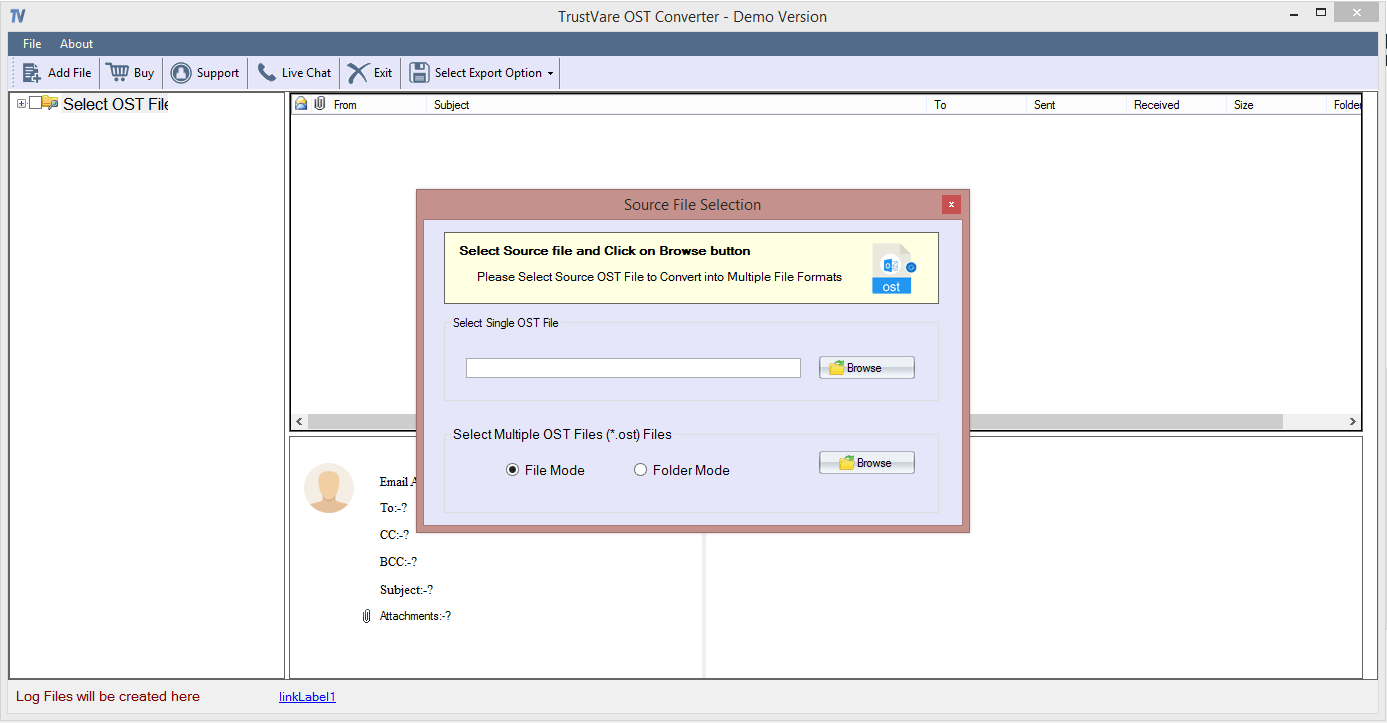
Step 3: Take a close look at the content of each OST files.
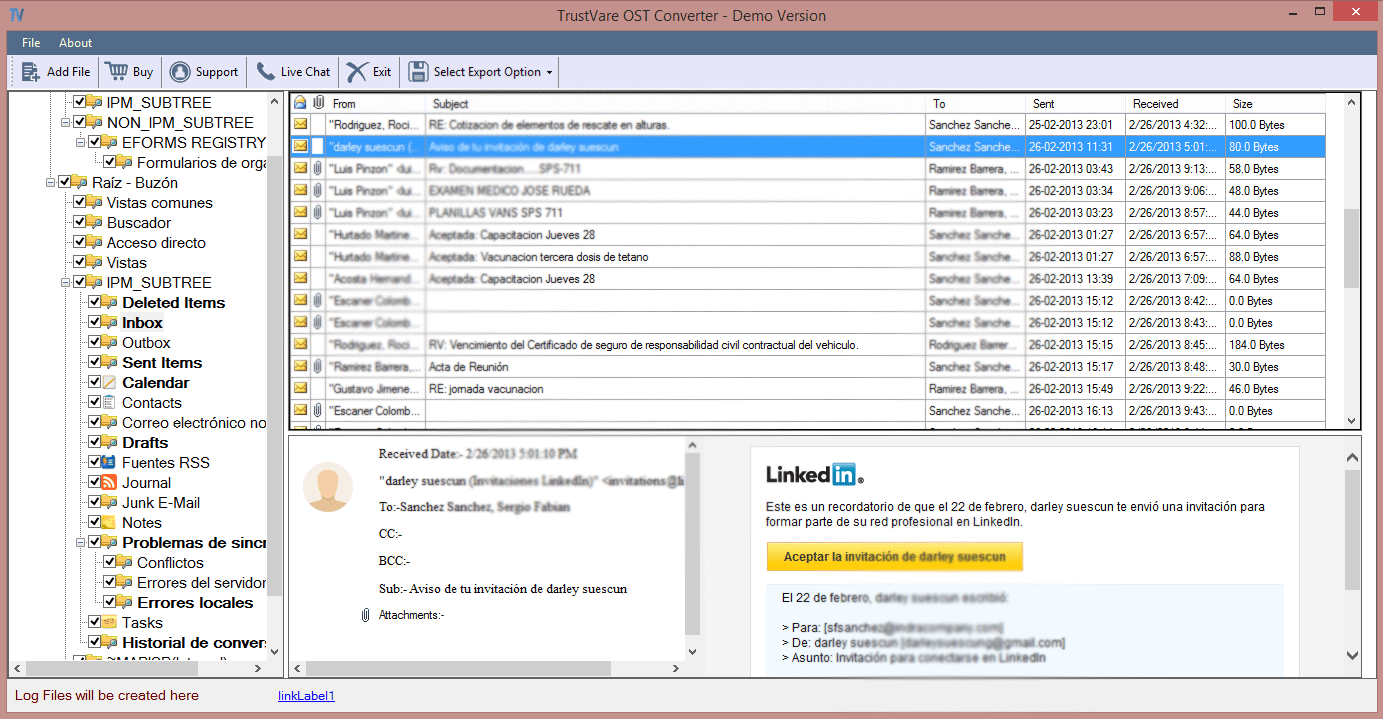
Step 4: Select “Export to EML” option to command the app for conversion.
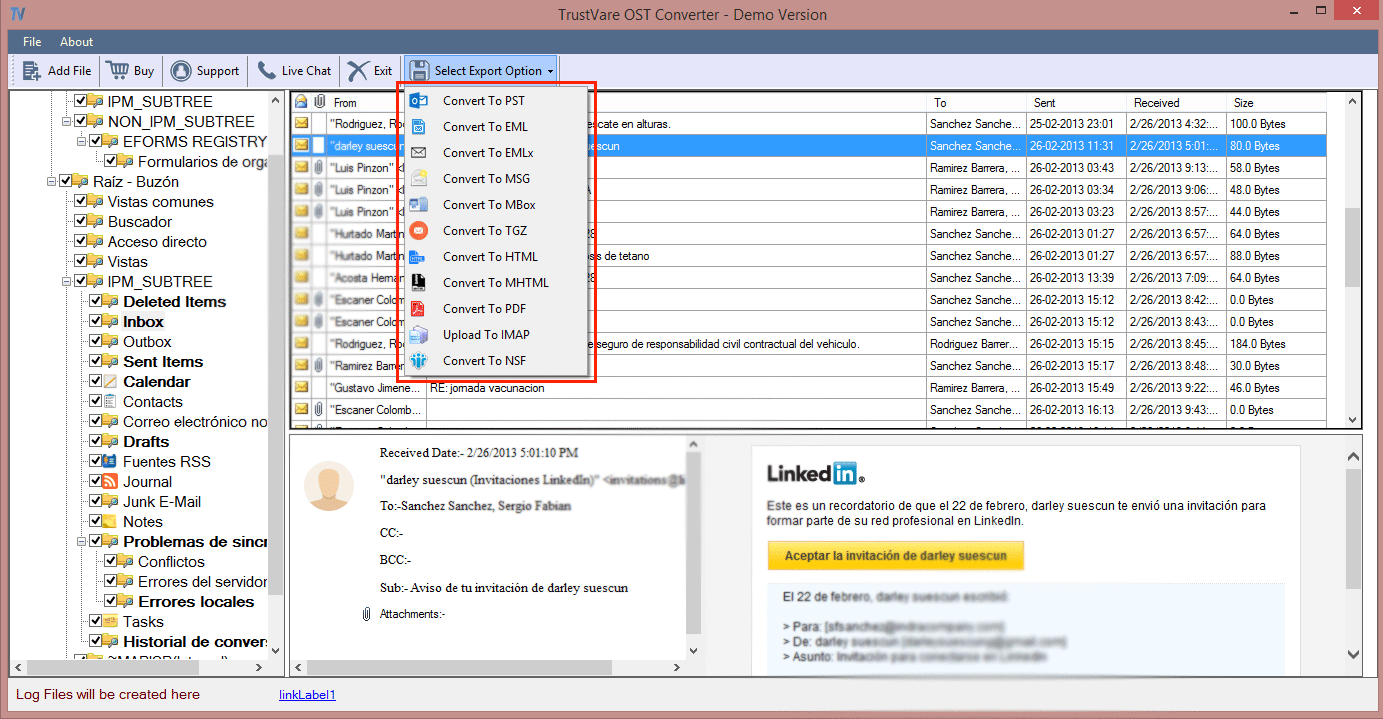
Step 5: Press the “Browse” tab to locate the local location to save the converted data and then the Final tab.
(In this way, the conversion process from OST to eM Client takes place at fast speed. You can get complete conversion of emails of OST to eM Clients.)
Instant Solution to Export eM Client Data
Do you know TursVare OST Converter is one-stop solution to export entire components of emails to eM Client. The tool exports emails with their attachments. No data is modified during the process. The tool offers batch conversion. Thus, it saves time and effort of users. It gives accurate conversion.
The tool is independent. Hence, MS Outlook installation is not essential for conversion of OST files. The app supports repairing and conversion multiple OST files. It is operational in Windows 11, 10, 8, 8.1, and 7.
Final Thoughts
Overall, the idea of conversion of OST to eM Client can fulfil with the use of third-party tools. Use a professional tool that gives an assurance fast and accurate conversion. At the same time, the app doesn’t impact your system speed. Users often stuck in conversion when it comes to manual migration. It is also a time-consuming and an unreliable solution.