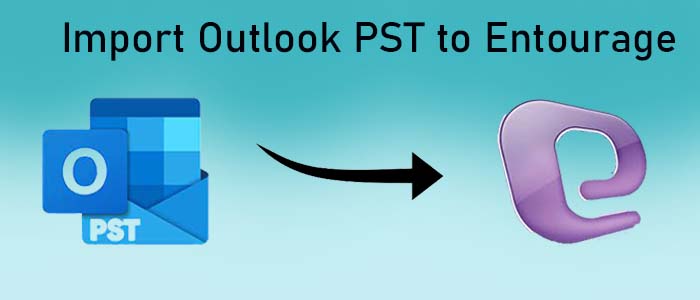Are you looking to export selective Outlook databases to Entourage? If so, you have clicked on the right link. Outlook and Entourage are two different platforms. They support unique email clients. Hence, shifting of data requires conversion of PST to Entourage-supporting file extension.
Hi, we run a small organization. We are moving from Windows to Mac. Therefore, we are planning to switch from MS Outlook to Entourage. Is there any solution to transfer Outlook data to Entourage without losing quality and hiring extra technical assistants?
Why is there Need to Export PST to Entourage?
There could be several reasons for conversion of MS Outlook for Windows to Entourage. Here are some basic reasons why users like MS Outlook to Entourage conversion.
- If you have a plan to change from one Operating System to the other (Windows to Mac), MS Outlook to Entourage conversion plays a significant role. The conversion allows you to change your operating system.
- If you want to change your primary email client from MS Outlook to Entourage, you want to export all your important emails to Entourage.
- If you want data collaboration with users using Entourage, exporting Outlook to Entourage may be the need of the hour.
- These are some reasons that may encourage you to leave MS Outlook for Windows platforms.
Conversion of PST Files to Entourage
Let’s come to the important point that is conversion of PST files to Entourage. In this situation, you require conversion of Personal storage table to MBOX because Entourage supports MBOX file format.
If you look for a manual solution to export Personal storage table to MBOX, you may end up with disappointments because no manual solutions are straightforward and easy to achieve. They require technical skills and conversion assistance. They are also very time-consuming methods. Therefore, a third-party application TrustVare PST To MBOX Converter is the best alternative.
Procedure for Conversion of PST to Entourage
- Download and launch the PST Converter on your system. After that, click on the “File Mode” or “Folder Mode” for file filtration, and then the “Browse” tab.
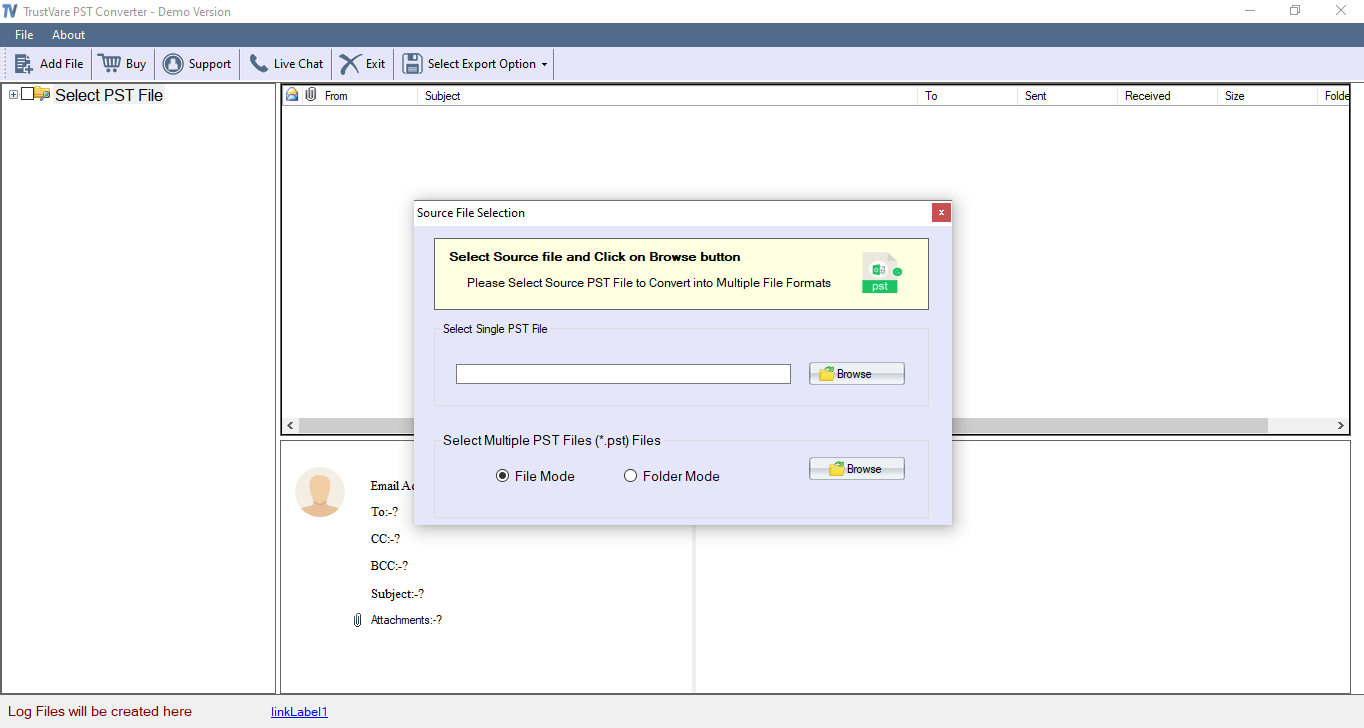
- In the second phase, get the preview of the uploaded PST files on it preview pane. Here deselect the PST files that you don’t want to export.
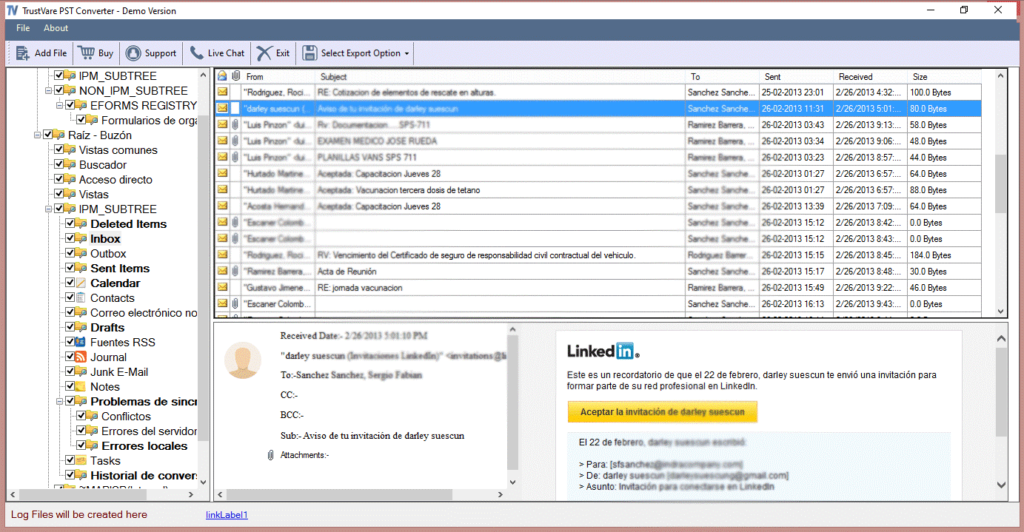
- In the third step, select “Export to MBOX” options among multiple options to give the tool command to export to MBOX.
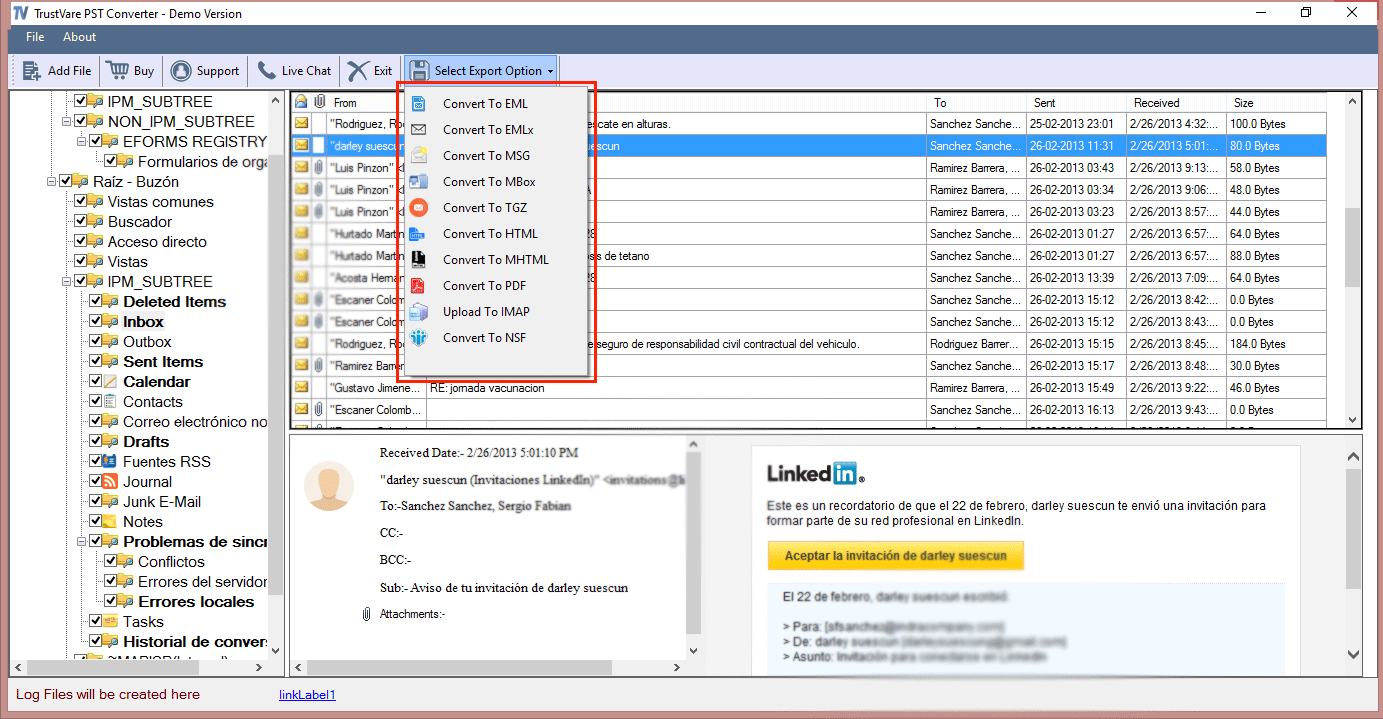
- In the fourth step, click on the “Browse” tab to save the exported data to an appropriate location in the system.
- In the fifth step, click on the “Convert Now” button to complete the process.
Key Features of the Application
The export tool has several advantages. You can download the free trial version to understand how beneficial the app is for you and then approach for the licensed version.
- Swift Data Migration without Technical Help – The application offers smooth conversion of selective Personal storage table files to MBOX within four primary steps. The interface of this application is well-descriptive and facilitates the conversion process quickly.
- Convert Data in Batch – The tool completes the conversion process fast with two different ways – short conversion steps and batch conversion. It is capable of exporting multiple Personal storage table files to MBOX.
- Conversion without MS Outlook – This app is independent. In other words, it offers independent conversion of Personal storage table files without installation of MS Outlook. It doesn’t need prior installation of MS Outlook nor Entourage.
- Advanced Filtration Tabs – The tool provide two types of filtration modes- file and folder mode. Hence, results are always favorable. Users find satisfactory resultants.
Conclusion
Overall, MS Outlook for Windows to Entourage conversion is an easy goal to achieve if you have taken help of a third-party application instead of any manual solutions. A third-party tool can offer accurate and fast conversion of Personal storage table to MBOX.