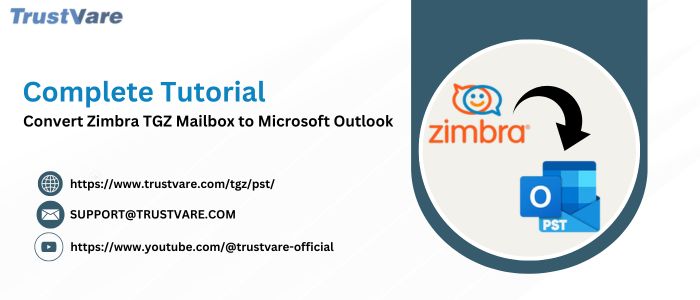When users migrate from Zimbra to Microsoft Outlook, migrating the Zimbra TGZ mailbox to Microsoft Outlook becomes a challenge. This informative guide will show you how to convert the Zimbra TGZ file to Outlook with just a few clicks.
Benefits of Converting Zimbra to Outlook
Easy data access: Outlook makes it easy for users to access, send, and share mailbox data, such as emails, contacts, notes, calendars, etc. Thus, by moving to MS Outlook, you can increase your email management experience.
Advanced features: Using Outlook, users can avail of advanced features like meeting scheduling, appointment management, offline access to emails, and much more. By moving Zimbra mailbox folders to MS Outlook, users can easily use these features.
Compatibility: With the friendly layout of Outlook, users find it easy to use and install on various operating systems which increases overall usability & accessibility. Hence, the conversion of the Zimbra mailbox to Outlook is important.
Organized mailbox structure: The well-organized structure of Outlook makes your work faster and helps in increasing overall productivity. Thus, the conversion of the Zimbra mailbox to Microsoft Outlook will help you to make use of these features.
Data backup and portability: By converting the Zimbra TGZ mailbox to Outlook, users can easily backup and portable their database as PST files can be stored externally or imported to multiple email clients.
How to Convert TGZ Mailbox to Outlook?
To convert Zimbra TGZ mailbox data to Outlook, there are two ways: manual or third-party solution. Below, we will find out these methods:
Method 1. Convert Zimbra TGZ file to Outlook with the Manual Method
The manual method to convert Zimbra TGZ file to Outlook has various steps where you first need to export Zimbra emails and then import them into Microsoft Outlook.
Note: To use the manual solution, you must install Zimbra desktop and Microsoft Outlook in your system.
Step 1. Export Zimbra desktop emails
- Start the Zimbra desktop
- Visit the ‘Preferences’ tab
- Pick ‘Import/Export’ from the left-hand menu
- Now, choose all folders or specific folders to export and then hit the ‘OK’ button.
- Then, press the ‘Export’ button. This will make a TGZ file containing all your emails.
- Pick a location of your computer to save this file and press the ‘Save’ button.
Step 2. Extract the TGZ file
- For this, you need an extraction tool that will open and extract the TGZ file. For this, you can use WinZip, 7-Zip, or other software to handle TGZ files. You can easily download and ease these tools.
- Locate the TGZ file on your system.
- Right-click on the file and pick ‘Extract here’ or ‘Extract to…’ as per your need. In case, you choose ‘Extract To’, then specify a folder where you want to place the extracted files.
- This commences the extraction process and will take some time as per the file size.
- After the extraction process, you will get a TGZ archive containing EML files.
Step 3. Import EML files to Outlook
- Start Microsoft Outlook
- Right-click on your email account’s name or the existing folder. Now, choose ‘New folder’ from the menu.
- Provide a name to the folder (e.g. ‘imported EML’) and hit Enter.
- Now, go to the folder where you have saved the extracted EML files.
- In the folder having EML files, choose single or for all files, and press Ctrl + A.
- Click and hold the EML files that you have selected, drag them to MS Outlook, and drop them into the new folder that you have created. This commences the import process.
- After finishing the drag & drop process, click on the new folder in Outlook to check that EML files are successfully imported.
With these steps, you can manually convert TGZ mailbox data to Microsoft Outlook. This method is comfortable for those users who have time to complete this process and are technically sound. So, if you want a simple method, then go for an automated solution.
Method 2. Convert TGZ Mailbox to Mircosoft Outlook with the Professional Tool
If you are seeking an alternate solution over the manual one, then go for TrustVare TGZ to PST Converter Tool. This is an excellent solution that can quickly convert Zimbra TGZ files to Outlook PST file format. This tool is programmed to efficiently convert Zimbra data items to Outlook. It is designed in a way that to use it, no technical expertise is necessary. In just a few seconds, any heavy Zimbra TGZ file is converted to Outlook PST format by this tool.
Steps to Execute the TGZ Mailbox Conversion Task:
- Install and open the software for Zimbra to Microsoft Outlook Conversion.
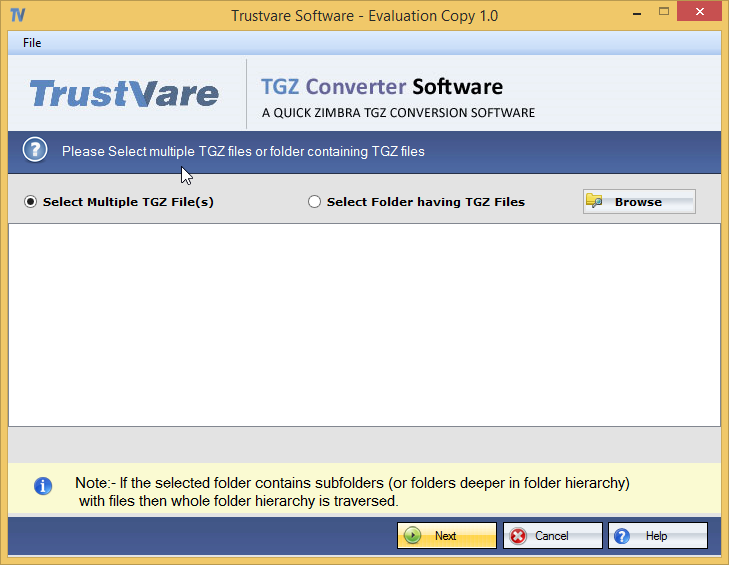
- Now, add a single Zimbra TGZ file or a folder of TGZ files.
- After adding the files, check the files in the preview pane and filter the data.
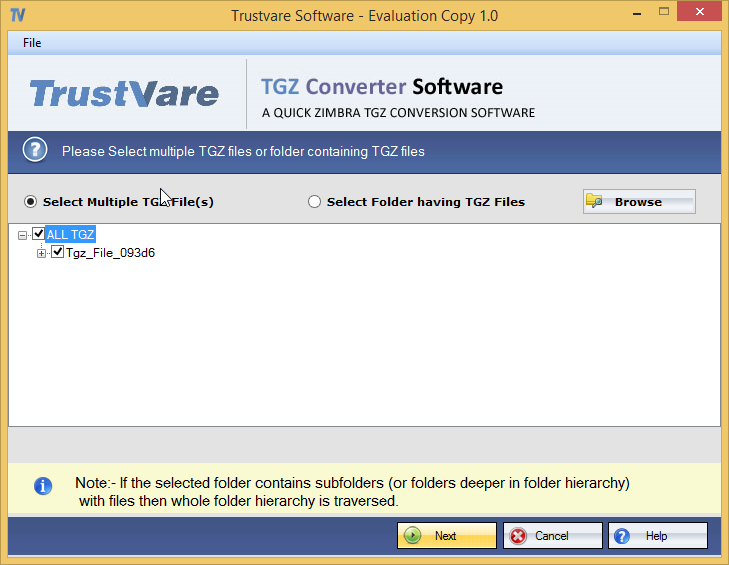
- Pick the export format and PST file type.
- Set the desired location to save the PST file and press the ‘Convert Now’ button.
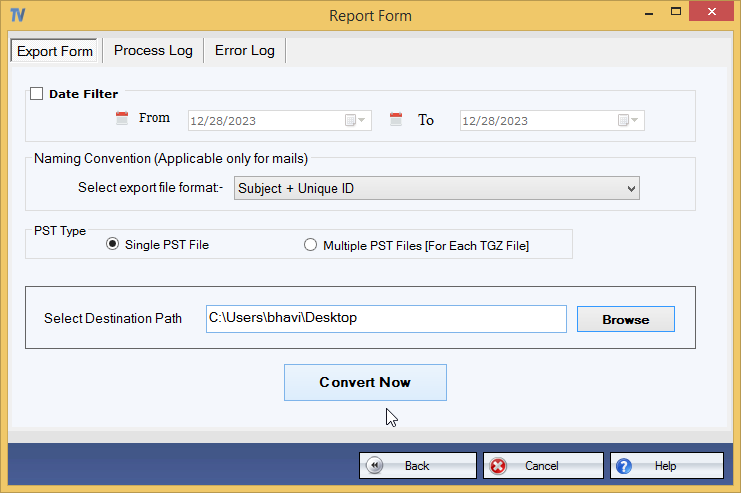
Helpful Features of this software
- Convert single or multiple Zimbra TGZ files to Outlook PST format
- Show the preview of Zimbra email items
- Preserve the actual folder structure and email components
- Free trial mode to convert the first 10 items per folder
- No need to configure Zimbra and MS Outlook to execute the conversion
- Greatly work with all versions of Windows and Microsoft Outlook
- Offer date filter to convert selected data items
- Create a single or multiple PST files for Zimbra TGZ mailbox data
Frequently Asked Questions
Why do I need to convert Zimbra TGZ mailbox data to Outlook?
Answer: – The TGZ to PST conversion is essential when moving to Outlook from the Zimbra desktop. By this, users can easily take benefit of advanced features of Outlook like data backup, email management, and portability.
What are the challenges that users can face in the manual conversion of Zimbra TGZ mailbox items to Microsoft Outlook?
Answer: – The manual conversion process is risky and time-consuming. The process is confusing for novice users due to its multiple steps. Users must be careful while performing the conversion.
Does the automated software work with different versions of Outlook and Windows?
Answer: – Yes, the software is compatible with various editions of Windows OS (11, 10, 8.1, 8, 7, XP, Vista) and Microsoft Outlook (2021, 2019, 2016, 2013, 2010, 2007, 2003, etc.)
Conclusion
This post discusses solutions for simplifying the conversion of the Zimbra TGZ mailbox to Microsoft Outlook. We have described two different approaches to this conversion. The manual method is comfortable for technical users, and the simplest automated program, which is quicker, friendly, and easy for non-technical users.