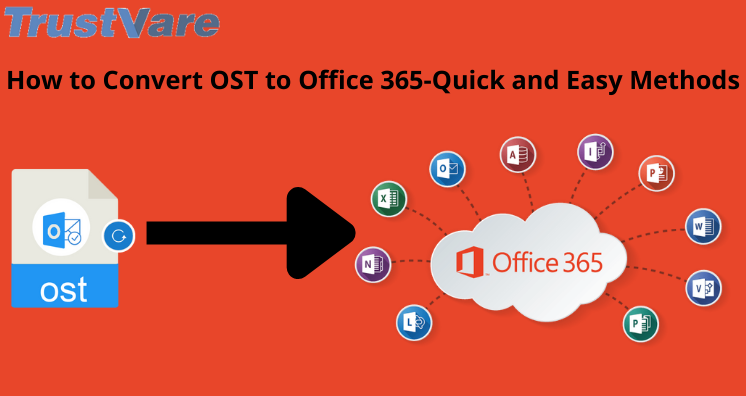If you are working in a company where email communication is common, you may be using Office 365 or MS Outlook. Both are wonderful platforms for email management. They are, in fact, more than an email client.
Office 365 is a cloud collaboration tool that gives a secure space to edit, share, and store files. With this cloud platform, it is easy to integrate with teams by sharing calendars, messaging, and conference tools. Office 365 stores data in the cloud, so the system’s poor performance doesn’t impact the file quality. It is a significant advantage of the tool. It is flexible enough to work with iPhone and Android devices.
MS Outlook is a personal information manager to manage emails, contacts, notes, journals, and events. MS Outlook has evolved the application over time. It is not compatible to open with iPhone and Android devices. OST is the file format of MS Outlook for Windows. It saves data in Exchange Server and locally. A crash of the Exchange Server and damage to the system can put data at risk. Therefore, the best practice is to transfer all required OST files to Office 365.
The article shares some reliable solutions to achieve conversion from Offline Storage Table to Office 365 easily.
Conversion of OST files into Personal storage table format and drive ship Personal storage table files to Office 365
It is an indirect method that requires two steps for conversion. Each step needs more than five sub-steps to transfer data. If you have made your mood to transfer OST databases to Office 365 with the help of this manual solution, keep a copy of your transferred OST files. It is a safe practice. The conversion solution requires patience and time. At the same time, it also requires technical skills.
Some necessary things about the conversion process are that it needs connectivity with the associated Exchange Server and needs the same Outlook profile. There is no direct method to transfer OST files to your account in Office 365. So the first step is to transfer data from OST to Personal storage table. Below are the steps to follow. Make sure you will not skip a single step.
Step 1: Conversion of OST files to Personal storage table
- Access your MS Outlook account and straight go to “File” From the File menu, take the cursor to the Import and Export
- Now, from the Import and Export wizard, select the “Export to a file” option and then press the Next tab
- After that, choose PST and hit the Next tab
- Choose the emails or folders. You can check the option “Select Subfolders” and press the Next tab
- Now, provide the output location for your PST file
- Don’t forget to check “Replace Duplicate with Items Imported” and press the Next tab
- Enter the password if you find it necessary
- Click the OK button to finish the process
Step 2: Drive Shipping Personal storage table files to Office 365
Under this step, PST files are uploaded to a hard drive and then the drive sends to Office 365. After that, Office 365 copies and uploads the data from a disk drive to Office 365.
Automated Solutions to Transfer from OST to Office 365
The good news is that users can easily switch from OST file to Office 365 with the help of an automated application. With multiple choices to go with, it creates confusion to choose a suitable application.
Trustvare OST to Office 365 Converter is one of the best-rated applications. It is a reliable solution because of top-quality export solutions. Below are striking key features of the application.
The conversion utility exports selective OST files to Office 365. It means users have full control over the performance of the app.
For conversion of OST files successfully, the application needs the account verification of Office 365. Enter the correct password and the ID details to transfer data effortlessly.
The data filtration feature is advanced. It helps to export entire OST file folders or only selective folders of OST.
The license of the application is valid for an unlimited duration. Users can use the app as long as they desire and as many times as they want. It gives indefinite conversion results.
The interface of the app is interactive. It doesn’t need technical skills to operate. Users with basic computer skills can run the program without assistance.
Conclusion
Which of the options do you find easy to transfer OST files to your Office 365 account? An automated solution is one of the best ways to transfer data because of several advantages. Companies, where a hip of data transfer is an issue, can consider an automated tool instead of a manual solution. Individuals can also consider automated conversion to simplify the conversion goal.