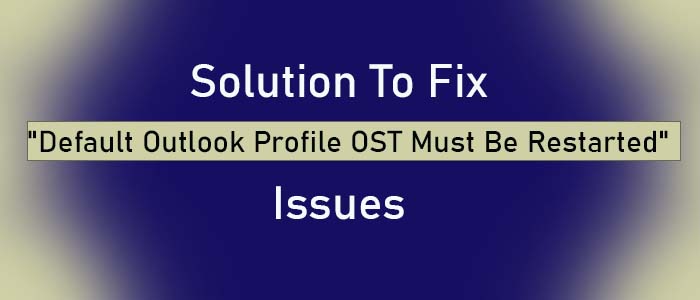MS Outlook is an advanced email client. Even after the introduction of multiple features in MS Outlook, there are some problems that remain disturb users. MS Outlook faces several issues such as inaccessible of files and Outlook profile deletion. Sometimes, errors in Outlook occur because of human errors such as accidental deletion of items, hardware failure, software corruption, and mismanagement by the user.
Some errors can be fixed using some in-built methods but most of the errors have no valid solutions. One such issues is the default outlook account.ost must be restarted. It is a rare problem but is annoying to fix.
“Microsoft Outlook exited without properly closing your Outlook data file ‘Default Outlook Profile.ost.’ ‘Microsoft Outlook’ must be started. It this issues messages recurs, contact support for ‘Microsoft Outlook’ for assistance.”
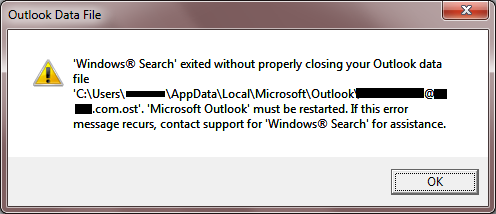
This is the error that you face because you get out of Outlook without closing the application properly last time. Do you know Outlook may experience several performance related issues. Sometimes, some issues fix without taking any steps while some are not able to fix until you take step against them. Outlook reconciles with the new OST or PST file. As you turn the application down, the reconciliation process stops. Upon restarting Outlook, the process restarts.
Free Solutions To Fix “Default Outlook Profile OST Must Be Restarted” Error
If you notice the following error “Default Outlook Profile.ost.’ ‘Microsoft Outlook”, even you have shut down Outlook properly, here are the reasons and solution for it.
Anti-Virus Program Issues
We all know that it is important to have an anti-virus tool because it scans the system for threats. The anti-virus keeps eye on emails in Outlook. Even you have closed the Outlook, the anti-virus app is still active and checking emails. There are incidents occur when scanning process stuck in the middle. It stuck in the middle. In this case, Outlook shows errors. In this situation, all you need to disable the anti-virus scanning and run Outlook again.
Outlook add-ins Problem
Do you know you can enhance the function of Outlook with add-ins. Sometimes, these add-ins interrupt the performance of Outlook and the error appears. To fix the issue, all you need to uninstall the uploaded add-in one by one to notice which one is causing the problem. Now, you can check Outlook problems again.
Cached Exchange Mode
- Browse Control Paneland hit Mail.
- Here, choose the email Accounts
- Press the Emailtab and select the target OLM file causing the problem. Now, press the option Change.
- Uncheck the ‘Use Cached Exchanged Mode’ option,
- Now, Next and then Finish.
Create a New Outlook Profile
OST files are prone to corruption. If you notice inaccessible OST file of your current Exchange account, the best solution is to create a profile in the Outlook. In other words, create a new Outlook profile that helps to create a new OST file. It is one of the best methods to practice.
- For this, browse Control Panel and click Mail.
- After that, press the Email Accounts tab.
- Now, choose the Outlook account causing the problem and delete it
- Press the New tab and then create a new account in the Outlook. Thus, an OST file will be created automatically and the Exchange data will restore in the new account.
Professional Solution – Convert OST file
Another step you can take is to convert the inaccessible OST files to personal storage table. In this way, the problem of Default Outlook Profile.ost. can be fixed. For OST files to personal storage table conversion, you can use a reliable conversion program. TrustVare OST to PST Converter is one of the best alternatives to any manual solutions. The application exports data in bulk. It exports OST files to personal storage table after repairing them. In other words, the app repairs and exports OST files to personal storage table.
Steps to Run the Program
- Download the application OST Converter on your system
- Now, choose “File Mode” or “Folder Mode” and then the “Browse” tab
- After this, get the preview of the uploaded data
- Now, choose “Convert to PST”
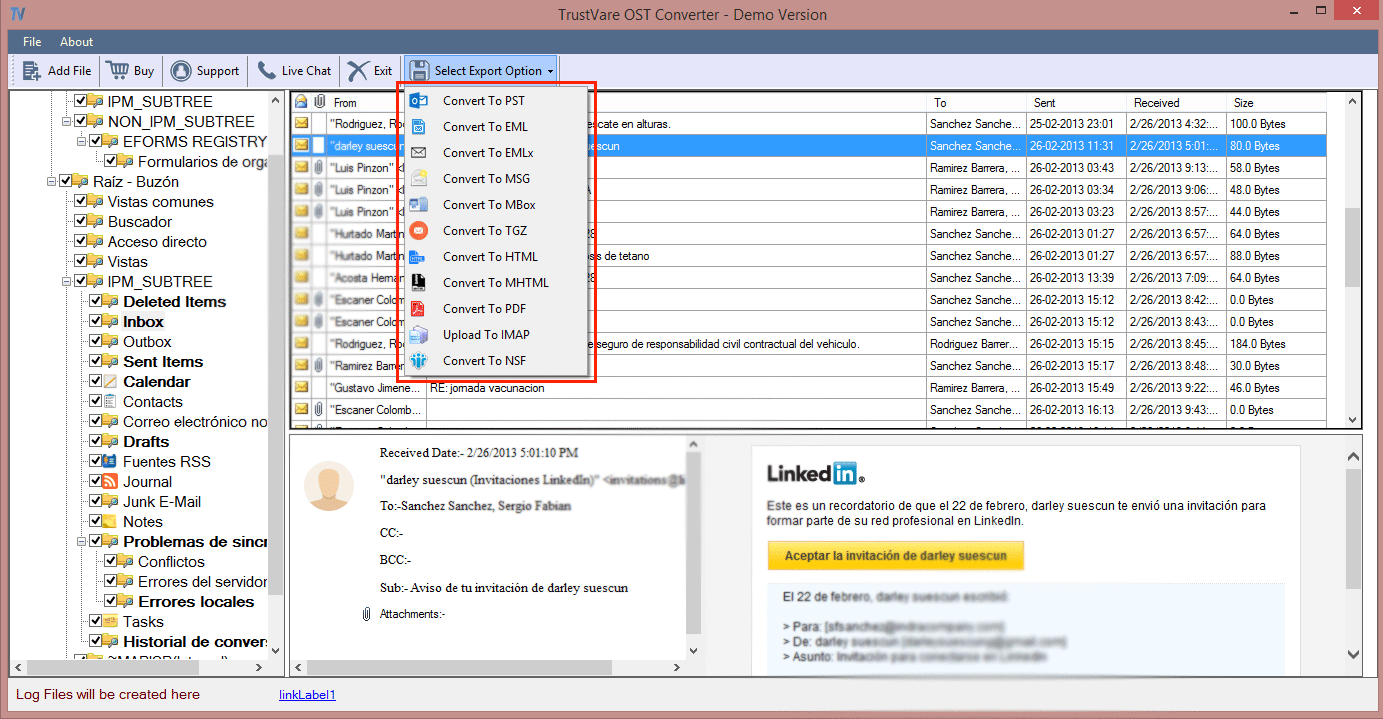
- Press the “Browse” tab for output location
- Finally, press the “Convert Now” tab to complete the process
FAQs
Q-1 Can the app export OST of ANSI?
A- Yes, you can export OST of ANSI and Unicode versions.
Q-2 Does the app need prior installation of MS Outlook?
A- No, it doesn’t need prior installation of any additional applications.
Q-3 How many OST files can I export at a time?
A- You can use the app to export as many OST files as you desire.
Final Words
Outlook is a famous email client. Solutions of the error “Default Outlook Profile OST Must Be Restarted” are available. You can use any feasible option that you find safe. You can share your views on the following solutions or can share your solution to deal with the problem.