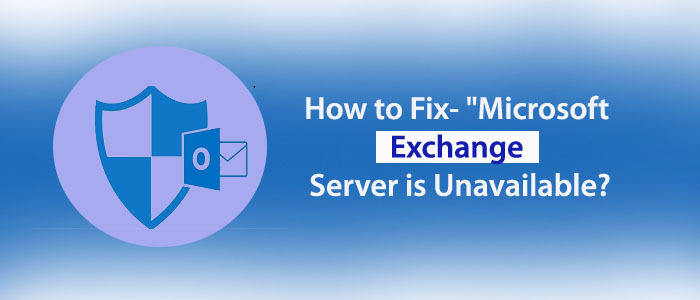Do you know, Outlook can work with and without Microsoft Exchange Server?
Users often use Microsoft Exchange with Microsoft Outlook for several reasons. The combination of Outlook and MS Exchange is powerful and seamless to manage email and collaboration. MS Exchange offers robust email management such as sending, receiving, organizing and sharing emails. Exchange integrates with Outlook to manage calendars such as meetings, appointments, and events. It allows users to review and plan meetings. With Exchange Server, Outlook offers sophisticated contact management. It lets users to manage contacts easily. The primary motto of working with Exchange Server and Outlook is that it helps to facilitate collaboration easy. With real time updates and synchronization it lets you manage your data. It offers synchronization with mobile devices.
When Outlook connects with Exchange Server, it displays the status as ‘Connected to: Microsoft Exchange’. At that time, OST is the file format that creates copy of the Exchange data. It makes the email communication smooth. Sometimes, because of some reasons the Exchange Server is unavailable and display the listed message.
‘The connection to Exchange Server is unavailable.’
Because of this error, you cannot work with Exchange. It prevents you from sending and receiving emails. The primary reason for Exchange Server unavailable is the poor internet connection. It can fix as the server connections re-establishes. But sometimes, the error doesn’t fix. At that time, you require following some troubleshooting methods after analysing the cause.
Reasons for “Exchange Server is Unavailable”
If you get the Exchange Server Unavailable problem, the fault is not from your side always. It may be due to the Exchange Server is down. At that time, you can do anything. Wait for the Exchange Server to become active. Some other problems are here to notice.
Third-party Tool Interruption:- Various types of third-party applications like anti-malware, monitoring applications, etc. can hamper the productivity of Outlook. Sometimes, the anti-malware software considers the activity of Outlook as a warning and try to stop it.
Faulty add-ons in Outlook:- Outlook has several add-ons to improve the performance of Outlook. They are external features that can affect the performance of Outlook. They may be the reason of interruption of Outlook with the Exchange Server.
Fix the Error “Exchange Server is Unavailable”
Here are some manual and direct methods available to fix the error.
1. Restart Exchange Server
Sometimes, the Exchange Server and Outlook connection is weak or broken because of some reasons. At that time, you can restart Exchange Server to build the connection again. Here are the steps to follow.
Take your cursor to the Windows Server menu, hit Run, and input services.msc command. After that, hit the Enter button.
As the list will open, location Exchange Server to restart it.
2. Alter the Permission Level of Data files
Since the data files are on the system like any other file, they have permission levels like Write, Read-only, etc. If you change the permission from Read-only, to Write, the problem of Exchange Server unavailable can fix. Here are the steps to follow.
- Locate the data files from its location. For MS Outlook users, the data files location is the C drive.
- Select the data files of your current Outlook account and right-click to check its Properties.
- If the properties box display it on Read-only mode, uncheck the option and check the Write option.
- Now, reopen the application by clicking on its restart button to fix the Exchange Server problem.
3. Editing Registry Values
Do you know, if there is the problem with the registry values, you can experience the “Exchange Server is Unavailable” issue? If you are experiencing the problem because of incorrect registry, here are the steps to follow to edit the registry values:
- Hit the Windows+R button, enter the Regeditand hit OK.
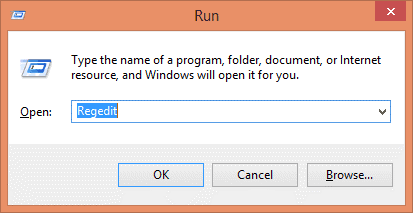
- Go to the permission box, press the Yes It will open the Registry Editor window. Locate the HKEY_CURRENT_USERand then select the Software in it.
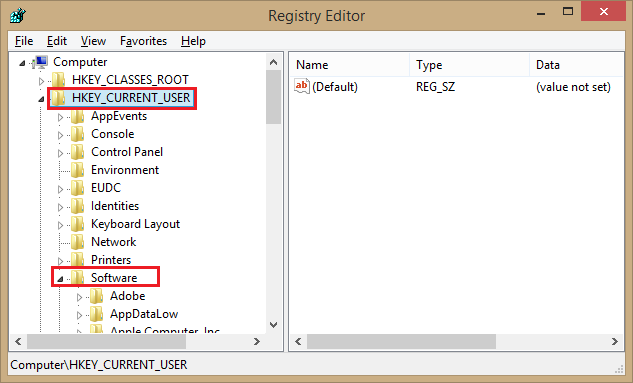
- After that, press the Microsoft>Office>Outlook>RPC.
- Navigate the File menu, locate to Edit number, then press New > DWORD.
- Type DefConnectOptsand hit Enter.
- Right-click DefConnectOptsand hit Modify. Enter the value 0 and hit OK.
It is how you can modify the registry value.
4. Resetting Cache
Old data is in the cache might be the reason for unavailable Exchange Server. As you provide the flushdns command, the issue can be settled. The command button can automatically delete the old information with the resetting of the DNS cache server.
Go to the Command Prompt as an admin, run: ipconfig/flushdns
After the execution, close the Command Prompt. After this step, try to connect Exchange Server once again. The problem can be eliminated.
5. Taking Help of Third Party Utility
When you encounter “Exchange Server is Unavailable,” and the problem has not fixed with any manual solution, you can take help from a third party application. TrustVare OST to PST Converter is one of the best applications to download and run. The converter can convert inaccessible OST files. Due to Exchange Server unavailable, you cannot open the OST file connected to the Exchange account. The tool lets you access the OST file and transfer it to Outlook file format.
It is a secure tool to use. It uploads and exports selective OST files without exchange server a few clicks. No external applications you need to run the program. It is an independent app to scan and transfer single or multiple OST files. Data conversion is accurate and error free. During immigration, the tool retains the original structure and exports entire or selective folders of OST files. Hence, results are always favorable to users.