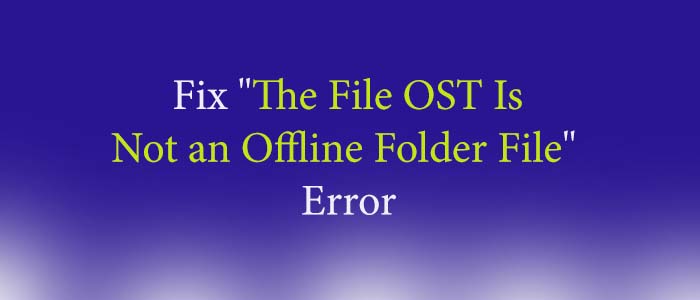Summary: OST stands for Offline Storage Table. OST files are prone to corruption. These files can corrupt because a range of human errors or issues with Outlook. The article is providing solution on one the most common OST file problems.
An OST file contains emails, notes, journals, to-do-lists, contacts, and various other properties. These files are prone to corruption.
Reasons for the ‘OST is not an Outlook Data File’ Error
- Large OST file can be a reason.
- System corruption or virus/malware intrusion
- Synchronization errors between Outlook and Exchange servers because of poor internet connection
- Crash of the system
- Sudden shut down of Outlook or the system
- Force termination of Outlook
- Outlook profile has issues
Solutions to Fix the “OST is Not an Offline Folder File” Error
IMPORTANT NOTE: Before you choose any solution to fix the issue, it is always good to back up your current OST file. For this, you can take help of an external tool like “TrustVare OST Converter.” This is two-in-one application because it fixes inaccessible OST files and at the same time, helps to back up OST in PST file format.
Method 1: Updating Windows & Restart the System
Do you know that regular update of Windows is essential to let some programs function smoothly? If your Windows update is pending, before taking much time update it. For this:
Go to ‘Settings > Windows Update‘ and check for the Windows updates.
After that, install the pending updates and restart your laptop. This step can resolve the OST file issue.
Method 2: Repairing of Outlook Profile
Do you know that if you have corrupted Outlook profile, you can face the error? Go to Outlook settings and make some changes to fix your Outlook profile. Here are the steps you can follow-
- For Outlook 2010, 2013, 2016 or 2019, locate File > Account Settings > Account Settings.
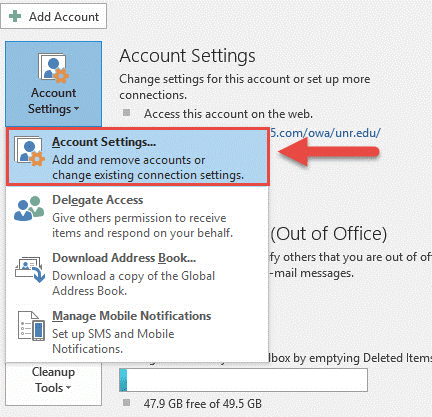
- From multiple options, click on the Email tab and select your profile.
- After that, press the Repair button.
- Follow the prompts in the ‘Repair Account‘ wizard.
Click on the “Finish” button. After this, restart your Outlook to notice the profile has recovered yet. If it is not fixed, you can create a new Outlook profile to resolve the OST file issue.
Method 3: Generating a New Outlook Profile
If the current Outlook profile fails to repair, the next option is to create a new Outlook profile to fix the OST is not an Outlook data file error. Here are the easy steps to follow to generate a new Outlook profile.
- Turn off Outlook and navigate the Control Panel in your system
- Locate the Mail icon and click on ‘Mail.‘
- Click Show Profiles in the Mail Setup window.

- Click ‘Add’ and then enter the new profile name. Click ‘OK‘.
- In the ‘Add Account’ wizard, enter a name, email ID, and password. Click ‘Next‘.
- Choose the new Profile from the options and enable ‘Always use this profile‘ or choose the ‘Prompt for a profile to be used’ option and then click ‘OK.‘
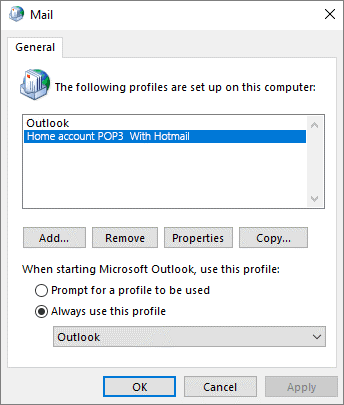
- Restart Outlook and choose the new Outlook profile.
It is one of the ways to repair OST file error.
Method 4: Disable Cached Exchange Mode
Disable the cached mode to fix the problem, but it doesn’t let you use Outlook it disables in Offline Mode. It can fix the issue, but it prevents you to use Outlook. Later, you can enable Cached Exchange Mode. Here are the steps to access Cached Exchange Mode:
- Locate File, go to the Account Settings, then again Account Settings and choose the Outlook profile.
- Press the Change button and uncheck the ‘Use Cached Exchange Mode‘ checkbox and press ‘Next.‘
- Press ‘OK‘ and then ‘Finish.‘
- Restart your Outlook to notice whether the problem has fixed
Method 5: Recreating Outlook OST File
Do you know you can recreate a new OST file by deleting or moving the existing inaccessible OST file? Here are the steps to follow to locate, move, and delete OST files.
- Go to the File menu, then Account Settings and again Account Settings.
- In the Account Settings, seect Data Files and the OST file of the target account
- After that, select the ‘Open File Location‘ option and it will access the new File Explorer window where OST file is located.
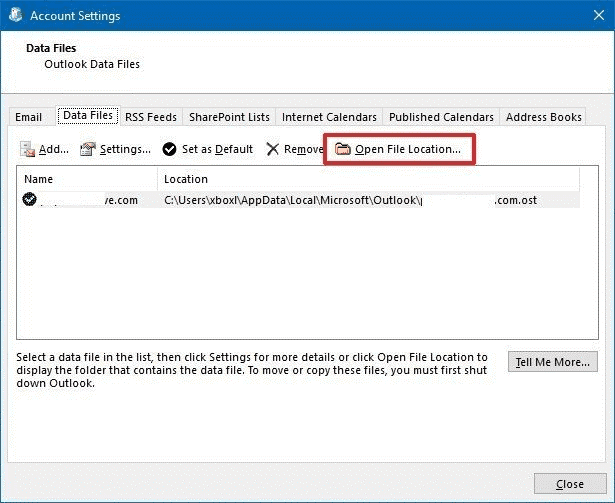
- Switch off Outlook and right-click on the OST file to select ‘Delete.’
Now, access MS Outlook to let Outlook automatically create an OST fie. In this way, you can fix the error.
NOTE: The following procedure works if your Exchange Server account is active.
Method 6: Taking Assistance from Microsoft Support and Recovery Team
If the problem doesn’t fix, you can ask help from experts of Microsoft. The team will run a few tests on your system to identify reasons and solutions of the problem. Download the Microsoft Support and Recovery Assistant Setup and follow the given steps-
- Click ‘Install’ for installation of essential files and then install Microsoft Support and Recovery Assistant.
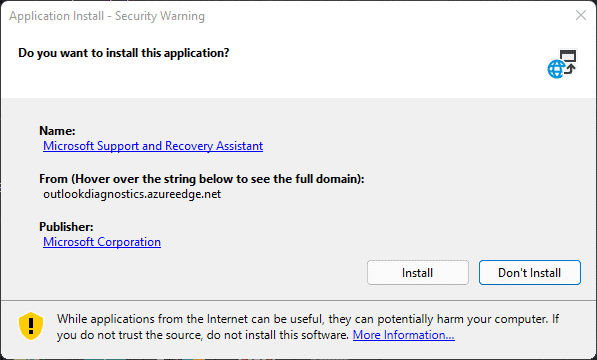
- The tool will activate, press ‘I agree.’
- Select Outlook and then ‘Next.’
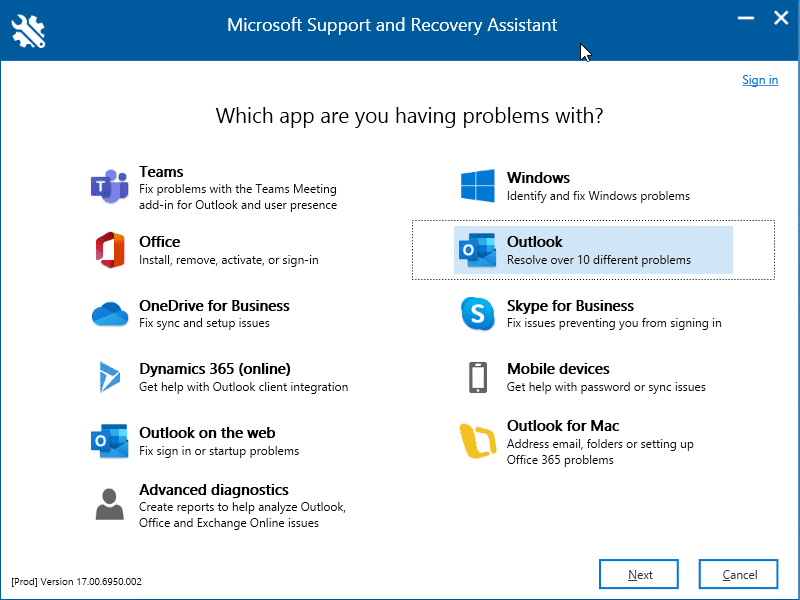
- Now, choose the Outlook Won’t Start or Other problems and the ‘Next.’
- Now, press ‘Yes‘ and ‘Next.‘ Follow the instruction suggested by the Outlook team.
Final Words
The error “OST is not an Offline Folder File” is common to notice. You can deal with the issue with the help of a number of solutions. OST files are prone to corruption because of several human errors. OST conversion can be an ideal way to get rid of OST file issues.