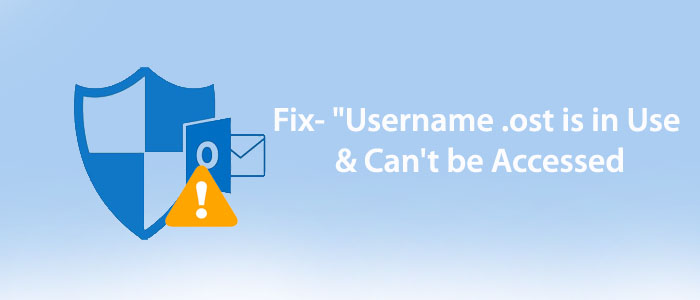Open Outlook OST File is in Use and Cannot Be Accessed. Is the problem you face? Do you know MS Outlook integration with MS Exchange Server when users want to work offline? OST file is created which is an exact copy of the Exchange Server data. The data is created in the Cached Exchange mode in your Outlook account.
When you work with Outlook, the problem can be common. Outlook displays inaccessible Outlook with the error message:
“C:\Users\user name\AppData\Local\Microsoft\user name\username.ost is in use and cannot be accessed.”
In this situation, turn off the applications using this file and then access the file. The article provides you reasons and solutions to fix the “Outlook OST is in use and cannot be accessed” error.
Common Reasons for the Error – “Username .OST Is In Use & Can’t Be Accessed”
Here are reasons that often lead to the inaccessible OST file error.
- There may be synchronization issues with the local OST files and Exchange Server Mailbox.
- Don’t forget to check the internet connection. Instability in the connection can lead the problem.
- There may be multiple users who are trying to access the same OST files.
- Check the conflict of Outlook with other tools in your system.
- Improper shutdown of your system can cause the problem.
Solutions for “Unable to Open Outlook OST File is in Use and Cannot Be Accessed Error”
We explain solution to solves this errors like manual and automated, Lets discuss about it’s process.
Method 1- Terminate All The Processes Associated with Outlook
You can fix the problem if you terminate all the processes associated with Outlook. Here is the simple step you can follow for this.
- Open the Task Manager or click “CTRL+ALT+Delete” & select Task Manager.
- Click on the Process tab and locate the entire processes with the name Communicator, Lync, ucmapi, or Outlook. Select them and hit the ‘End Task’ option to terminate all the processes linked with Outlook for Windows.
Method 2- Uncheck the Cached Exchange Mode option
In the next phase, all you need to do is to inactivate the cached Exchange Mode by following these easy steps:
- Exit from MS Outlook
- Navigate the Start menu >> Control panel and Select Mail
- Hit Email Accounts and locate the Email option
- Choose the email account linked to the accessible OST file displaying the error and now press the ‘Change’ tab
- Here, uncheck the ‘Use Cached Exchange Mode’ option to deactivate it
- Select Next and click on ‘Finish’
Method 3- Taking Help of the ScanOST.exe Repair inbuilt Tool
Outlook offers the inbuilt utility scanost.exe to repair PST and OST files. It has now replaced by scanpst.exe to fix small issues with OST and PST files. The utility can be beneficial. However, the problem remains the same if the damage with OST and PST files become severe. In this case, you can use a third party repairing application. Here are the steps to follow.
- Shut down the MS Outlook application
- Start the Scanost.exe if you have Outlook 2010 or below versions or else start the scanpst.exe
- Open the tool.
- Enter the Username of the OST file you are facing the problem
- Hit ‘Connect’ while asking for work offline or Connect
- Select all folders or selective ones and check the box ‘Repair Errors’
- Hit the ‘Begin Scan’ button for repairing
Method 4- Convert OST to Reliable file format
OST files are prone to corruption. On the other hand, PST is the smart alternative to work with Outlook without Exchange Server. If you want to move OST to reliable format, you have two ways to consider- Import/ Export Option or third party tool.
1). Using the Import/Export Feature- An Inbuilt Feature of MS Outlook
- Open MS Outlook Application.
- Navigate the File menu, move cursor on the ‘Open & Export’ option & then choose ‘Import and Export’.
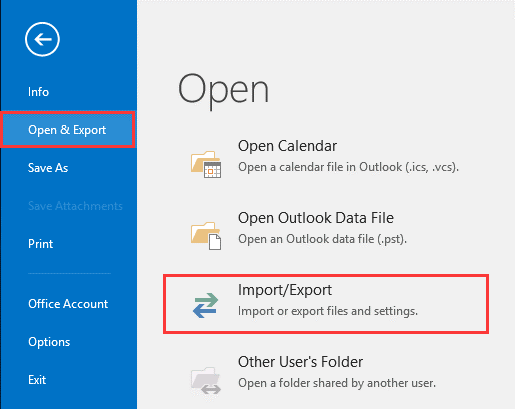
- From the Import and Export Wizard, select the Export to a file option and click ‘Next’.
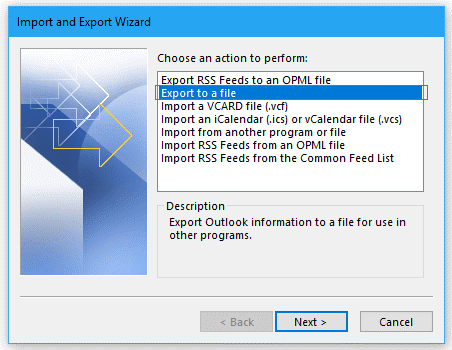
- From the Export to a File option, choose the ‘Outlook Data File (.pst)’ option & hit Next.
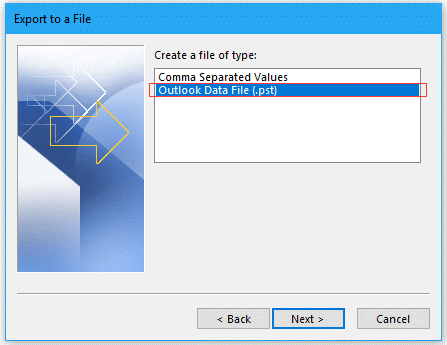
- Select the folder from where you want to import data and press Next
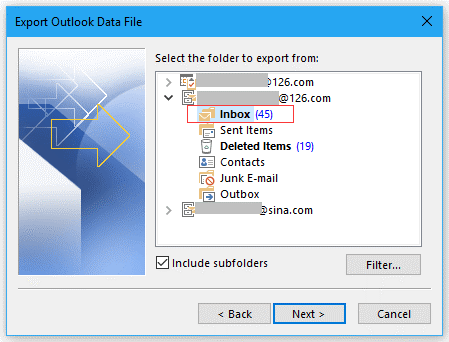
- Now, enter the destination folder to save the newly created PST file, select any given option and then ‘Finish’
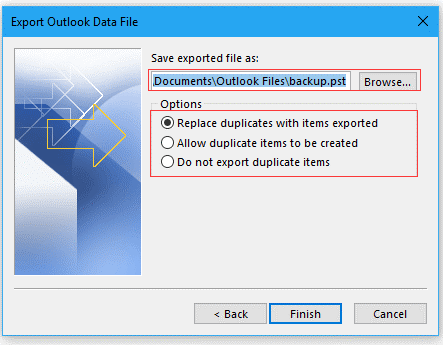
2). Conversion of OST to PST is another option to solve OST problem. There are tools that offer repairing and conversion of OST to reliable file format. They are user-friendly and don’t need technical assistance to run. You can consider a professional application for repairing and conversion of OST files.
Conclusion
Overall, you can get rid of the problem of “Outlook OST File is in use and cannot be accessed.” In this way, you can access OST files on PST without losing quality and structure.