Summary: OST file format is more vulnerable than PST file format. If you have corrupted OST files, you cannot open them because these files are inaccessible. OST files have several issues. If notice the ‘Cannot open specific Outlook items offline’ message, this means there is an issue with OST files. You may have orphaned or corrupted OST files.
Reasons for “Cannot open particular Outlook item when offline” error
Several Outlook for Windows users have faced the same problem when they have tried to access an OST file. The error clearly indicates corrupted OST file which may be because of poor network, system/application crashes, malware, or Outlook shutdown. There could be the corrupted profile, incorrect account settings, or large OST files.
It is essential to pay attention to the error and work on it because it can affect your Outlook performance. Here are the solutions of the problem. We start with native troubleshooting methods and then go to the Professional method.
Native Solutions to Fix “Cannot open particular Outlook item when offline” error
Recreation of the OST file
This is one of the best methods. Instead of repairing corrupted OST files, you can recreate them because the current OST file is the copy of the Exchange Server mailboxes. The best practice is delete the current OST file and connect Outlook with Exchange Server to let Outlook automatically creates a new OST file. In this solution, the primary drawback is losing of the current and the oldest OST databases. The default location of OST file is : ‘drive:\Users\AppData\Local\Microsoft\Outlook’.
drive:\Documents and Settings\\Local Settings\Application Data\Microsoft\Outlook
Note: If you know the default location of your OST file, you can change the location.
Before recreating OST files, you can follow these two precautions.
First, delete the existing OST file permanently from its default location. Second, establish a new Exchange Server configuration with the Outlook application for installation of the fresh copy.
Taking Help of In-built ScanOST.exe tool
ScanOST.exe, a built-in Microsoft tool, helps to repair corrupted OST files. It can repair an OST file with minor problems. The location of the tool can vary depending on the version you use. For Outlook 2007 and earlier versions, the default system drive location is :
‘Drive:\Program Files\Microsoft Office\Office_version’
The locations of the repairing tool for older versions of Outlook are:
In Outlook 2003 – C:Program Files\Common Files\System\MSMAPI\scanost.exe
In Outlook 2002 – C: Program Files\Common Files\System\MAPI\scanost.exe
In Outlook 2000 – C: Program Files\Common Files\System\MAPINT\scanost.exe
Here are the steps you can follow to recover inaccessible OST files:
- Shut down the Outlook application
- Run the exe application on your system as an administrator.
- Choose the profile of the affected OST file
- Press the Connect option if you want to work offline.
- Choose a specific folder or check “Scan All Folder”
- Now, check the Repair errors option and press the Begin Scan option
- The tool starts repairing the selected OST file.
- Now, it’s time to wait and watch until the process is over.
Now, access the repaired OST file to confirm whether the repairing process is done.
Recreating Outlook profile
If the above two native options seem ineffective to fix inaccessible OST file issue, the next step you can take is to recreate Outlook profile. It may be incorrect. In this situation, it is recommended deleting the existing Outlook profile from the Control Panel’s Mail Setup or Account Settings in Outlook. After that, recreate the account to access the OST data in Outlook.
Drawbacks with the Native Solutions
- The above solutions cannot repair OST files effectively or entirely.
- There is a risk of data loss.
- Successful repairing of OST files may not be possible.
- The data recovery may not provide you with satisfaction because of incomplete recovery.
You need technical assistance.
Repair Corrupted OST Files Automatically
The next solution you have is to use an automated application to repair OST files and convert them to PST. TrustVare OST Converter is one of the best applications download for repairing and conversion of selective OST files to personal storage table.
Steps To Repairs corrupted OST files.
- Download and run the application on your system
- In the filtration system, click on either “File Mode” or “Folder Mode” to select specific OST files from local folders.
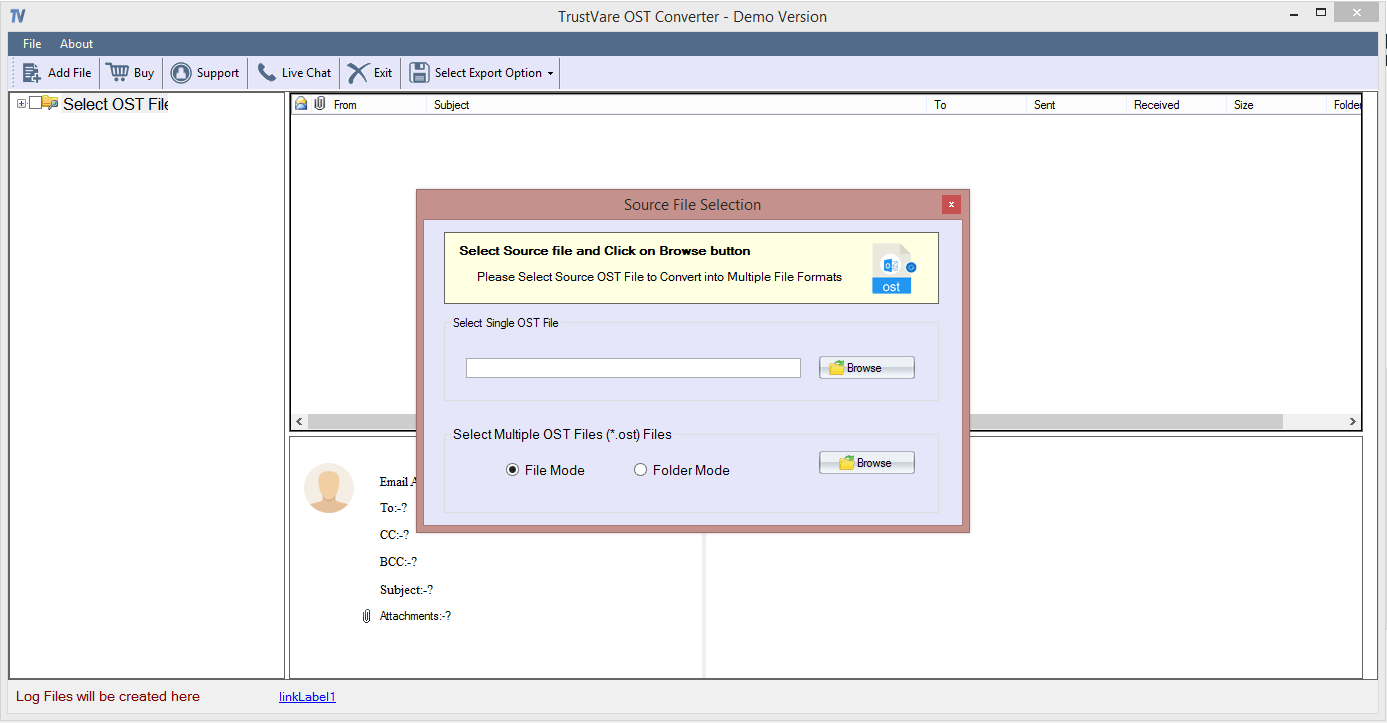
- Now, get the preview of the uploaded OST files on its preview pane and deselect the folders that you don’t want to export to PST.
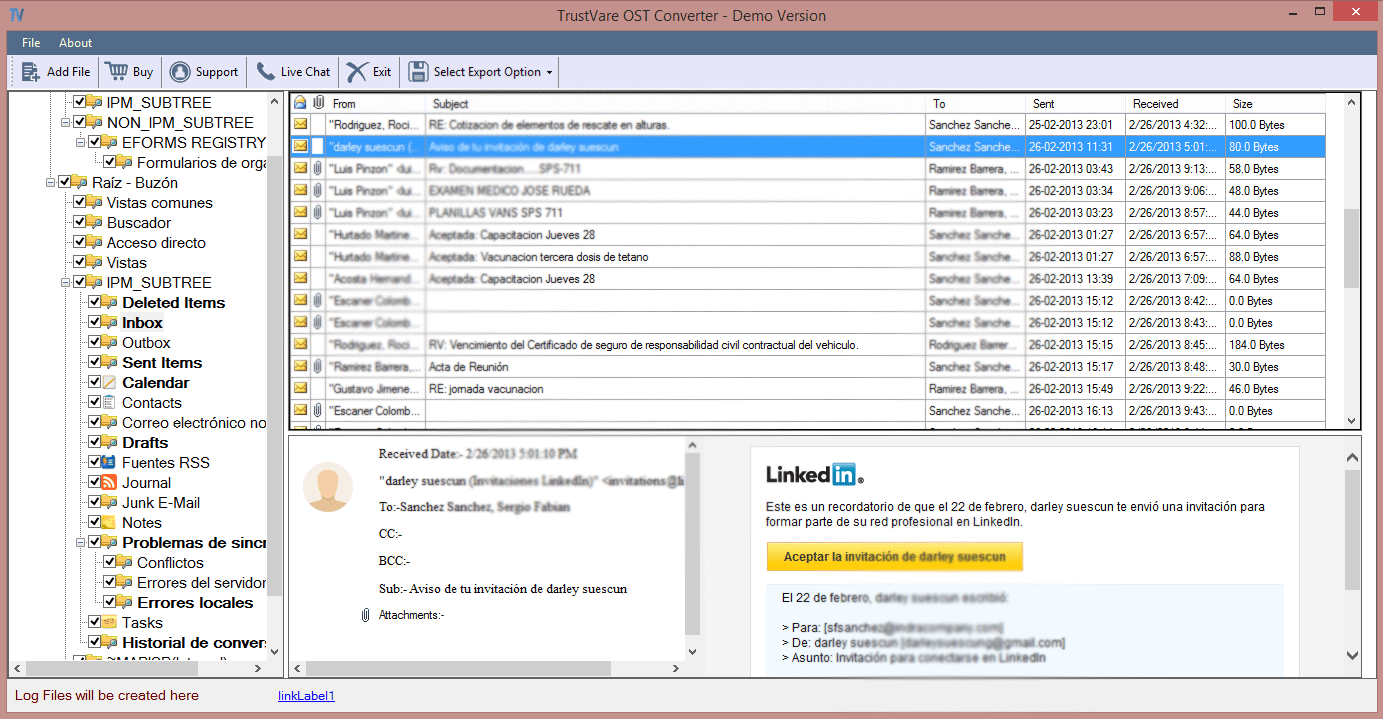
- Next, select “Export to PST” option to transfer repaired OST files.
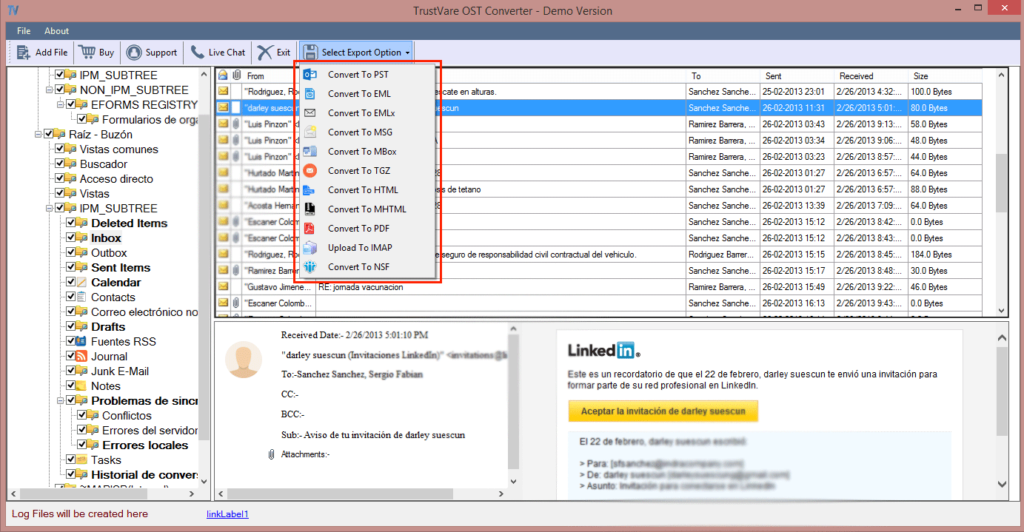
- Next, press the “Browse” tab for filtration of the local folder where you want to save the exported databases.
- Now, press the “Convert” option to complete the process.
Significant Features of the Tool
The application has several significant features that make it one of the best ways to recover and export OST files.
- It offers bulk conversion and repairing of OST files.
- It supports repairing of ANSI and Unicode OST files.
- It exports corrupted and healthy OST files.
- The preview pane displays recovered OST files.
- It has advanced filtration support to export only necessary databases of OST files to personal storage table.
- The application is interactive to export OST 2 personal storage table independently.
- For conversion of OST file 2 personal storage table, prior installation of MS Outlook is not necessary.
Final Words
Overall, an OST file is prone to corruption. You can recover an OST file from corruption in many ways. If native solutions seem ineffective, you can move to a reliable solution that is an automated conversion program.

