Through this informative post, we will find a solution for a highly searched query on the Internet: how to convert an EML file into different file formats. Here, we will learn the best way to execute this migration.
EML, i.e., electronic mail, is a file format used by many email platforms to store emails in plain formatting. Some of these email applications are Thunderbird, Windows Live Mail, Outlook Express, Entourage, eM client, Windows Mail, and others. All these apps support reading EML files.
But when users wish to read EML files in other applications like Outlook, Adobe Reader, etc. they need their respective file formats like PST for Outlook, PDF for Adobe Reader, and so on. So, it becomes important to get an EML file into different file formats i.e. PDF, PST, MBOX, HTML, etc.
How to Change or Transfer EML Files into Different File Formats?
If we talk about changing the EML file format into different file formats, then the best way of doing so is to pick an automated approach that is not only safe but easy to understand. Before we discuss it, let us find out how we can open EML files.
Open EML Files in Notepad
Yes, users can open EML files in Notepad without changing into different file formats. Let us know the steps:
- Pick the desired EML file that you need to view.
- Right-click on the chosen EML file and then pick the ‘Open With’ option.
- Here, go with the ‘Notepad’ option to open EML files.
Open EML Files in Word
Another way of opening EML files is using MS Word. However, this method will not open attachments of EML files.
- Pick the EML file that you want to access.
- Now, right-click on the selected EML file and choose the ‘Another app’ option.
- Next, click on ‘More apps’ and choose ‘MS Word’
Open EML Files in Browser
A lot of web browsers like Firefox, Safari, Chrome, etc. can easily open files by simply changing them to the browser-supported format.
- Locate the folder of EML files from your system.
- Right-click on the desired EML files and then move with the ‘Rename’ option.
- Replace the ‘.eml’ extension with ‘.mht’
- Then, right-click on the file again and choose the ‘Open with’ option.
- Choose your web browser from the application list and it will open EML files.
Method to Open or Change EML files without Any Supported Application
In the above segment, we have learnt about free ways of opening EML files without changing their format. But if a user wishes to change EML files without any supported application, then he/she must invest in a specialized program like TrustVare EML Converter Software. This is an automated approach that can help you to get EML files into multiple known formats like PDF, PST, MSG, MBOX, HTML, MHTML, etc. Even, it will help you to open EML files with any IMAP account like Office 365, Google Workspace, Gmail, AOL, iCloud, etc. With attachments, EML files get converted into the desired file format using this software.
Another good part of this utility is its friendliness. Any user can conveniently understand the steps of this software and perform the migration task in just a few seconds. Without any limitations, users can change unlimited EML files into many file formats using it.
Steps with the Automated Software:
Let us check the steps to change or convert EML files with this software:
Step 1. Install the software with the provided instructions and launch it on any Windows PC or laptop.
Step 2. After opening the software, add the required EML files or EML folder.
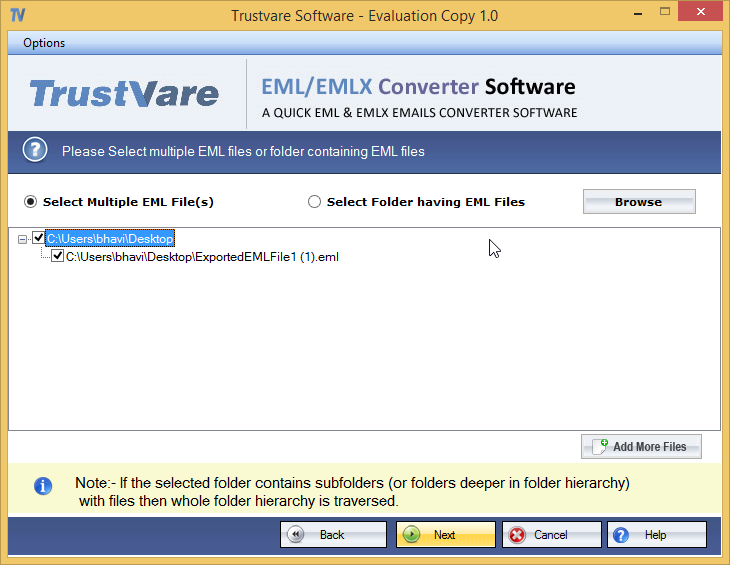
Step 3. Preview the added EML files and choose the desired file format.
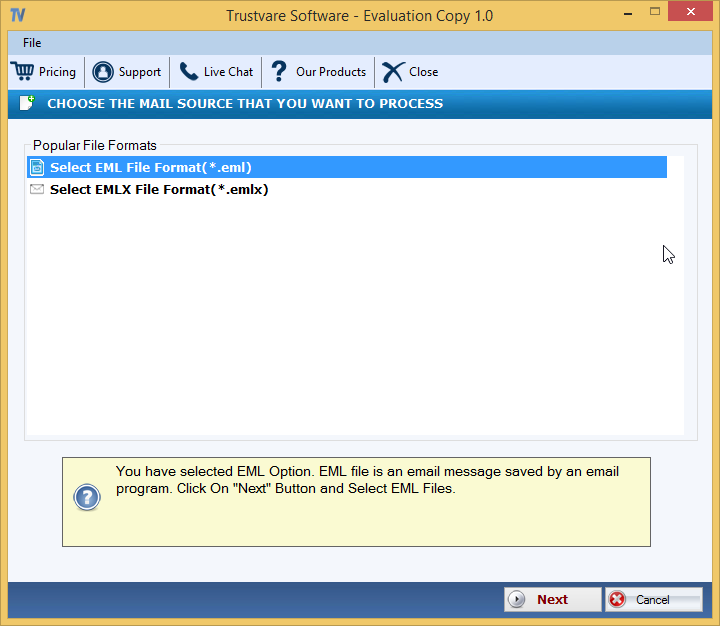
Step 4. Next, mention the location of your system where you want to export the resultant files.
Step 5. Finally, press the ‘Convert Now’ button which will actually start changing the EML file format into your selected file format.
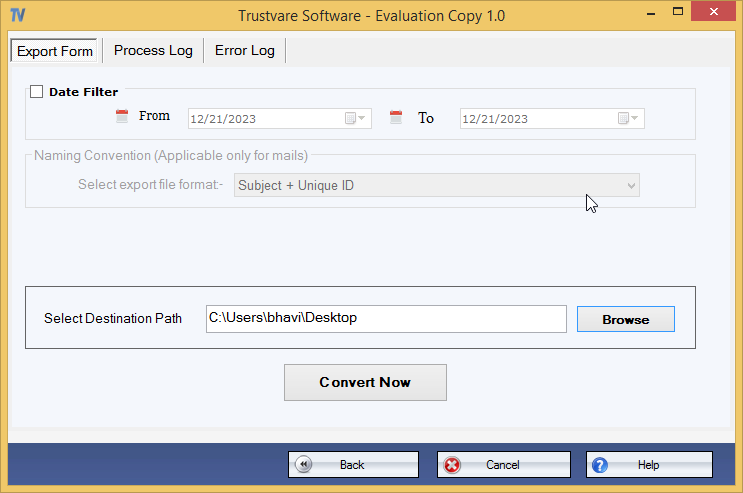
After this, you will get the EML file into a different file format, which will help you to open it in MS Outlook or the respective app.
Eye-Catching Features of the Software to Change EML Files
The above-discussed automated software has many eye-catching features but here we are discussing the major ones:
Friendly to operate: This software is highly easy to use even without getting any technical expertise. The steps are self-expressive due to which users find it convenient to use this software.
Conversion with attachments: Without losing attachments, the software transfers EML files into the user-selected file format. The attachments are safely transferred into their actual form.
Offer various file formats: With this advanced solution, you will get more than 5+ file formats to change EML files i.e. PST, MBOX, MSG, HTML, MHTML, PDF, EMLX, etc. Also, it can import EML files into IMAP Servers.
Read multiple EML files at once: Not only on, but multiple EML files can be easily readable at a time by this software. You can even browse a folder of EML data files at a time to get them into the desired format.
Preserve email components and folder hierarchy: The utility retains the folder structure and all components with EML files like formatting, to, cc, bcc, date, time, subject, etc. while turning EML file into a different format.
Work with different EML files: This advanced program can work with EML files extracted from multiple applications like Windows Live Mail, Thunderbird, eM Client, Outlook Express, etc. without any trouble.
Wrapping Up
We hope this post proves to be useful in sorting out your query about how to get an EML file into different file formats. You can follow the discussed solution and can easily accomplish this task with ease. To try out this software for free, you can install the trial version and after complete satisfaction, go for the full version. Moreover, for any help, you can ask our support team 24×7 through email or live chat option.

