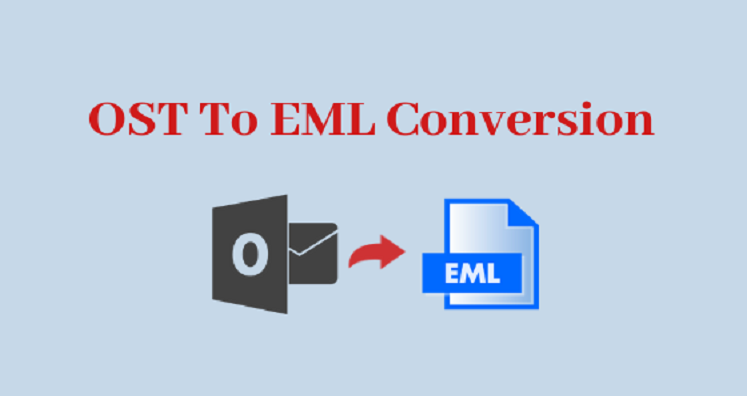When it comes to analyzing the most popular free email management tools, WLM, Entourage, and Thunderbird are a few names appear in our mind. MS Outlook for Windows is undoubtedly one of the best-paid email management tools. Since it is paid, several users are looking for other options for email management. Let’s know how to convert from MS Outlook to EML by following a few easy steps, but before this, it is important to introduce yourself to OST and EML.
Reasons Why Convert from OST and MS Outlook
OST file format stands for Offline Storage Table. It is the file format of MS Outlook for Windows. In no case, users can access OST file data on any other platform. Therefore, MS Outlook users face limitation issues whenever they try to open MS Outlook data on Thunderbird, or any other platform. It is one negative thing about MS Outlook. However, it is for security purposes.
MS Outlook is a paid tool. You can get the benefits of the application till you are paying for it. As you stop paying for the program, you are not able to use it. The subscription of MS Outlook can vary depending on the number of users who want to use it.
OST file format is an integral file format of MS Outlook for Windows. As the name suggests, OST or Offline Storage Table allows users to save emails, contacts, events, notes, and all items to a local drive. OST allows users to work offline. As the Exchange Server connection is reestablished, the modified data automatically goes to the Exchange Server account. If the Exchange Server account is inaccessible or is crashed, you wouldn’t able to access your OST file data even one copy of the file is saved locally. Exchange Server account activation is necessary to open the Exchange Data.
Key Benefits of EML File Extension
EML, in short, Electronic Mail or Email is a file extension that is highly compatible to open with multiple email clients. Be it WLM, Entourage, Thunderbird, Poco-Mail, and tens of other email clients, EML support all. The flexible email client supports email platforms of Windows, Linux, and Apple. So, if you are thinking of exporting from OST to EML, you have the opportunity to open the exported data on several email clients.
Conversion of OST to EML
When it comes to converting from OST to EML, users have two different options to go with either of them. One way is manual and another is a third-party program.
A manual conversion method is profitable because it doesn’t need money. But it has more downsides than advantages. It is a time-consuming method. It needs technical occupancy to transfer data. There is no assurance of data storage with accuracy.
Trustvare OST to EML Converter
Trustvare is a reliable platform for getting the license of OST to EML conversion. The dedicated site helps users through reliable migration tools. Turstvare OST to EML Converter has several advantages.
- Bulk Data Conversion:- The conversion tool gives speed to the conversion with bulk data migration. Remember, free methods offer bulk conversion. With bulk conversion, OST files of all sizes can export to EML file format. The conversion process doesn’t stop till it meets its goal. It is a significant feature of the app.
- Convert Filtered OST Files:- There are two types of data filtration modes that the app supports. One is file mode to browse any folder or sub-folder to locate the particular OST file that you wish to export. Another filtration tab in folder mode helps to select specific folders holding multiple OST files to upload them at once in the software.
- Advanced Filtration to Get the Desired Results:- The tool exports entire OST file data or selective folders of OST files to get the desired results. Under advanced filtration mode, users have the flexibility to choose emails, contacts, notes, or all folders of OST to export to EML file format.
- Export Data with Top Accuracy:- It reduces the chance of data loss because it is a time-tested application. All email attributes including CC, BCC, To, From, Attachments, and Links are exported from OST to EML file format without losing data accuracy.
- A User-Friendly Application:- The app is user-friendly. It facilitates the conversion goal in three easy steps once you install the app. As the interface is interactive, users don’t confuse to follow steps. They find the tool user-friendly to use independently.
- A Standalone Program:- The app is standalone. It means it doesn’t need pre-installation of MS Outlook and not even Thunderbird to transfer OST files to EML file format. It is one of the striking features of the app.
Steps to Operate Trustvare OST to EML Converter
- Step 1- Once you upload the program, click on its icon to transfer data. A small box will appear, click on the “Browse” tab to select specific OST files. You can choose to select from “File Mode” or “Folder Mode”.
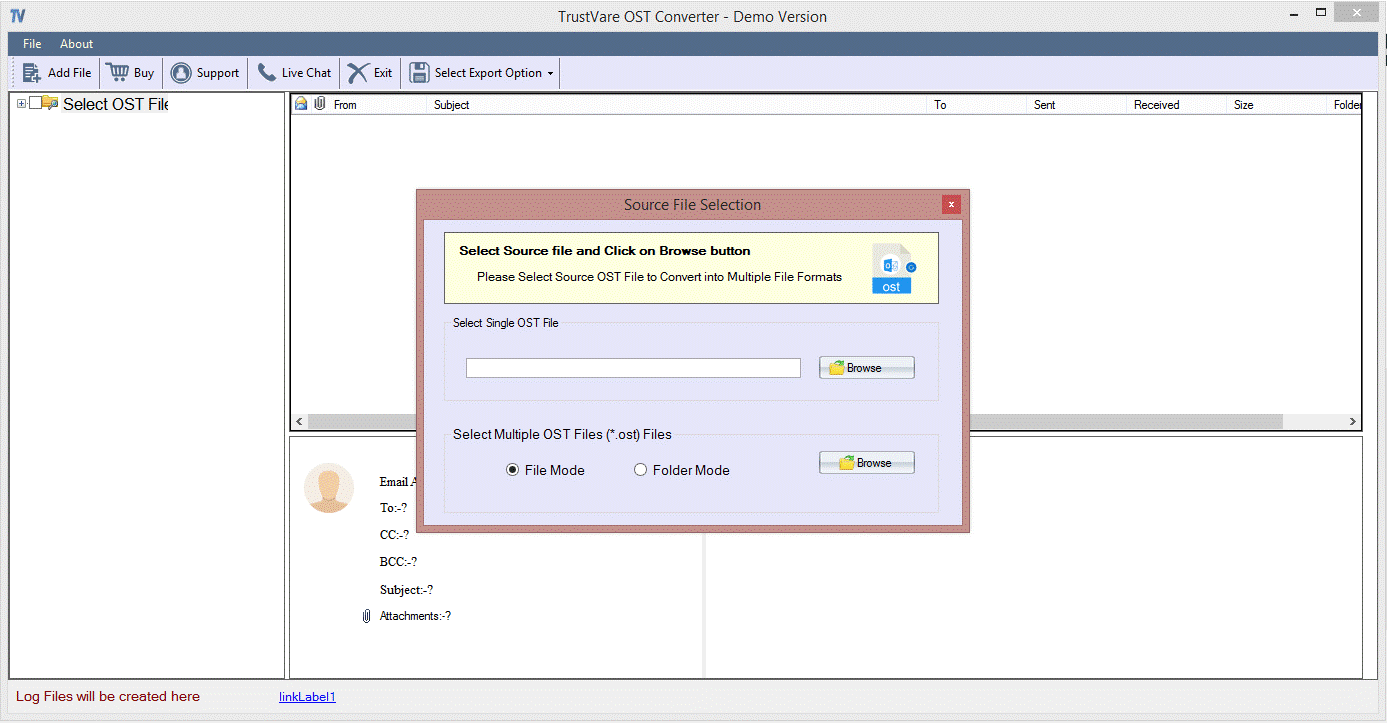
- Step 2- The tool displays the uploaded OST files in its preview pane. Select entire folders from the right pane or choose specific folders to export. Meanwhile, get the preview of the selected OST files.
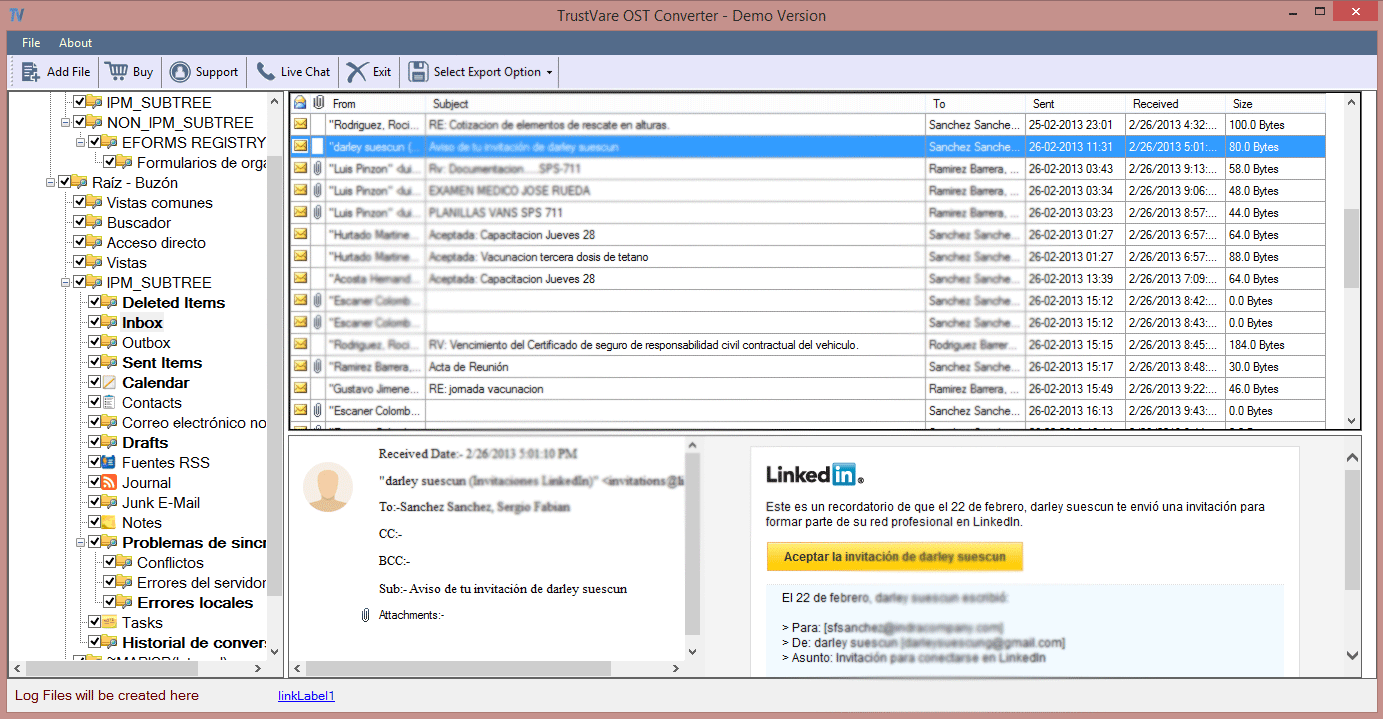
- Step 3- From the top of the Menu ribbon, click on the arrow of “Select Export Option” that will display several options, choose “Export to EML format”. The tool will create a log file. It saves the exported data to the targeted location on the system.
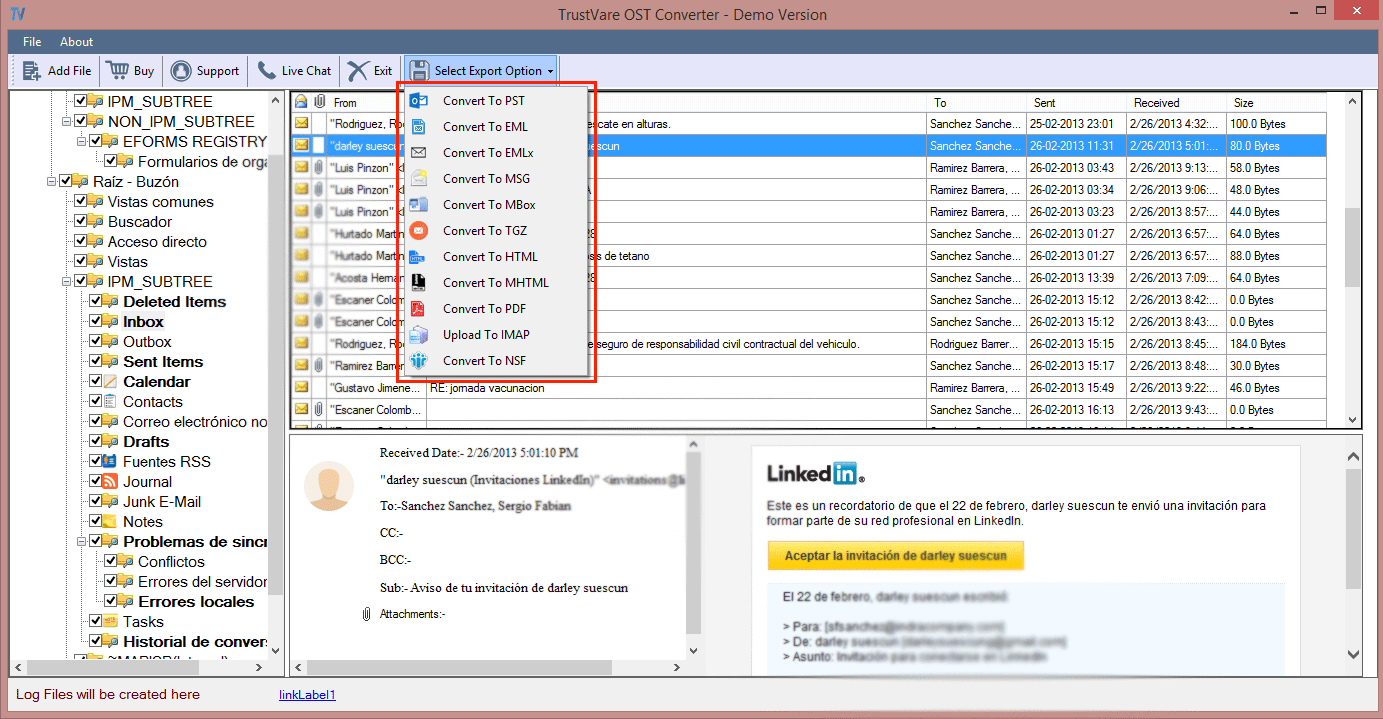
Bottom Line
Now, you may have finalized how to export OST to EML. The best way is nothing but to choose a reliable third-party program. Trustvare OST to EML is a great tool to be used for personal and professional usages. The application offers the independence of unlimited conversion. It is a positive feature of the app.