Do you know several people are using Mac for personal and official purposes? Mac has some incredible features that outperform Windows. If you are looking to export your MS Outlook for Windows data to Mac Mail or Apple Mail, conversion from OST to EMLX is beneficial in many ways. However, transporting data from Offline Storage Table to Mac Mail is not so easy. You have two different choices to go with. You can choose a manual method or an automated program. If you have a bulk of data to convert, using a third-party program is beneficial. Before discussing OST to EMLX conversion methods, here is some useful information about OST and EMLX file extensions.
OST File Extension
OST or Offline Storage Table is the file format of MS Outlook that allows users to store emails, contacts, notes, messages, calendars, tasks, events, etc. The format works without internet connectivity and transfers data online by connecting with Exchange Server. That is why it is a popular file extension.
EMLX File Extension
EMLX file extension is used for a text file that is originated from Apple. It supports Apple email and is used in Apple Mac OS X. It stores data in plain text. Users can access EMLX databases on Apple and can be accessed on a text editor. Double click the EMLX file that you want to open.
Why Convert from OST to EMLX?
There are several reasons to switch from MS Outlook or OST.
- The foremost reason is that if you have a plan to manage your emails on Mac, conversion from MS Outlook for Windows is essential. The data of MS Outlook for Windows is not supported by Mac email management tools.
- MS Outlook is a paid program for which you need to look for monthly or quarterly subscriptions. In case, you fail to make payment, your MS Outlook account will be closed. It means you will lose your important data. On the other hand, Apple’s Mail is a free native email application that is available with every Mac system. Hence it is a default choice for several users to manage their emails.
- OST is a server-based email client that needs an Exchange Server connection to transfer data. In case, the Exchange Server fails to access or is crashed, users are unable to fetch the data.
Convert OST to EMLX
When it comes to converting data from OST to EMLX, users have two choices to choose from. One method is free, and that is the conversion of OST to EMLX manually. Another method has no risk of data loss, and it is an automated method. Which way do you like to choose?
Why shouldn’t Choose Manual Conversion?
- Manual conversion methods don’t give an assurance of preserving data
- No manual method is easy to follow
- Manual methods consume time and effort
- It is useless to choose manual methods if a bulk of data is required to export
- Manual methods need pre-installation of MS Outlook
Trustvare OST to EMLX Converter is a free tool to use
It is a reliable program. Trustvare is a dedicated brand for conversion tools. Each application of the brand is tested for accuracy in all situations. Here are some incredible key features of the application.
The advanced tool offers bulk data conversion where more than one OST file can be selected to export. There is no file size issue faced by users. The tool exports one, two, three, and hundreds of OST files to EMLX file format without modifying the original data.
The program is available with advanced filtration. It allows users to go for in-depth local search to locate particular OST files to upload and export. Moreover, there is an additional filtration feature that allows users to filter and transfer specific OST folders.
It is a user-friendly program that needs only three steps to meet the conversion goal. It doesn’t need technical skills to operate conversion. Users with a little technical occupancy can export data.
The conversion results are always in favor of users regardless of the file size. The tool manages to exports all emails with their metadata and attachments.
Steps to Utilize the Trustvare OST to EMLX Converter
- Once you upload the software, it requires three steps to follow for conversion. Open the app with a click. From the “Source File Selection”, click on the “Browse” button to select locally saved OST files. Check the “Folder Mode” to select the entire OST files of a folder at once.
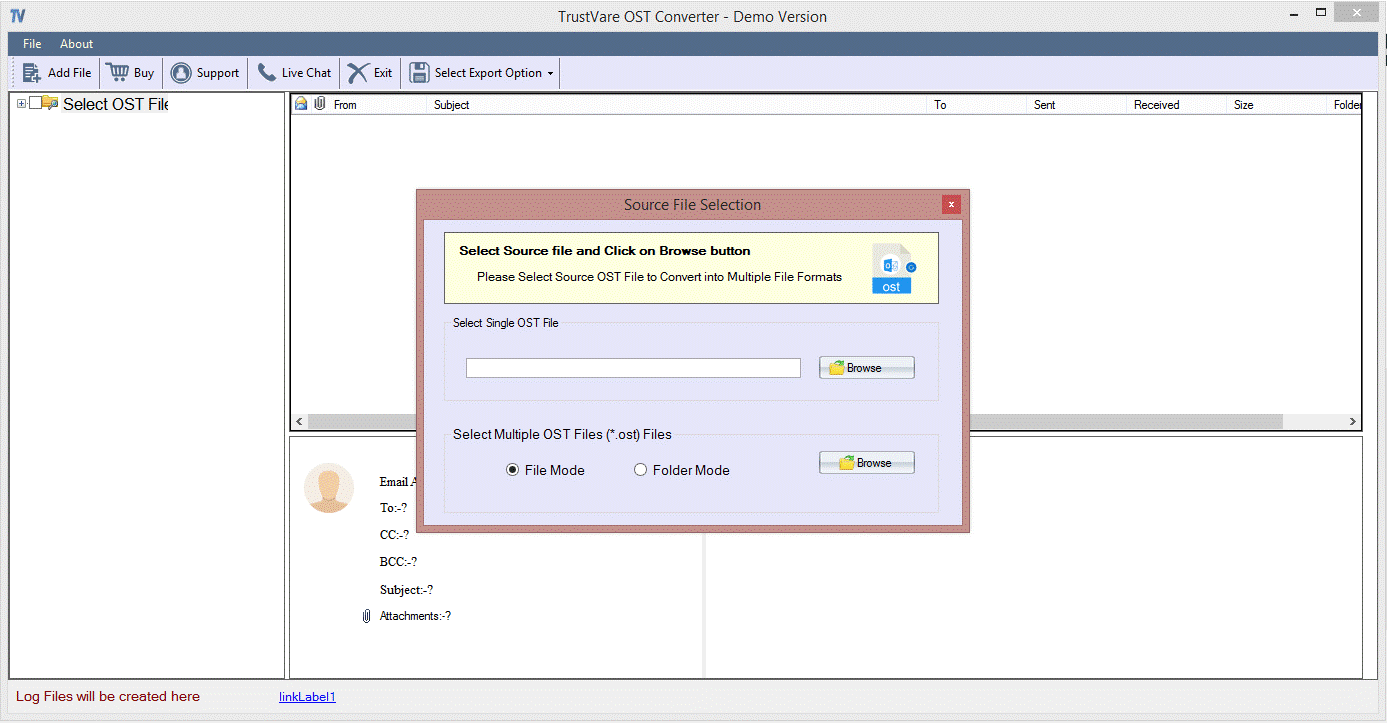
- Once the uploading of files is complete, the tool displays the content of the selected OST files. Get the preview of the selected files and from the right pane, unchecked those folders that you don’t want to export to EMLX format.
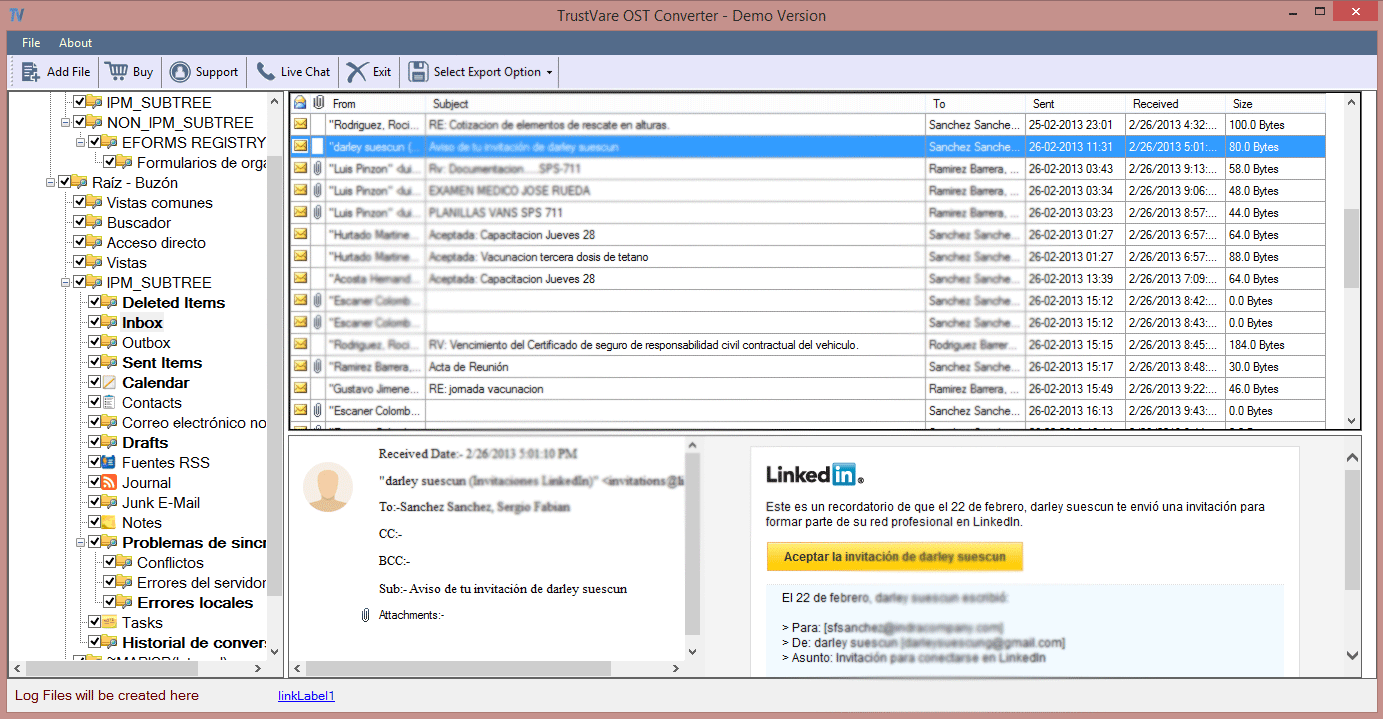
- After this step, go to the “Menu” bar and from the “Select Export Option” choose the “Convert to EMLX” format option and then provide the location of the converted data by clicking at the “Browse” tab. It is how you can achieve data conversion goals.
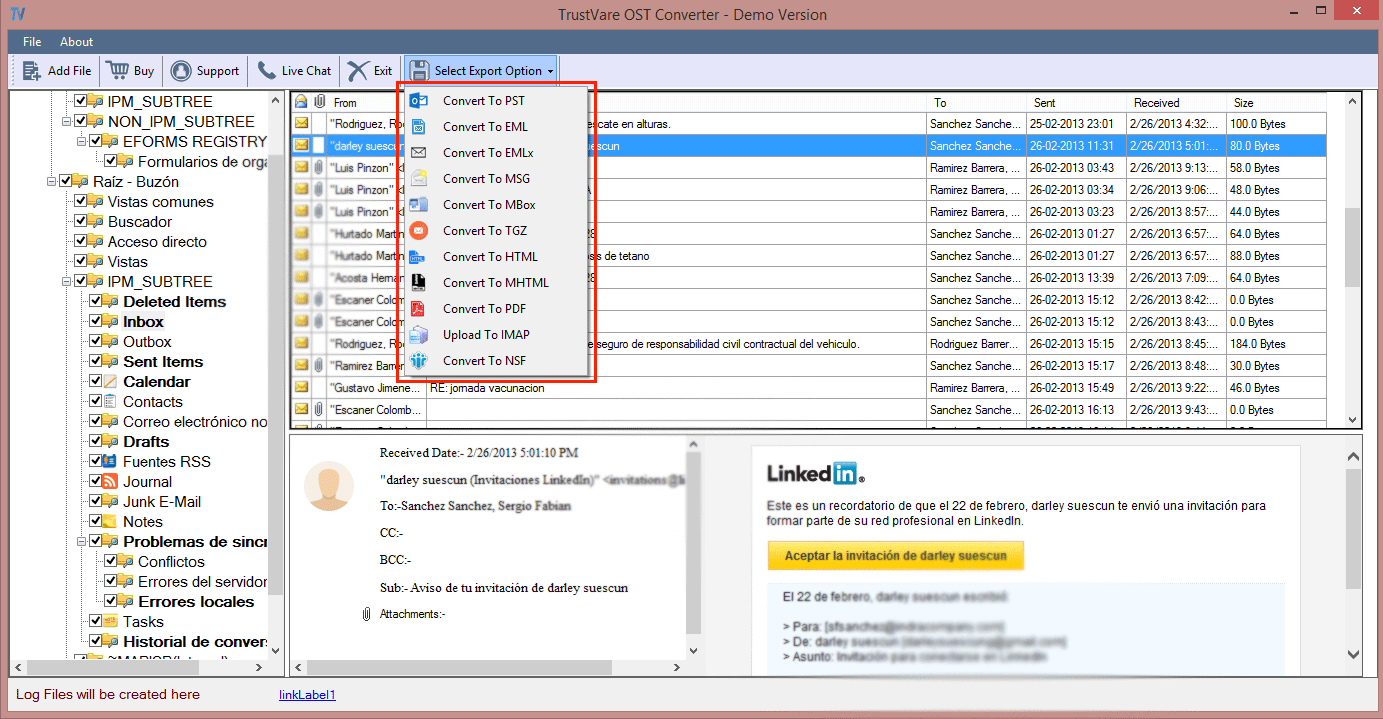
Bottom Line
Is it very simple to export from OST to EMLX with the help of Trustvare OST to EMLX Converter? It is a user-friendly program to simplify the conversion goal by making the steps of conversion easy.
