Summary: NSF file extension belongs to the Lotus Notes email client which is now known by the name HCL Notes. But if you try to open Lotus Notes file in Gmail, it will deny it. You must understand that there is no direct method to complete this task. Thus, in this technical post, we will share easy and quick solutions to open Lotus Notes data files in your Gmail account.
Know about NSF files and Gmail account
NSF file is a database file format used to store Lotus Notes mailboxes like emails, contacts, notes, calendars, tasks, etc. You can’t access the NSF file outside the Lotus Notes application.
Gmail is a freeware email service provider provided by Google. It ensures proper data safety and provides all-time data accessibility with a stable internet connection. Using Gmail, you can send emails, generate an address book, and do other basic tasks. It offers you an integrated calendar, photos, contacts, and bookmarks within your account.
Reasons for opening Lotus Notes NSF file in Google Mail account
Here, we are mentioning the reasons to open NSF files in your Google mail account:
- Users can access their data anytime with Gmail because it can be opened with an internet connection anytime and anywhere which is not possible with the Lotus Notes application.
- Due to the heavy maintenance cost and installation with Lotus Notes, users highly prefer other applications like Gmail.
- As per market trends, users switch to other applications like Gmail from Lotus Notes.
- Gmail is freely available and offers free storage space.
How to manually open/Import NSF mailbox to Gmail account?
To transfer emails from Lotus Notes to Gmail account, users need to disable POP configuration in Lotus Notes and this is not an easy task. Instead of this, users can pick the direct solutions to migrate Lotus Notes data to Gmail accounts.
Part 1. Import Lotus Notes mailbox to Gmail via PST
By this, you can import Lotus Notes file items to Gmail using PST.
- Firstly, configure similar emails in MS Outlook and HCL Notes
- Select and copy-paste the required emails and contacts of Lotus Notes to that mail.
- Wait for the completion of the process. Now, you can view data in Outlook.
Part 2. Export Lotus Notes file to Outlook using GAMMO Tool
This method is easy and helps in migrating Lotus Notes emails to Gmail.
- Open the Lotus Notes program on your system.
- Then, click on the Email option
- Pick the File option and choose Export from the drop-down.
- In Save as type option, choose CSV from the drop-down of Save as type. Hit the Export button to move ahead.
- In the opened screen, select All documents & Unicode. Press OK.
- Now the file will save on the desktop.
- Open MS Outlook on your computer.
- In Inbox, do right-click and pick New folder. Provide a name to the folder and hit on the created folder.
- Go to the File tab. Pick Open & Export and then opt for Import/Export option.
- In Import/Export wizard, pick the option of Import from another file or program. Then, press Next.
- Choose Comma Separated Values as file format and hit the Next button.
- Use the Browse button to select the file that you have saved from IBM Notes. Click the Next button.
- Choose the created folder and tap on the Next button.
- Mark the option Import to a folder option and choose Map custom fields, if required. Then, hit the Finish button.
Import NSF data file to Gmail using GAMMO Tool
This step will offer the process to import NSF mailbox items to Gmail (available in Outlook as PST) using GAMMO Tool.
- Open Google and search for GAMMO
- Hit the Download Migration Tool shown on the page.
- Once you download the tool, you will get a new window. Insert the email address and press the Continue button.
- In the new wizard, the Gmail page will open in the default browser automatically.
- Sign in with username and password and hit on Allow permission.
- Go to the previous window and choose the Continue button.
- Choose the following features, if needed:
- Pick Use my recent migration settings.
- Pick the account from where you want to import the PST file.
- Migrate all or new data – select one
- Pick the required option, and hit on Migrate button.
- Once the migration gets completed, hit Ok.
- Finally, pick the start new migration option if needed and click on Close.
How to open NSF database files in Gmail using a professional tool?
If the above method won’t work for you, no worries at all. You can simply choose TrustVare NSF Converter. This smart tool can open NSF file data to Gmail account directly with full ease. The software is capable enough to transfer single & multiple NSF files at once into desired Gmail account. This is a popular program among users because of its friendliness and data safety measures. In addition to this, users can preview NSF file data before migrating it to Gmail account.
Steps with an automated tool to open Lotus Notes data file in Gmail:
- Run IBM Notes to Gmail Migration Tool on any Windows computer.
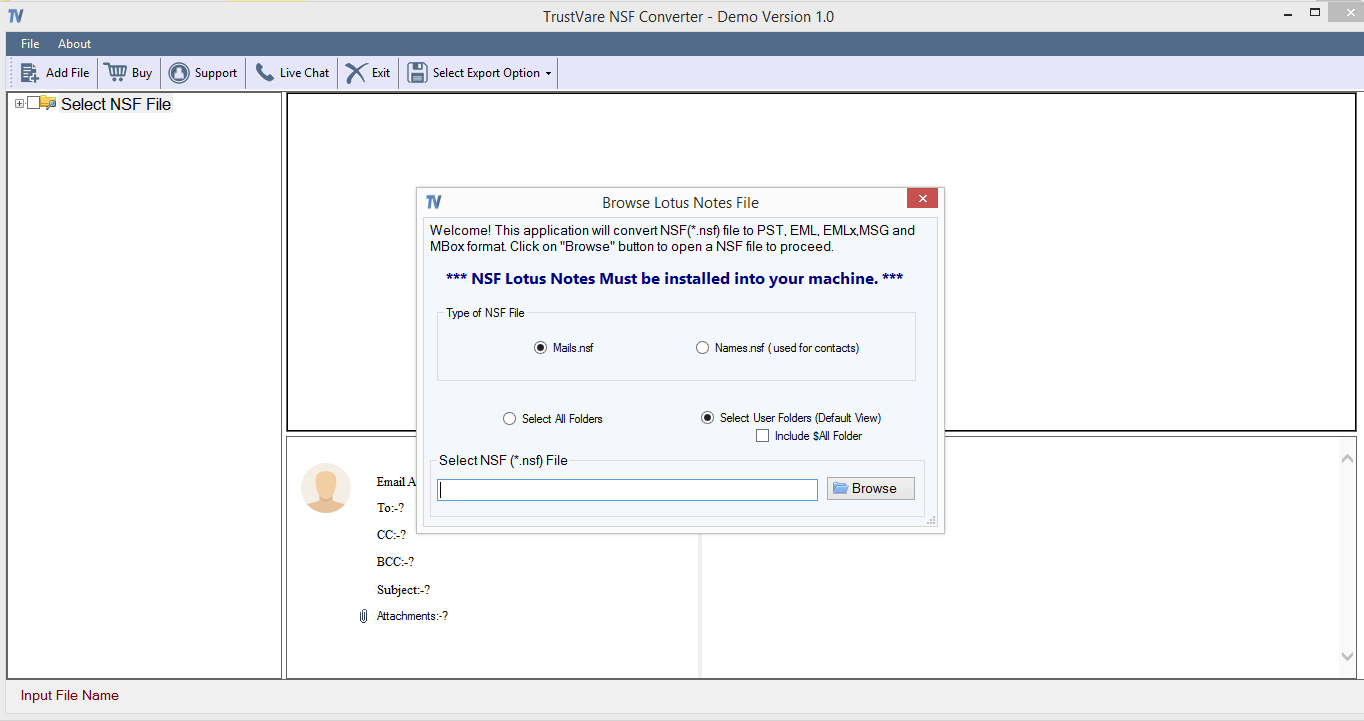
- Now, add one or more NSF files that you want to import.
- Find a preview of the added NSF files.
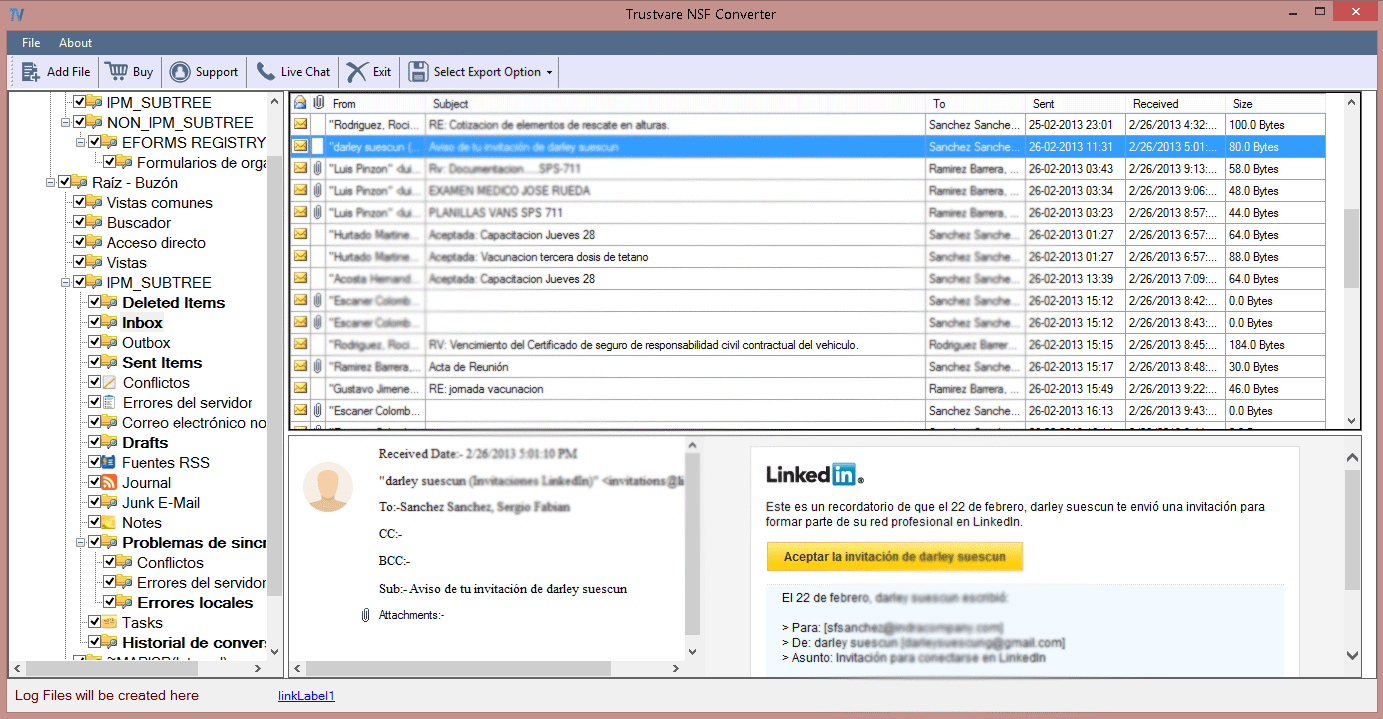
- From the export options, choose IMAP. Then, insert the username and password of your Gmail account in provided boxes.
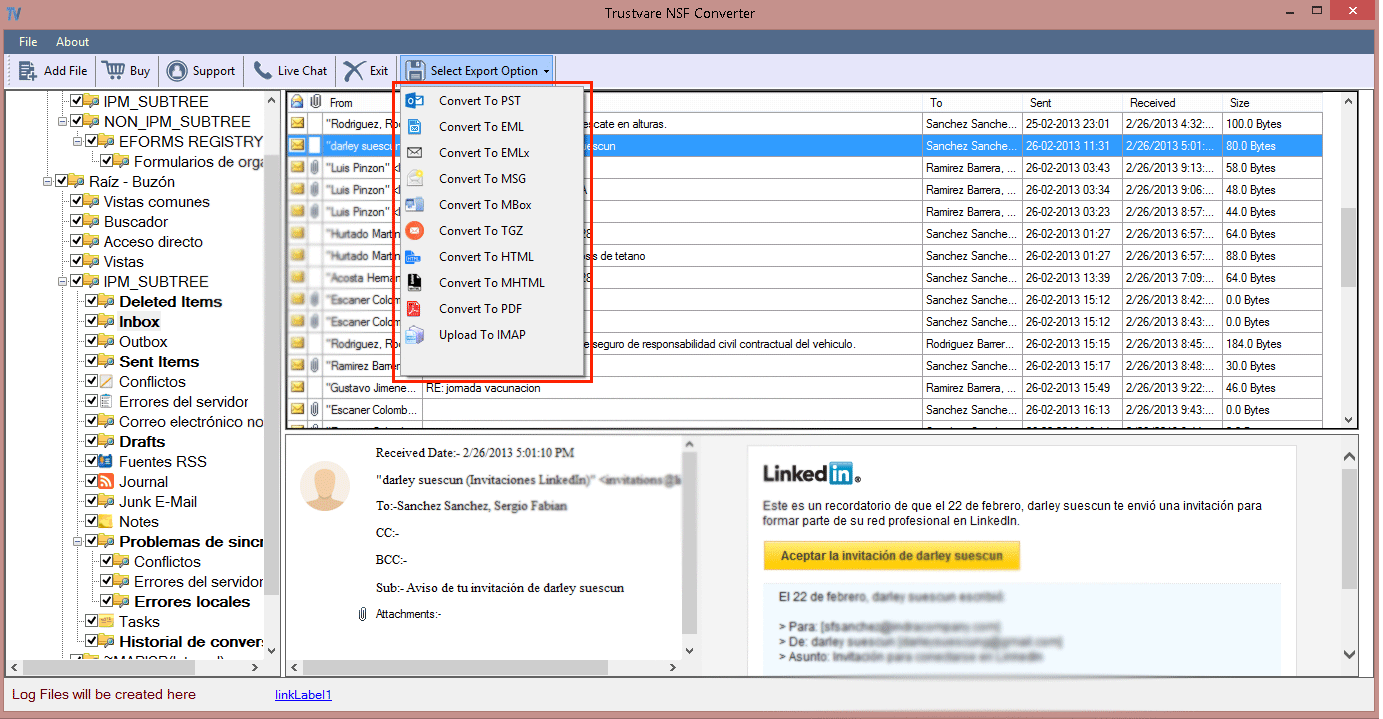
- Now, pick an existing folder or make a new folder in your Gmail account to import NSF files.
- Finally, hit the Upload Now button to start the migration process.
Note: You can properly assess the software performance by downloading the free version & can migrate the first 10 items per folder.
Conclusion
As you can’t directly open IBM Notes file in Gmail account, you can follow the mentioned solutions in this post. You can opt for the manual solution or use a professional program to directly migrate HCL Notes to Gmail account. We highly suggest the latter one as it is a friendly, safe, and instant way to open & view NSF emails in Gmail account.

