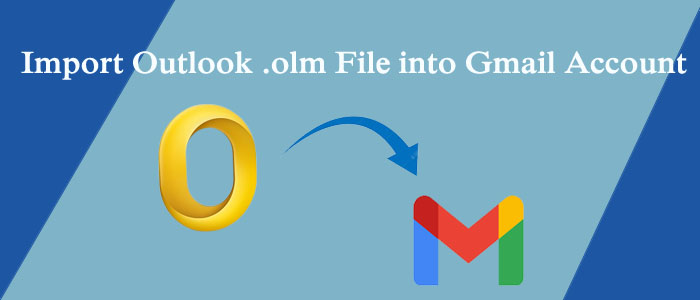Summary: Are you looking for ways to export OLM files to Gmail? You can use a third-party application or a free manual option. We don’t suggest manual conversion because it requires technical proficiency and patience to export data.
Manual Steps to Export OLM to Gmail
This is a manual process to export OLM files to Gmail that requires technical know-how. Setting up your Gmail account with Outlook for Mac is the first step in this procedure. Follow the instructions. Be sure you don’t skip any steps; else, the process won’t finish.
Step by Step Procedure to Import OLM Files to Gmail Account
Step 1: Configuration of Gmail for IMAP
- Open your Gmail account
- Move your cursor on the top-right to press the Settings icon.
- After that, choose See All Settings.
- Hit the Forwarding and POP/IMAP tab here.
- In the ‘IMAP Access’ section, choose Enable IMAP and press Save Changes.
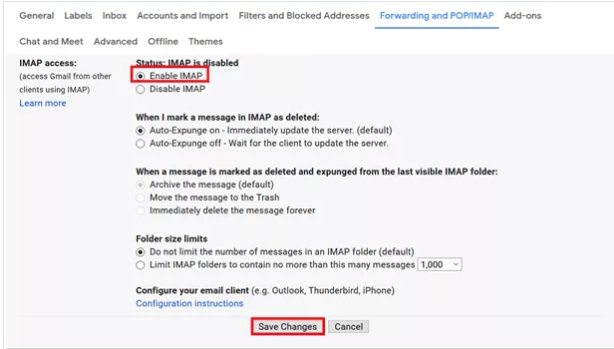
Step 2: Configuration of Your Gmail Account for Outlook for Mac with IMAP
- Here we provide the general method to activate Outlook for Mac in Gmail.
- The process may be a bit different for you if you have not the same version of Outlook for Mac.
To Add Gmail Account in Mac Outlook 2019/2016 Version
- Access your Mac Outlook and press Outlook > Preferences > Accounts.
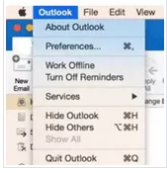
- It will open the Accounts Window, press the plus (+) sign here. After that, press the New Account option
- Provide your Gmail account credentials- the username and its password for configuration.
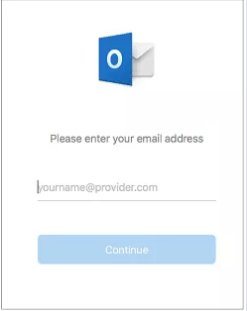
Figure: 3: Enter to Your Gmail Account
- A new window will open, asking you to connect Outlook with Gmail, press Allow
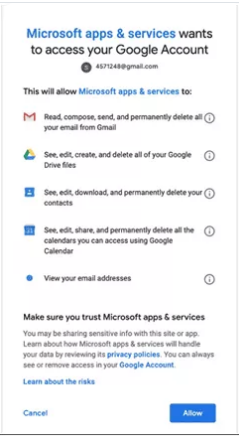
- A small box will appear, press the Open Microsoft Outlook tab.
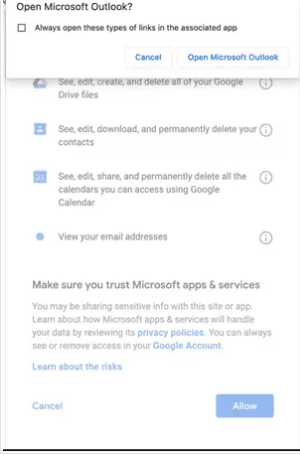
- Select Done to complete configuration of Gmail to Outlook
Also Read This to Know:- Import Outlook OST files to Gmail Account
Outlook 2011 for Mac: Adding Your Gmail account
- Open your MS Outlook by selecting Tools and then Accounts from the drop-down.
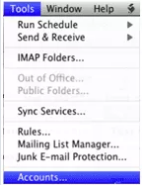
- The Account window will open, select E-mail Account option from here.
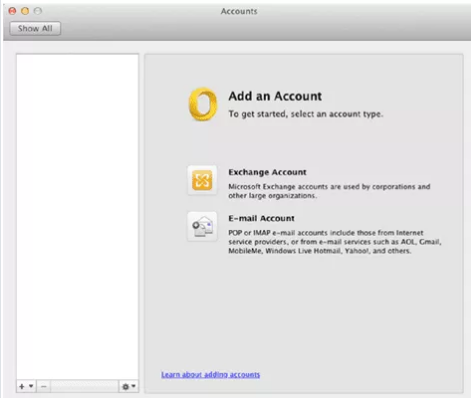
- A new window will open asking you to provide your Gmail account information:
- Provide your username, password, and email address.
- Choose the protocol type IMAP.
- Type imap.gmail.com and 993 (SSL)/143 (SSL) in the Incoming server textbox.
- Provide smtp.gmail.com and 25/465 (SSL) in the Outgoing server box.
- Hit the Add Account tab.
- As you click on the Add Account tab, Outlook configures with Gmail.
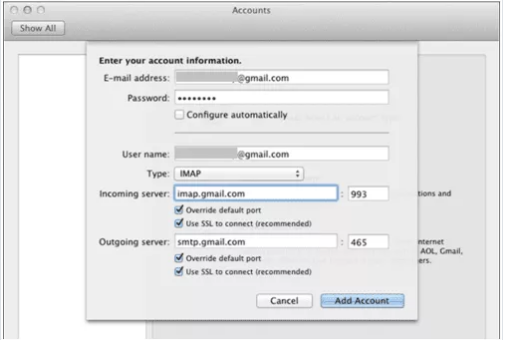
Step 3: Conversion OLM to Gmail
- Open your Outlook for Mac account to select the folder that you wish to export to Gmail.
- After selecting, right-click on the folder and press the move or copy to folder tab from the drop-down.
- A new window will pop-up, select the Gmail label name from the given list and after that press Cop.
- Choose the Send/Receive to export OLM emails in bunch to your Gmail Account.
Note: The above method is reliable when MS Outlook for Mac is installed on your system. If you are a user of Outlook for Windows and has received OLM files, the above method will not work. In this case, you need a professional solution.
Conversion OLM Files to Gmail Completely
OLM is the file format of Outlook for Mac, whereas Gmail is a web-service provider. The thought to switch from OLM to Gmail can come to one’s mind because of many reasons that we have already discussed here.
For simple and straight conversion of OLM to Gmail can be possible with the help of an OLM file converter.
TrustVare OLM to Gmail Converter
The application provides a one-stop solution for converting OLM to IMAP. In other words, you can think of the application as the greatest alternative OLM Converter for exporting OLM files to IMAP accounts like Gmail, Hotmail, AOL, and many more. As a result, it makes it simple for users to access data from Outlook for Mac on a variety of platforms, including Thunderbird, Entourage, WLM, and Outlook for Windows.
It is a standalone conversion option when it comes to using the program on your machine. The export of OLM to Gmail does not demand for the installation of Microsoft Outlook for Mac. While converting data, you only need to ensure of the server connection. Check to see if the internet is working properly.
The application has three steps for conversion. The first step is to choose an OLM file and then personalise it by selecting OLM folders. Following that, enter the password for the Gmail ID. Choose a new or existing Gmail folder where the tool will save the data. You don’t require technical support to upload, set up the app with Gmail, and for conversion.
Steps to Export OLM to Gmail
- After downloading the app, click on its icon to start
- Hit the Browse tab to upload an OLM file you want
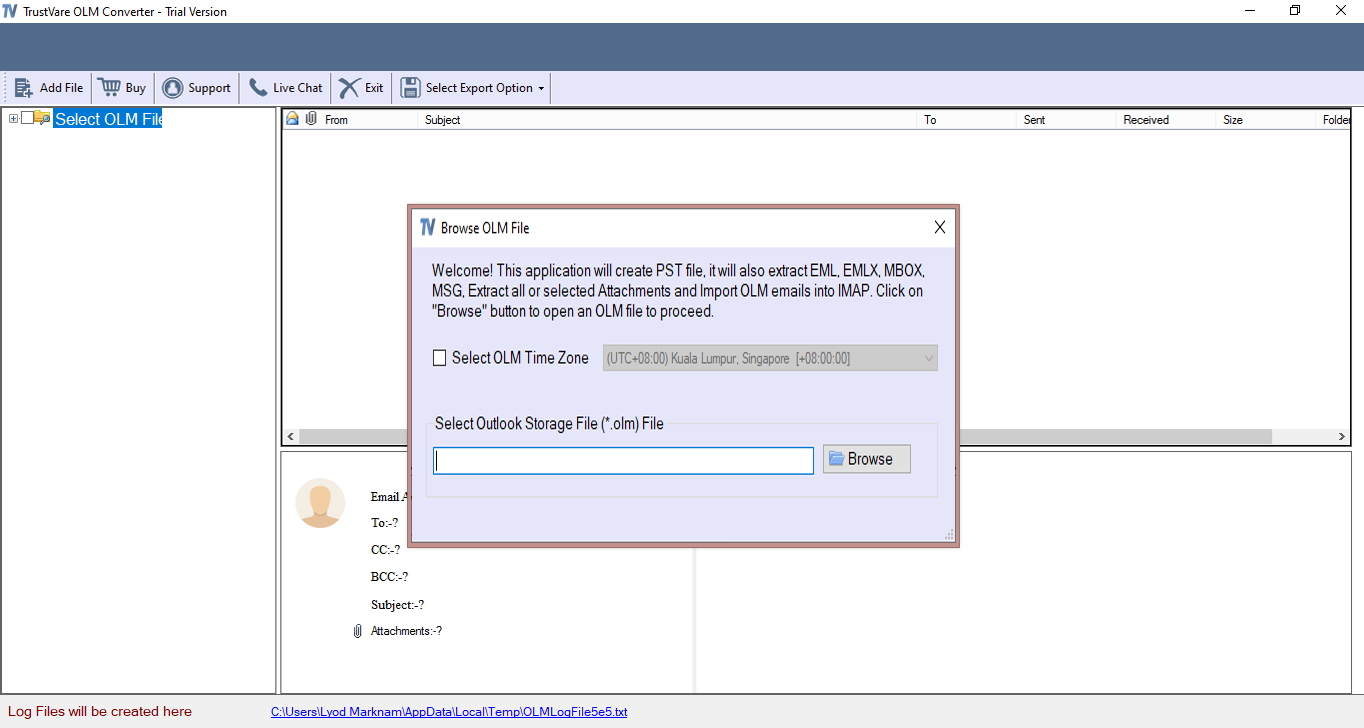
- Get the preview of the file and deselect the folder that you don’t want to export
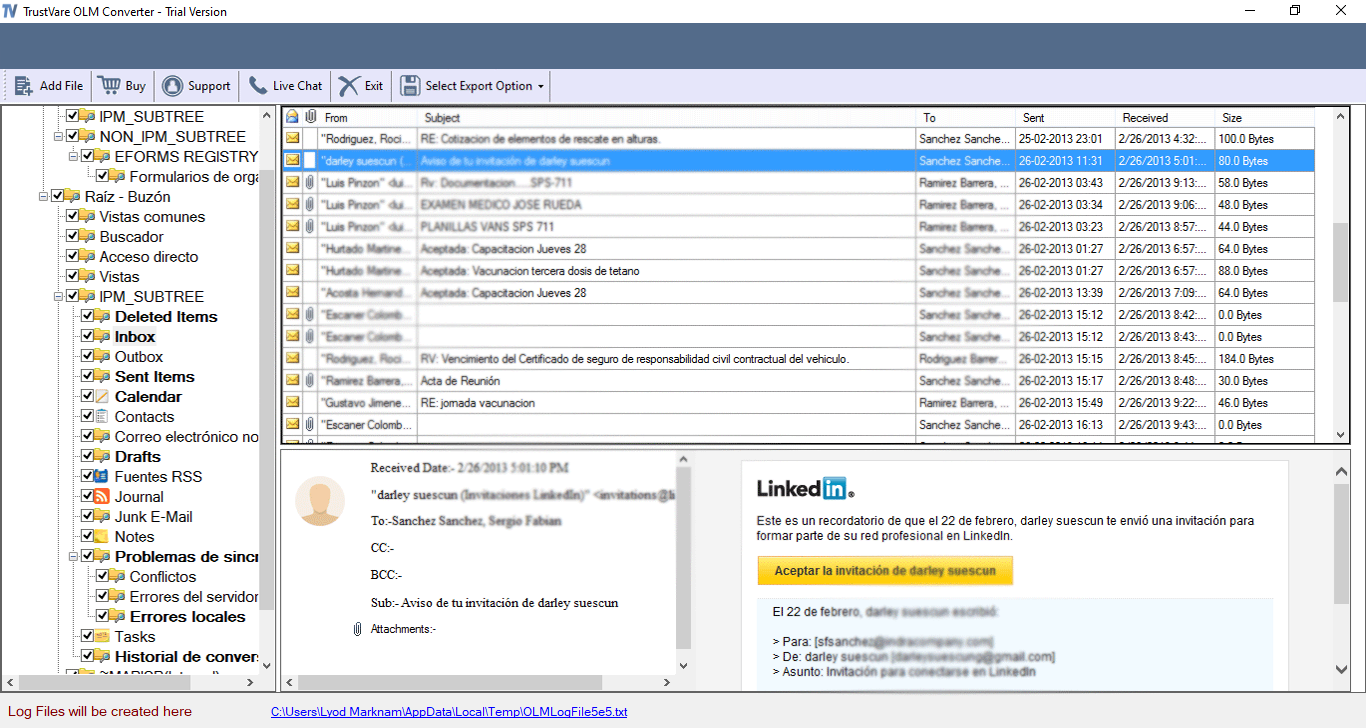
- Select the IMAP as the conversion mode
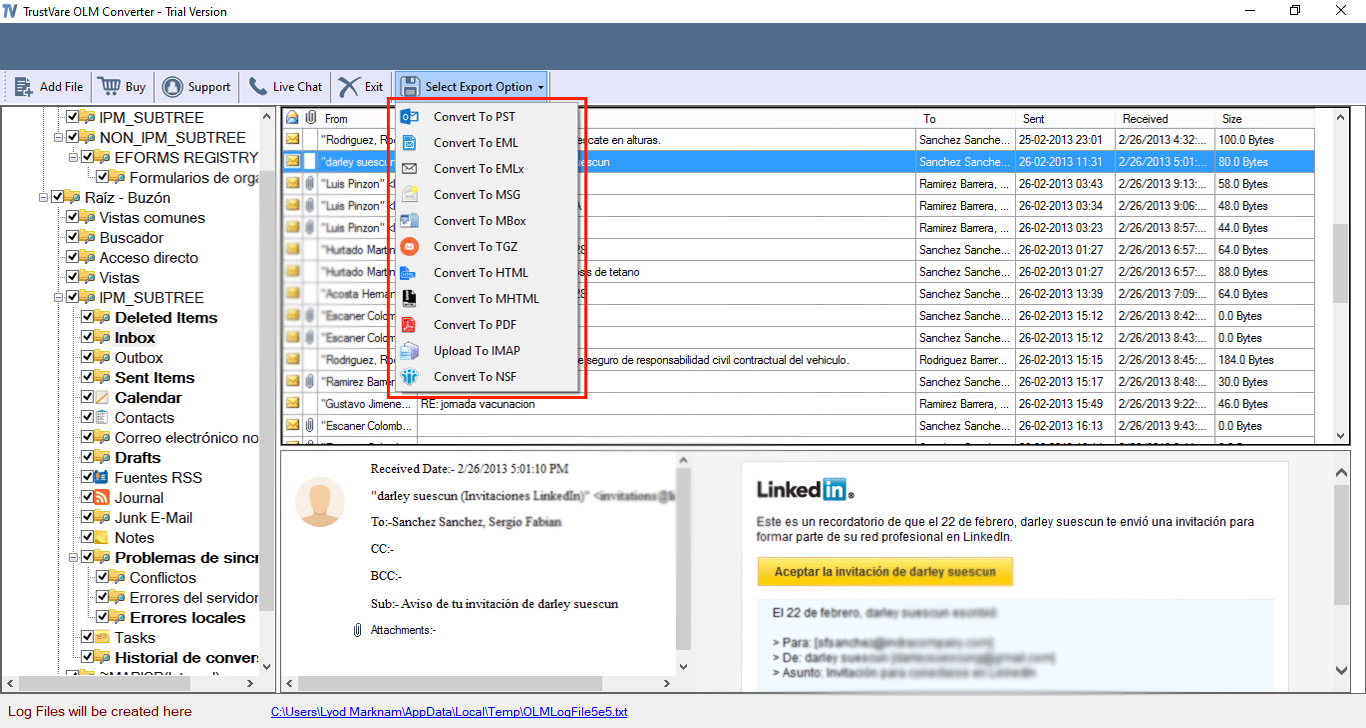
- Provide the credentials of your Gmail account
- Direct the tool to save data in an existing folder or a new folder
- Press the conversion tab to complete the process.
Conclusion
After reading the article, you can quickly determine which is best for you if you carefully examine both the manual solution and the third-party tool. When you wish to export specific OLM file data, a manual approach is a good option but necessitates technical expertise. You can select a third-party conversion tool if you need to convert multiple OLM files.