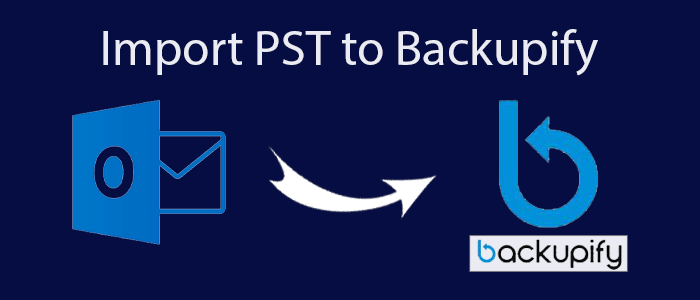Summary: Are you looking for a smart and short alternative of PST files to Backupify? You have clicked the right link. The article provides an overview on an effective way to backup MS Outlook databases to Backupify. Before you apply the suggested method, it is essential for you to learn about Backupify and why users want to create backup of Outlook emails in Backupify.
Do you know that Backupify supports a range of SaaS apps such as Google Workspace, Salesforce, MS 365, and several other cloud platforms? Backupify is a cloud-to-cloud and recovery program that is dedicatedly designed for SaaS applications, especially the Google Workspace and MS 365. It allows users to create backup of important data, such as emails, calendars, address books, and others for a high-end cloud storage.
The Backupify supports companies in protecting their cloud data during data loss or a ransomware attack. It saves data in Zip folder. The backup of Office 365 and G Suite stores in MBOX format. Hence, it requires MS Outlook to MBOX conversion for backup.
Solutions to Import Outlook PST to Backupify
For conversion of PST files into Backupify, you can choose a third-party tool. PST files are important files. They store contacts, notes, emails, and various properties. You cannot take the chance of losing important data of your Outlook by using a native solution. At the same time, a native option is lengthy and time-consuming.
Download a professional TrustVare PST to MBOX Converter that exports selective PST files on your system to see the magic of conversion. The tool makes the entire migration process very easy and gives an assurance of fast and accurate conversion.
Steps to Follow for PST to Backupify Conversion with the Third Party App
- Download the application and click on its icon to launch the app
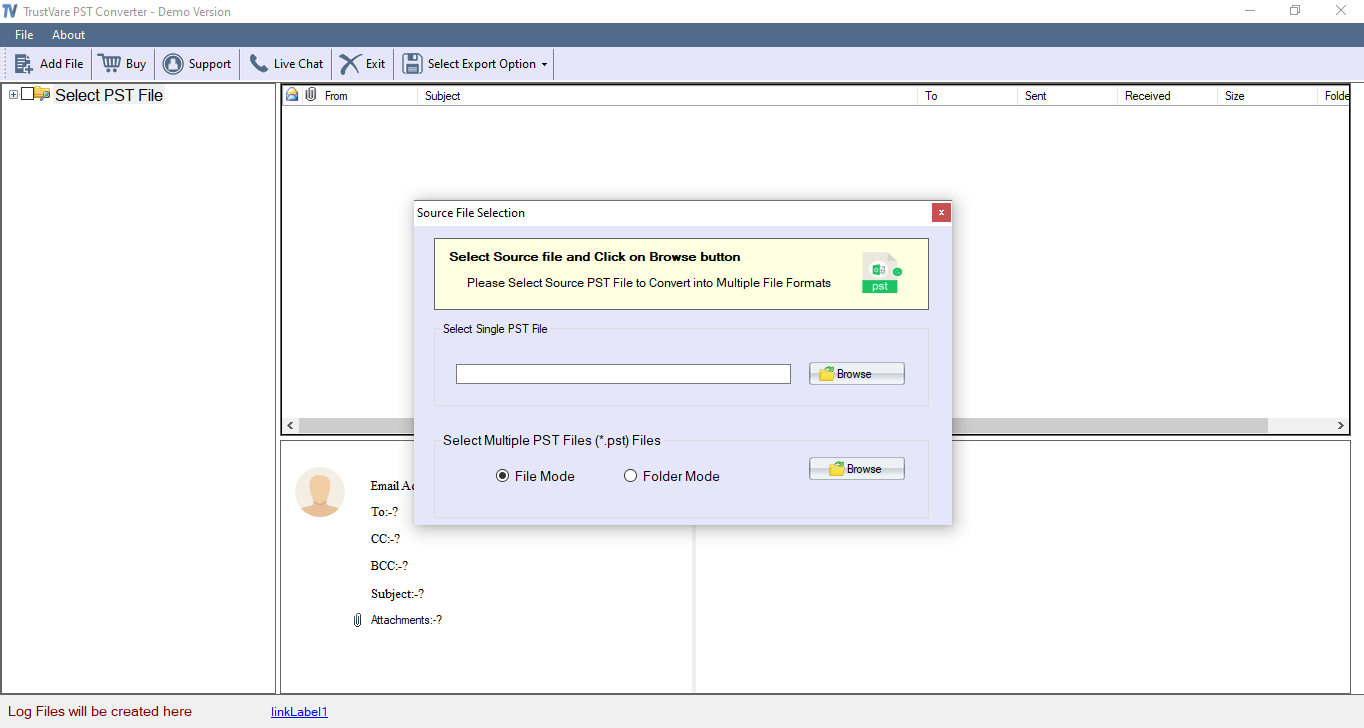
- Select the file filtration mode- File Mode or Folder Mode to filter the required PST files from local folders and then, the “Browse” button.
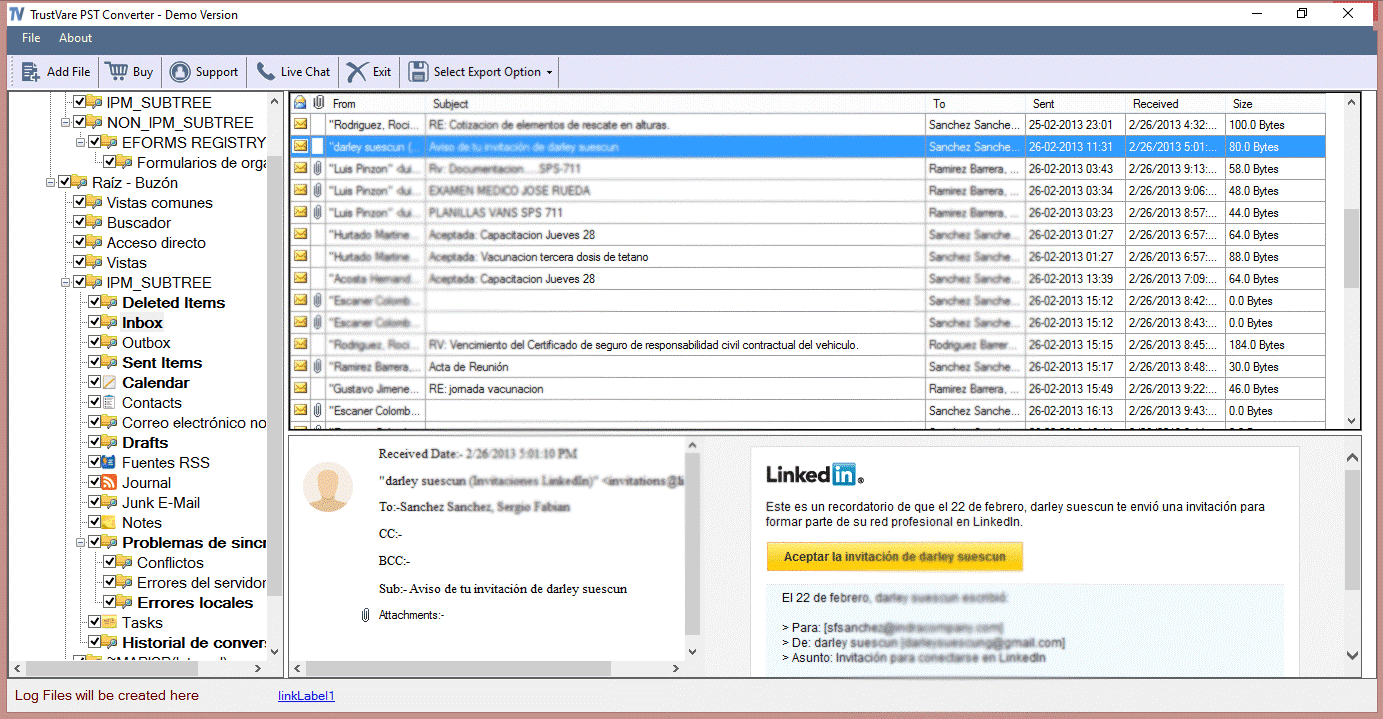
- Select “Export to MBOX” from multiple options and press the “Browse” button to choose a suitable output location in a local folder.
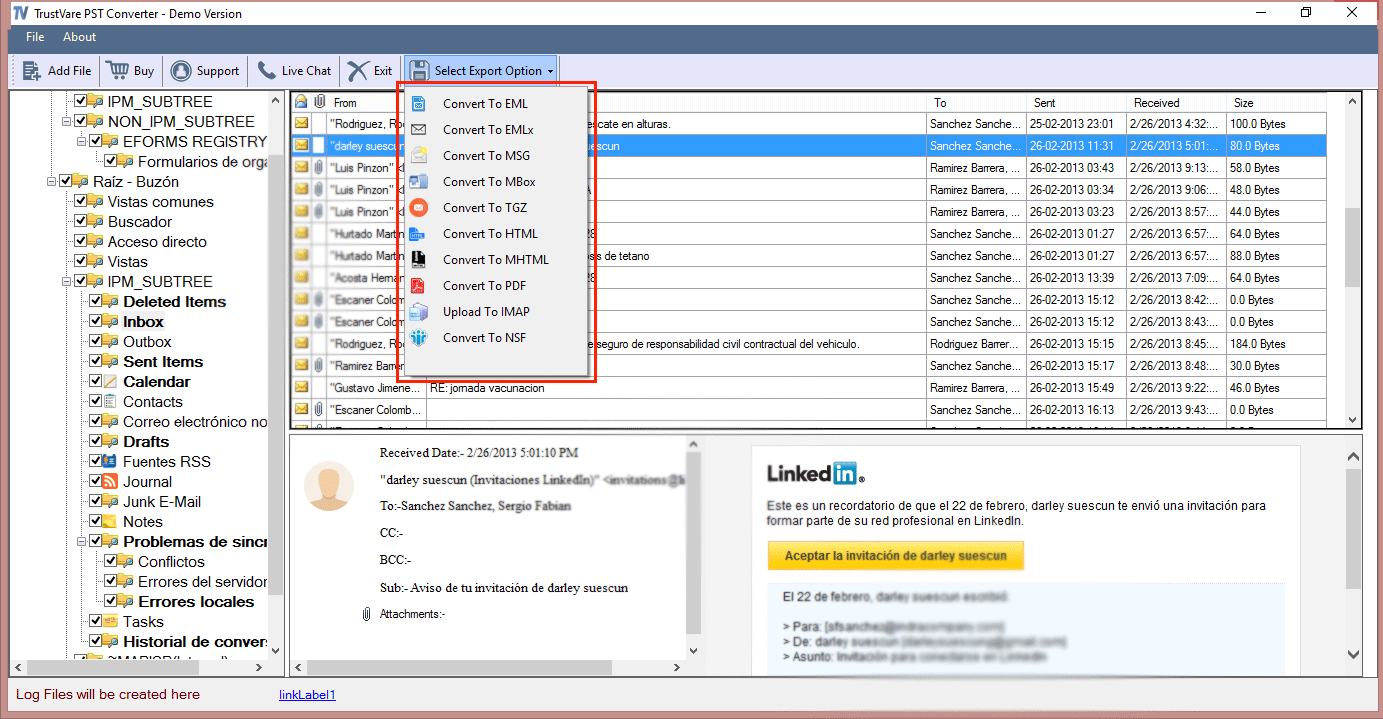
- Press the final “Conversion” tab to complete the entire process.
Key Features of the Solution
- Batch Conversion:- The application performs batch conversion of selective Personal storage table files to MBOX. For batch conversion, there is no file size restriction and the number of files you choose to export at a time.
- No Worry of Data Loss:- It eliminates the fear of data loss because the tool has passed the quality parameters for single and batch conversion. It exports Personal storage table files to MBOX with all email properties intact.
- Run the App Independently:- It is a standalone conversion app for which you don’t need installation of MS Outlook or any other applications. It exports Personal storage table data files 2 MBOX independently.
- Unlimited Conversion:- The tool provides unlimited conversion of Personal storage table files to MBOX because its license validity is unlimited. Users can export as many PST files as they want in one go.
- Free Trial for Everyone:- The free trial of this application is available for everyone, who wishes to get the licensed version of this app. The free trial is the best way to judge the performance of the app.
Final Words
MS Outlook to Backupify is possible with the help of a third-party solution. If you have a large number of files to export. For limited number of PST files, you can opt for a native option, but at your own risk. For any native option, we recommend you to back up the target PST file to transfer data swiftly.