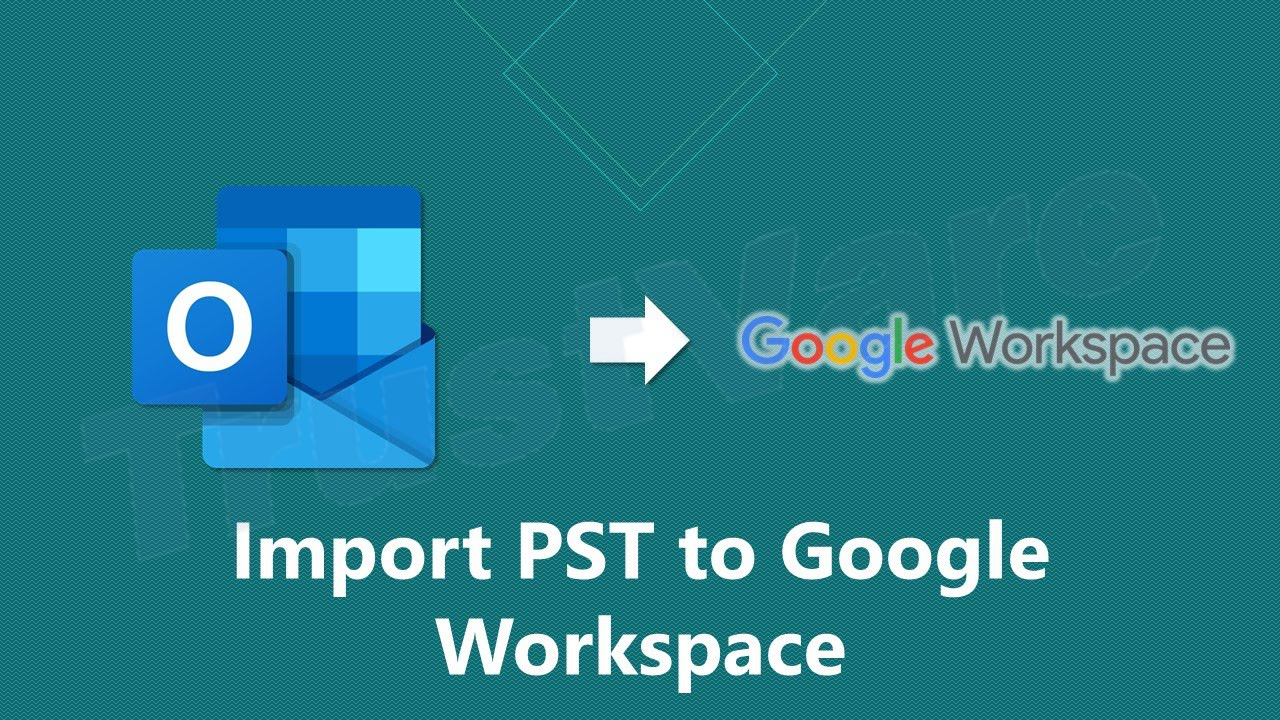In today’s article, we will discuss how users can import PST files into G Suite/Google Workspace account. If you are an Outlook user or you have shared a PST file with someone and now want it to transfer it your G Suite mail account, then this post is extremely useful for you.
A PST file that is supported in Windows Outlook, a desktop application. It stores all mailbox data items such as emails, contacts, notes, calendars, and much more. When Outlook users want to export data on a desktop, it creates a single PST file that one can easily import to another Outlook account.
The drawback of using any desktop-based application is you can’t access data from anywhere & anytime. You need to install Outlook or other applications on the system to access the data. To make this easier, users prefer to upload PST files to cloud applications like G Suite.
Google introduced G Suite platform several years ago and it has a set of excellent software to increase user productivity. Today, millions of users depend on Google Apps for collaboration, productivity, and more. That’s the reason users are preferring G Suite application.
Now, it is tough for users to import PST file data into G Suite account directly. Therefore, to make it simpler, you should choose a professional tool or you can do it manually but you have to be careful.
Why do users trust G Suite/Google Workspace?
Many people believe that G Suite has made their work easier as it provides several services:
- Google Drive enables you to save and retrieve your files.
- Google Apps has now come with Google voice.
- The Group calendar tool helps in organizing schedules.
- You can easily edit, and save as doc files, presentations, and sheets
With these points, you have understood why people switch from Outlook to G Suite accounts.
A Direct way to upload Outlook PST mailbox data in G Suite account
Here, we first provide you a direct solution to import Outlook data files to G Suite account i.e. TrustVare PST Converter. This amazing program lets users upload multiple PST files to their G Suite account in a single round. This is a reliable utility that requires less effort to perform the migration. One can simply understand the complete migration process due to the friendly interface of this software.
This application is highly designed to provide you with accuracy at any cost. Without any inconvenience, Outlook emails to G Suite account with associated attachments are migrated by it. You don’t even require installation of MS Outlook in the system to upload PST mailbox items to G Suite account.
Instructions to use the software:
- Initially, download & install the PST to G Suite Importer Tool on your system.
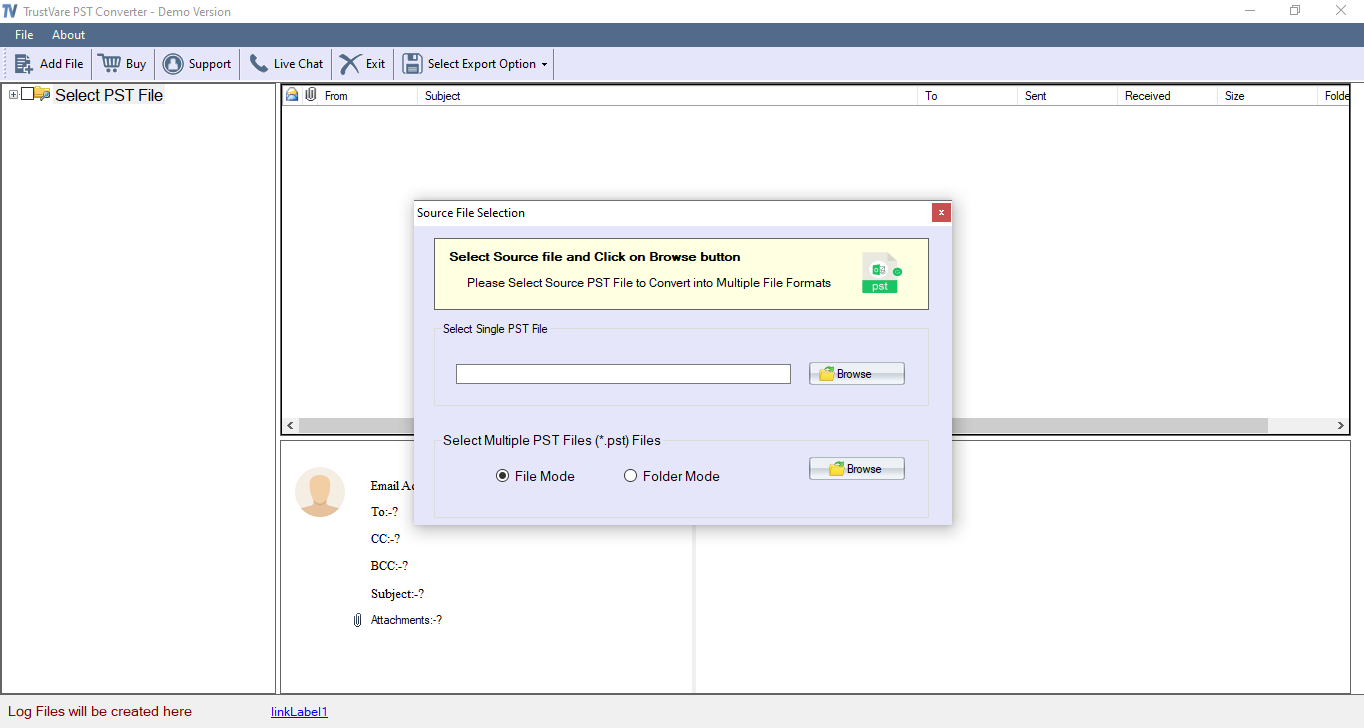
- After the software gets opened, add the required PST files that you want to import.
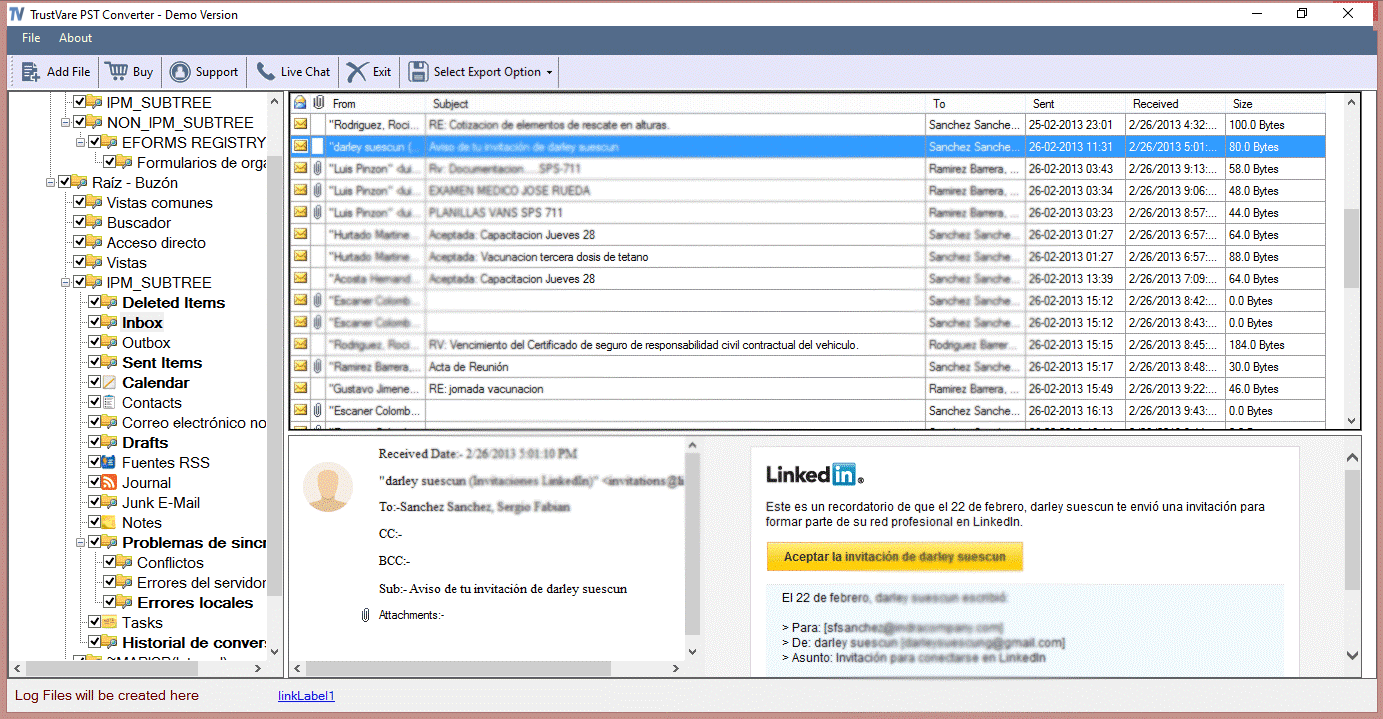
- Once it is scanned, you can get its preview on the software panel.
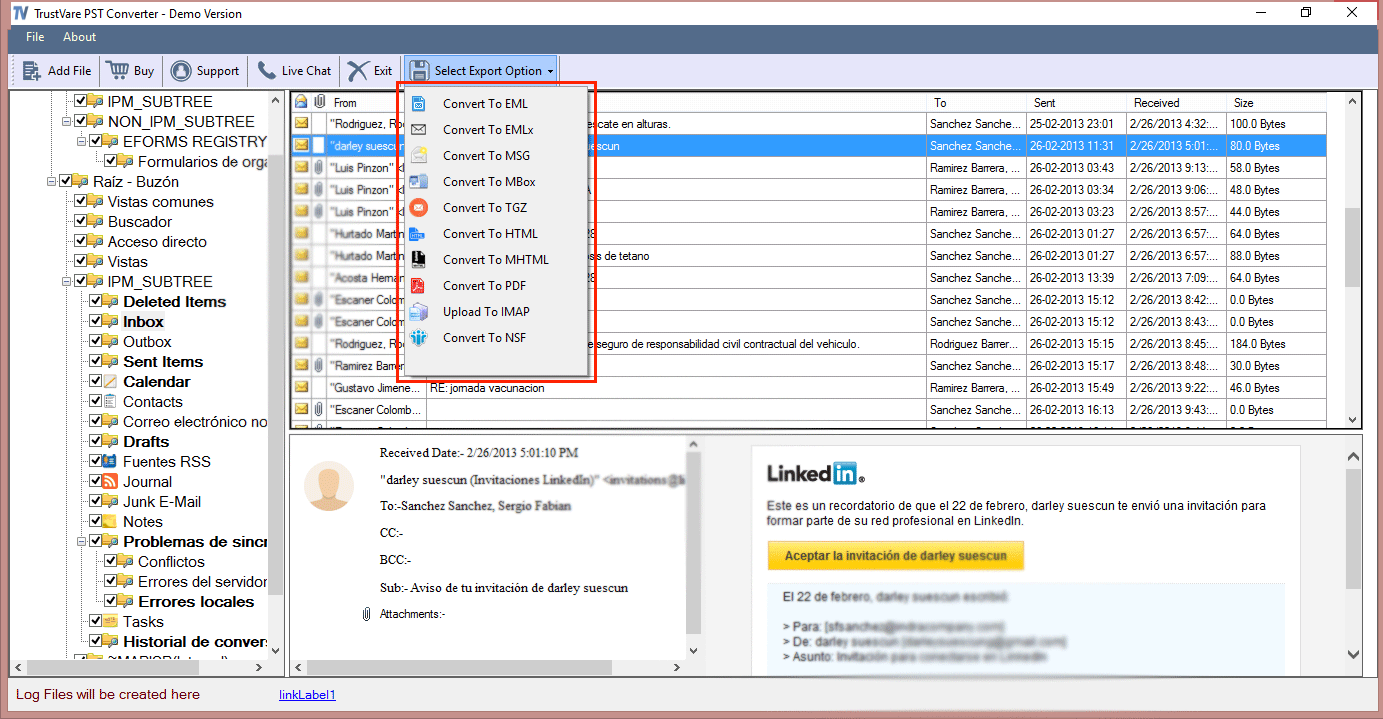
- Under Export Options, choose Upload to IMAP. Then, provide login details of your G Suite account in which you want to move PST files.
- Press the Upload Now button to commence uploading the selected PST file items into G Suite account.
The entire process takes a few seconds to import PST files to Google Workspace account. If you need to know the free manual process, then we have mentioned it in the next part of this post.
The manual process to Import PST data files to Google Workspace account
Using GWMMO Tool, users can freely import Outlook file emails to G Suite account. But before starting the process of migration, users have to follow the enlisted points:
- Outlook should be installed on their Windows OS
- Need to install GWMMO Tool to start the import process
Steps to use GWMMO Tool to upload files from Outlook to Google Workspace account:
- Download Google Workspace Migration for MS Outlook Tool on your system, and install and run it.
- This will open a sign-in window where you have to enter Gmail account email address and press the Continue button.
- Then, choose Allow to provide permission to the tool to migrate PST mailbox data in the Google Workspace account.
- Pick Outlook profile or Outlook PST file to export and press the Next button.
- Select the data that you want to migrate like contacts, calendars, emails, etc., and hit the Migrate button.
- This will show you the complete migration ongoing status on the screen.
- After the completion, it will display the message of migration completed, press OK.
By opening your G Suite account, you can check the PST file whether it is successfully imported to your account or not.
Benefits of choosing professional software over a manual approach
Here, we will learn how professional software is beneficial over manual solutions.
- The automated program has a simple interface so that anybody can understand it without any trouble.
- When you choose the professional program, there is no requirement for Outlook configuration whereas, in a manual approach, Outlook configuration is a must.
- Multiple PST files can be imported at a time to a G Suite account with a professional tool whereas a single PST file is imported using a manual process at once.
- The third-party software allows users to preview PST mailbox data whereas you can’t get a preview option in the manual solution.
- The selected data migration option is there with a professional program whereas you can’t get such an option in a manual solution.
- A free demo is available to check the capabilities of the software however you can’t test the manual process.
Conclusion
As you are now aware of the solutions so you can easily import Outlook PST to Google Workspace account. We have discussed one of the finest tools to complete the migration process. Using the discussed software, you can simplify the task. Also, you can use the manual solution which is a little lengthy & risky. The choice of method is totally upon users as per their suitability.