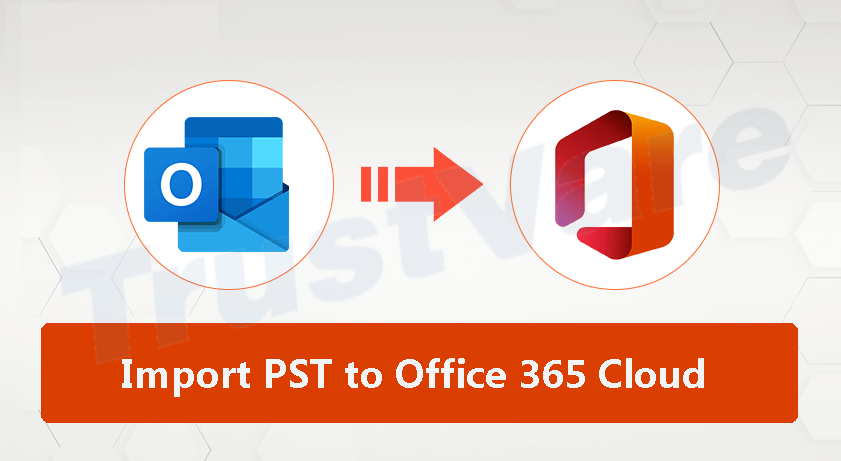Microsoft Office 365 is a cloud-based service. By using this service, one can work with popular applications like Excel, Word, PowerPoint, etc. at any time and from any location. In recent times, you can get all these benefits with this service. But after subscribing to Microsoft 365, you can migrate your old data to Microsoft 365. To access data from Outlook PST files in Office 365, users need to import PST files to Microsoft 365 cloud.
In this article, we will help you to know 2 simple methods to import Outlook data files to your Office 365 account. But before we move to the solution, you have to understand why users want to import PST data files in Office 365 account.
Why do users need to import PST mailbox data to Office 365?
By importing PST mailbox items to Office 365 cloud, one can avoid PST file errors and corruption issues. Apart from this, Office 365 comes with advanced features that are useful for users:
Data access from anywhere: With Office 365 cloud service, one can easily access data from anywhere and at any time as long as there is an internet connection.
Security: Office 365 has in-built security features. Users can remotely delete their data from their systems if it is stolen or lost.
Up to date: You don’t need to wait long for the server to down when you switch to Office 365. Everything is automatically updated.
Collaboration platforms: Office 365 allows users to access emails, contacts, documents, calendars, and other data items from any device or browser. This permit users to share files within a team or collaborate between members.
Easy setup and management: This is a straightforward application to set up and manage. You can install the tools right after completing the setup process.
How to upload PST data files to Office 365 account?
If your company has switched to Office 365, you need to migrate all your business data to this cloud service. Let us talk about important emails and other data items stored in Outlook email clients. How would you migrate PST emails to Office 365 cloud account? Sometimes, this might be tough for users when they don’t have proper technical knowledge. But no worries! We will help you to do this. There are two ways by which you can import Outlook files to Office 365 cloud. Either use a DIY trick or you can go for a professional solution.
First, we start with a DIY trick where no third-party app is needed for the migration task. But you must be familiar with the Import & Export feature of MS Outlook which we are using here.
Manual Process:
Export to a PST file:
- Open Control Panel and hit Mail (Outlook 2016) (32-bit)
- On the Mail setup dialogue box, hit in Show profile button
- On the Mail dialogue box, click on the drag-drop arrow under Always use this profile option. Choose Outlook and hit on Apply button.
- Now, start the Microsoft Outlook application. On the taskbar, hit the File tab and then click on Import/Export option.
- On Import & Export wizard, choose the Export to file option. Hit Next to continue the process.
- On the Export to file dialog, pick Outlook .pst file option. Then, press the Next button.
- On the Export Outlook file dialog, pick either complete PST or specific mailbox folders. Press the Next button.
- Use the Browse button to provide a location to create this new PST file. Name it and press OK to save it.
- Choose the option to avoid duplicates and finally, click the Finish button.
Now, exit Outlook and again go to Control Panel. Click on Mail MS Outlook 2016 (32-bit). On the Mail setup dialogue box, hit the Show profiles button. On the Mail dialogue box, click on the drag-down arrow under Always use this profile option. Pick Outlook 365 email and click on Apply. Hit OK.
Import PST mailboxes to Office 365:
- Start the Microsoft Outlook application. On the task, navigate to the File tab and then choose Import/Export followed by Open & Export.
- On Import/Export dialog, choose Import from another file or application option. Then, press the Next button.
- In Import a file dialog, select Outlook .pst file and press the Next button.
- On the Import Outlook file dialog box, hit the Browse button to locate the PST file you need to import. Pick the PST file and hit Open.
- Pick the option Do not import duplicates and press the Next button.
- Finally, press the Finish button.
Demerits of the Manual Approach
By using the above-mentioned DIY trick, one can effectively upload Outlook emails to Office 365 cloud. However, there is a major disadvantage to this trick. If you need to import large numbers of PST files, it will take enough time and this becomes an annoying task. So, for an instant & effortless solution, you should look for a professional solution.
Automated Solution to instantly upload PST data items to Office 365
One can choose a professional solution among several ones available on the internet. But choosing the best solution is not so easy. Therefore, we hereby provide you with one of the best ways to directly & safely import PST email items to your Office 365 account i.e. Trustvare PST Converter Tool. This application is very handy and can easily import multiple PST files directly into Office 365 account.
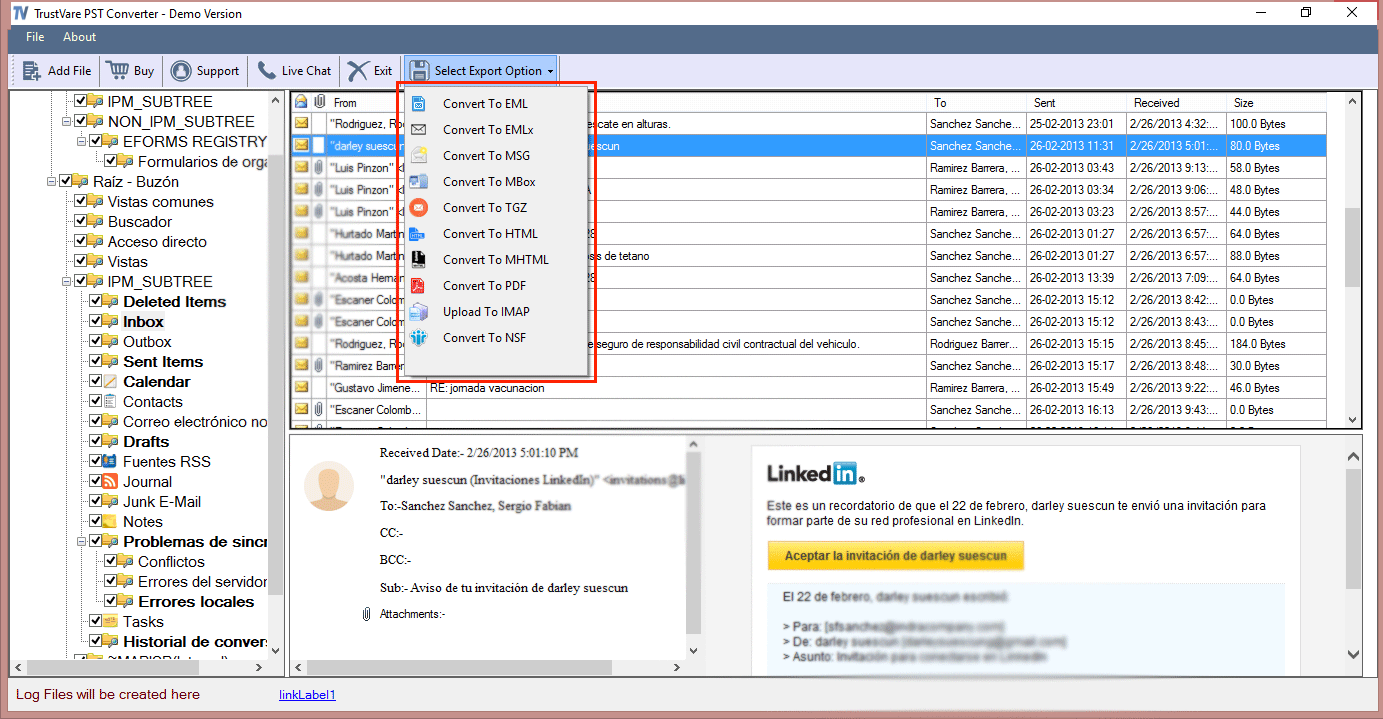
Also, this software is loaded with many attractive features:
- Directly and safely import any heavy Outlook data file to MS Office 365 cloud.
- The software permits adding multiple PST files at once to import to Office 365 account.
- One can get a detailed preview of PST data items prior to import to Office 365 account.
- Users can move selective items from the PST files to the O365 cloud using this program.
- There is no harm to the PST mailbox database structure even after import to Office 365 cloud service.
- There is no demand for configuring Microsoft Outlook to upload PST email messages to Office 365 accounts.
Conclusion
Through this post, you have come to know about the benefits of an Office 365 account. Also, two different methods to import PST messages to Microsoft 365 cloud. If you find manual trick complex, we highly suggest a professional tool. You have the option to examine the software by installing the demo edition for free.