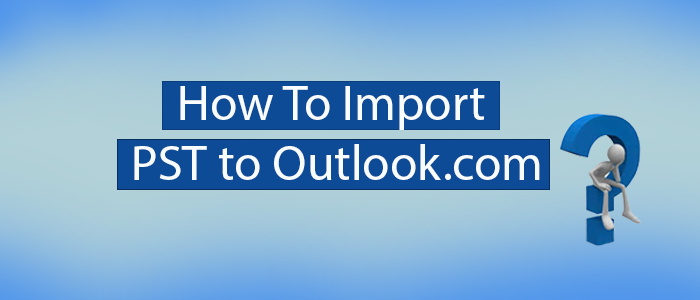Summary: Are you looking for ways to Import PST to Outlook.com? You have clicked on the right link. The article focuses on ways to move selective PST files to Outlook.com both automatically and manually.
PST is the file format of Outlook application. It doesn’t support Outlook.Com. Some people confuse with the terms MS Outlook and Outlook.Com. Both are two different platforms for email management. MS Outlook replaces Outlook.com by providing robust email management with the management of several other components like Address Books, Notes, Contacts, etc.
Method 1: Importing PST to Outlook.com Account Automatically
This could be the first method that you can choose for conversion of PST files to Outlook.com. A professional application gives a guarantee of safe and sound conversion of selective PST files to Outlook.com. You have enough control on results. Even maintain data accuracy. Users have the opportunity to export unlimited data and handle the conversion task singlehandedly.
One of the most recommended applications is TrustVare Outlook PST file Converter. The app has received positive review and likes from users. It is a well-recommended app for personal and professional migration.
Steps to Use TrustVare PST to Outlook.com Converter
- Download and Run the app on your system.
- Now, choose the PST file of your choice by using its filtration tabs. You have two options to select locally saved PST files.
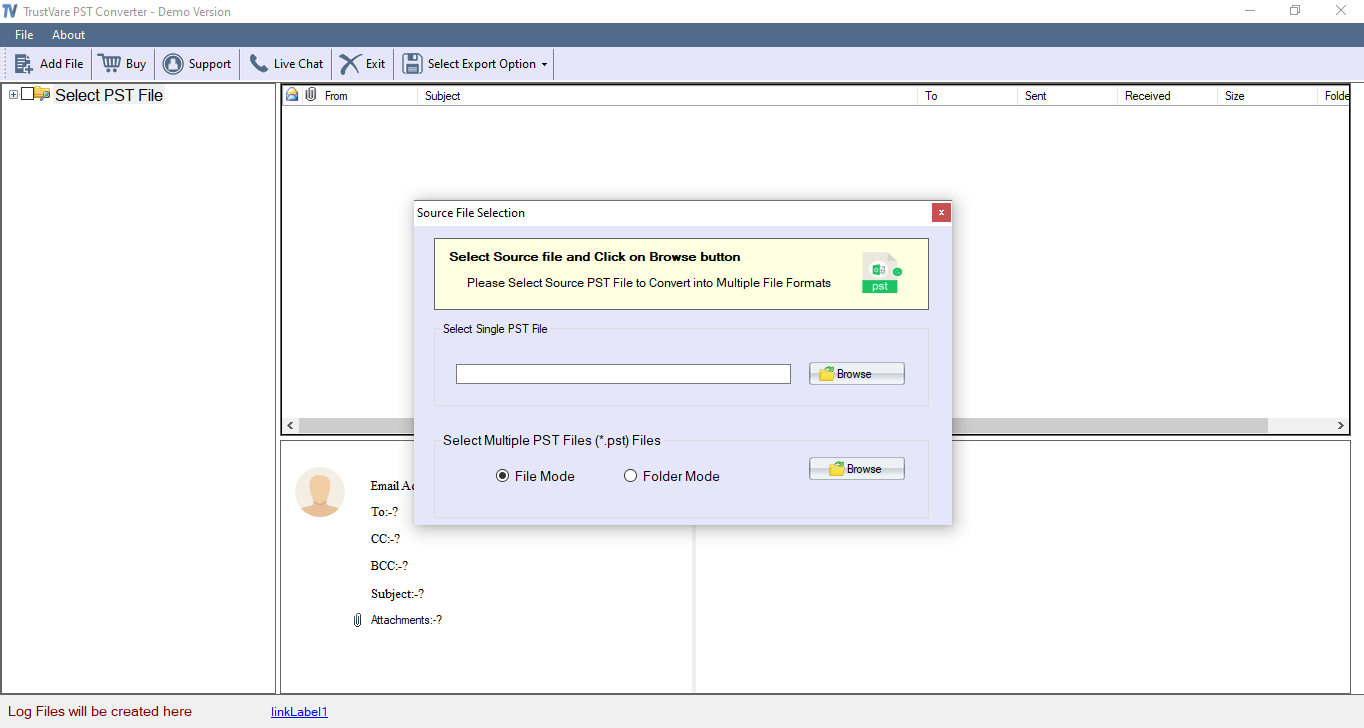
- Get the preview of the uploaded PST files on its preview pane.
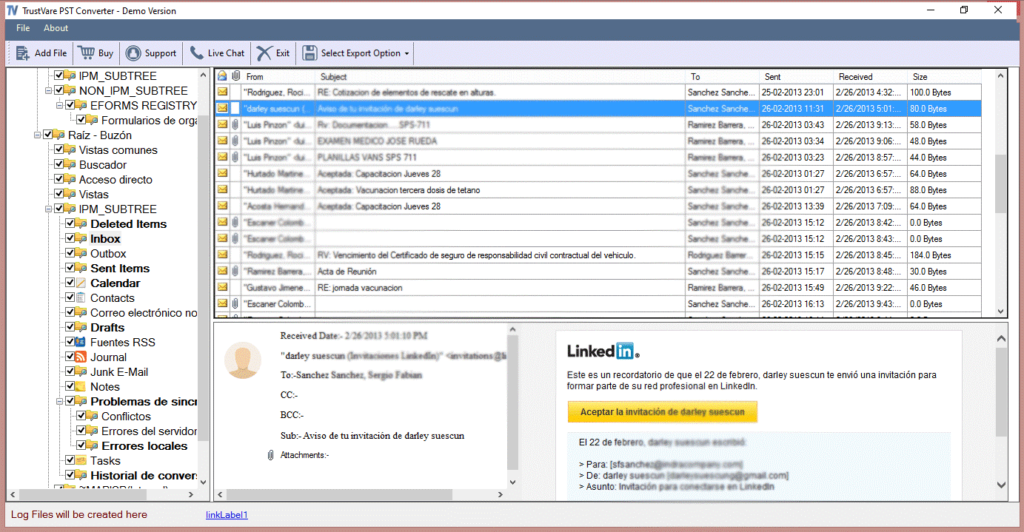
- Select “Upload to Imap” option and provide the Outlook.com account credentials with the button “Authenticate Me”
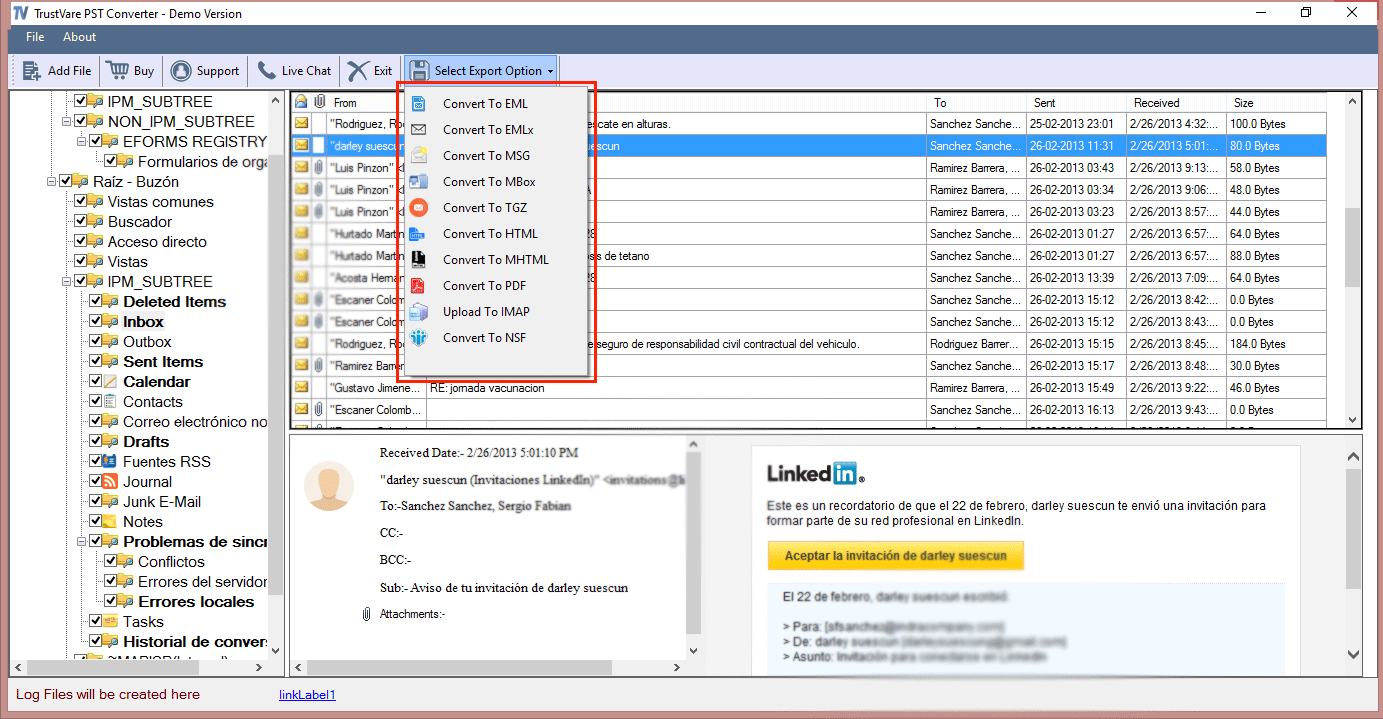
- Now, click on the “Browse” tab to choose an existing folder or a new one to select the output location.
- Now, finally press the “Convert Now” tab to complete the conversion task
Method 2: Access of PST file in Outlook Live (Outlook Web Access) Manually
If you want to consider a manual process, here are the steps to open PST data in Outlook Live.
- Access MS Outlook in your Windows system.
- Take your cursor on the File menu and then select Add account option here.
- Now, create your Outlook.com account.
- Once, the setup is complete, again move to the File menu.
- Click here the “Open Data File” tab
- Then, select “Import Outlook Data file” from menu.
- Now, choose the target PST file from your local folder.
- Press the Finish button to start the import process from PST file into Outlook.com
The above process is manual. It may seem lengthy to a novice. Therefore, we don’t recommend it to a novice user. A third-party conversion software is one of the best alternatives.
Reasons for Selecting TrustVare PST Exporter!
There are several reasons that make the application one of the best alternatives to all the native options available to Import PST to Outlook.com.
- Maintain Folder Structure: The application keeps the folder structure intact during conversion. It gives the feeling of copy and paste of databases from one platform to another.
- Batch Conversion: One of the most sought-after features of this application is batch migration where users have the flexibility to export minimum two and unlimited files at a time. This feature makes the entire conversion process hassle free.
- Accurate Results: The file size and the volume of files selected for migration don’t interfere with the quality of the results. In other words, the tool provides accurate results in every case.
- Smooth Cloud Migration: The application offers smooth cloud migration. It connects with the target Outlook.com account automatically as you enter the credentials and hit the “Authenticate” button.
- Safe for Installation: This app is safe for installation and conversion of cloud databases. It reduces the chances of data loss, data mismanagement and breach of data privacy.
- Free Demo Trial: The free demo trail version of this application is available for 30 days. The free version is the copy of the licensed version for features. It is a way to practically assess the application performance.
Final Words
Overall, manual process is complex. It is also time-consuming and needs technical support. The risk of data loss is undeniable here. Therefore, the best solution is to use a third-party conversion utility that offers accuracy in migration and gives a peace of mind by exporting data quickly.