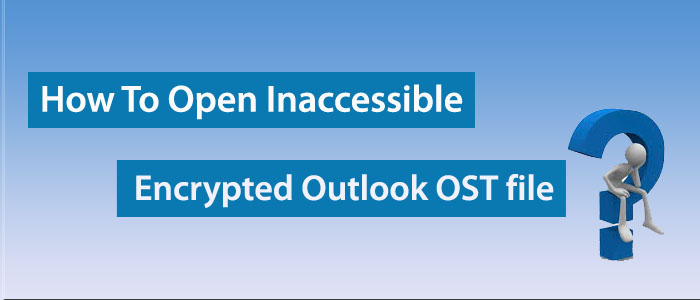OST is the file format of Outlook. It is created when you associate Outlook with Exchange Server. An OST file allows users to work offline. It stores contacts, notes, emails, events, journals, and other properties. The file format can store up to 2GB or 50 GB data.
An OST file format is prone to corruption than a PST file. The article provides reasons for inaccessible OST files and solutions to fix the problem. We hope that the given solutions you will find helpful.
Reasons For Inaccessible/Encrypted OST file
- When synchronization issue appears between the Exchange server and Outlook OST files, the problem can occur.
- Improper shutdown of Outlook or your system and other problems can corrupt OST files.
- Virus or malware attack is also a factor that can damage your OST files. It can corrupt OST files in-depth.
- Another reason can be the bad sectors on the hard drive.
- Sometimes, existing software like antivirus apps can interrupt the OST file function
- Exchange Server failure can be a reason for inaccessible OST files.
- The problem can occur because of poor server connection.
- You can save the problem because of add-ons.
Ways to Fix the “OST Files Inaccessible” Issue
We explain manual and automated methods to solve this errors to open inaccessible OST files. Firstly we will discuss about free solutions.
Method 1- Quit All Outlook Processes
The above problem can fix with this step. All you need to turn off all the Outlook processes.
Here are the steps to follow.
- Right click on the taskbar and choose the Task Manager option
- After that, click on the Processes button and locate the programs such as Communicator, UCMAPI and Lync.
- Select them and click on the End Task button to turn them off
Method 2- Delete All Unnecessary Add-Ins
Start MS Outlook and navigate the File menu, scroll the mouse button to “Options” and then “Add-Ins”
- Inside the “Outlook Options Wizard”, select the “Manager” option and then choose “COM Add-In” and press the “Go” tab.
- After this, you can delete all necessary add-ins.
Method 3- Turn Off the Compatibility Mode
- You can achieve this by locating the Outlook.exe icon.
- As you navigate the icon, select it and right-click to choose “Properties”
- It will open the Outlook Properties window, here choose the “Compatibility” button where uncheck the “Run this Program in Compatibility Mode” option.
Method 4- Inactivate the Cached Mode
- For this, from the Start button, hit the Control Panel >> Mail >> Email Accounts >> Email
- Now, choose the inaccessible OST file email account that comes with a warning, press Change button here
- After this, uncheck the “Cached Exchange Mode” option and hit Next.
- Now, press the “Finish” button.
These are manual solutions to fix the inaccessible OST file issue. If you don’t find the above method helpful, there is one more way which is simple and straightforward to achieve.
Method 5- One Stop Solution to Fix the Problem without Losing Quality
As it is aforementioned, the above methods may be or may not be successful to fix the OST file inaccessible issue. Therefore, the best alternative is to choose a third party application. You can consider the safe approach which is the TrustVare OST Converter Tool.
It is a sophisticated and advanced application to consider. The app makes inaccessible OST files accessible by converting OST to file format like- EML, EMLX, PST, MSG, HTML, and several other email clients. It is a two in one app. This means, it performs recovery of OST files and conversion of OST files without Outlook. During repairing, it repairs and recollects all emails, contacts, notes, journals, and other properties of OST files. The file size and the depth of corruption don’t matter here.
Final Words
An OST file is prone to corruption. An OST file can store 2 GB to 50 GB of data without losing quality. If the Exchange Server has any issue, you cannot open the OST file. At that time, exporting OST files to other file formats is the best solution. There are other solutions also.