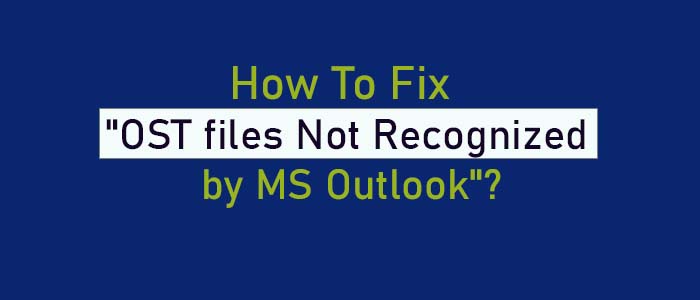Summary: Are you facing “OST files not recognized by MS Outlook” issue? If so, don’t worry because several Outlook users have faced the same problem and have got over it. The article addresses reasons, scenarios, and methods to fix OST files not recognized by MS Outlook issue.
MS Outlook has two types file formats- OST and PST. When MS Outlook is integrated with MS Exchange, Outlook creates OST files to save contacts, notes, emails, events, and other properties. OST files are device specific. They are also account specific. They are more prone to corruption than PST files. Therefore, the best idea is to convert OST file to get rid of all the problems associated with OST files.
Reasons for OST Files Not Recognized by MS Outlook
There are several reasons why users face the problem. Here are the most common factors.
- The prime reason of this issue is inaccessible OST files because they are damaged.
- The problem can occur if OST files don’t match mailbox size in Exchange Server.
- Synchronization errors between MS Outlook and Exchange Server can lead the problem.
- Large OST files or the file size beyond capacity can be the protagonist of this issue.
Scenarios When Outlook Display “OST Files Not Recognized by MS Outlook”
Here are 2 case where “OST database file is not recognized by Outlook.”
Case 1- If OST files are in your system and Outlook is not running, you use the ScanPST.exe tool for restoration of OST files. In this condition, Outlook will display the error.
Case 2- If the error automatically appears as you try to open MS Outlook, the tool will not open until you access Outlook.
Manual Solutions to Fix the OST Files Not Recognized Issue
Solution 1- Update MS Outlook
In this method, all you need to update MS Outlook and Windows. Then restart the system.
Solution 2- Recreating OST File
Instead of repairing OST files, you can recreate them which is an easy process than recovery of OST files. Here are the steps to follow.
Rename the Target OST File
- Locate the inaccessible OST file and renamed it.
- Now, access MS Outlook and the OST file will create automatically.
Taking Help of Cached Exchange Mode to Recreate OST
- Navigate the Control Panel and choose Mail option here.
- It will open a new Mail dialogue box, here press the tab show Profiles, then the Profile and Properties next.
- Select the Exchange account and then press Change
- Press More Settings, Advanced and activate “Use Cached Exchange Mode”
- Finally, hit Apply, then OK and Finish tabs.
Solution 3- Using In-Built Repair Tool
- Shut down the Outlook app
- Access Control Panel, select File Explorer and then View
- Press the Show Hidden files tab, folders, and then drive
- Locate ScanPST.exe app
The in-built tool is a well-suitable choice to repair corrupted OST files if the corruption level is minimal. If the OST files are deeply corrupted, using a sophisticated OST repairing app or other manual solutions can be helpful.
Taking Help of a Professional Application
This could be the last resort to access inaccessible OST files because Outlook fails to recognize these files. In this solution, you have multiple options. Choose a highly rated and reliable application.
TrustVare OST Conversion can be the best alternative. The solution exports selective OST files to personal storage table after repairing these files. Yes, you are reading right. The app repairs and exports OST to personal storage table.
Steps to Run the Program
- Download and launch the application
- Select the desired OST files by clicking on the File or Folder Mode, then “Browse” tab
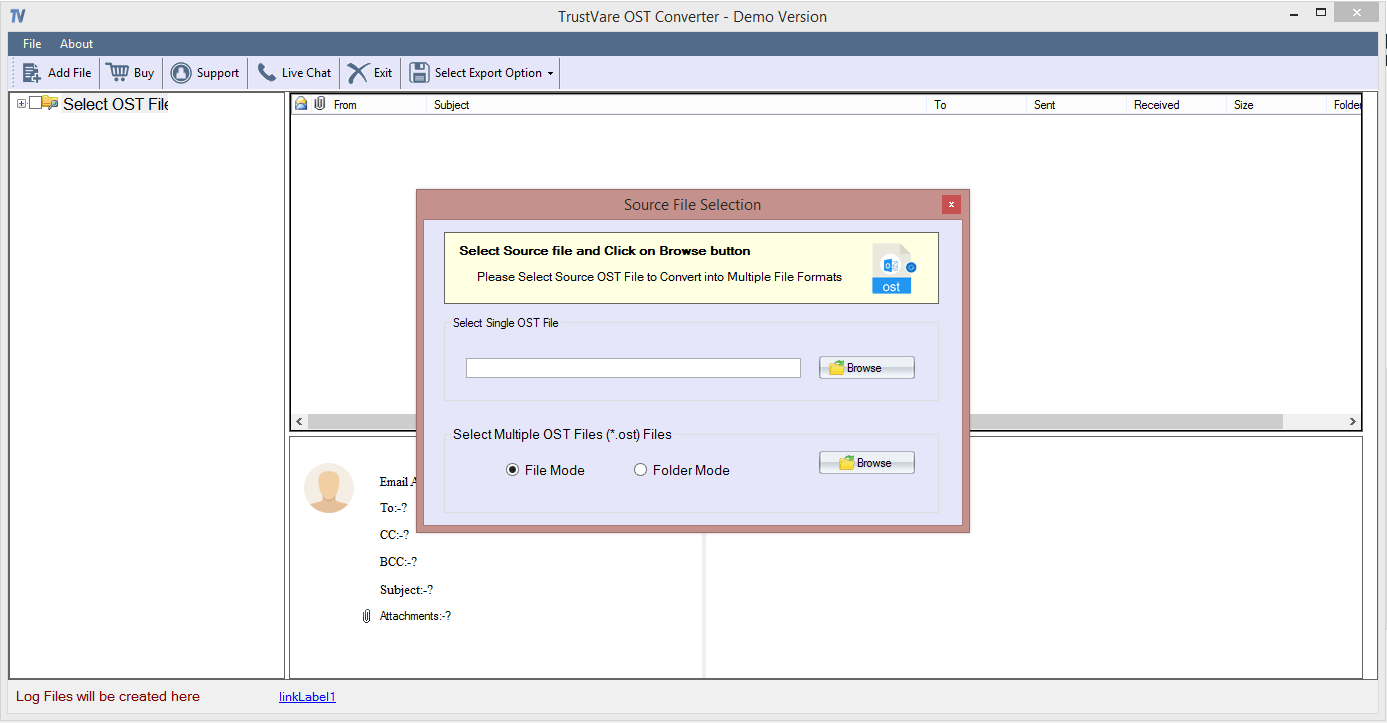
- Now, get the preview of the uploaded OST files
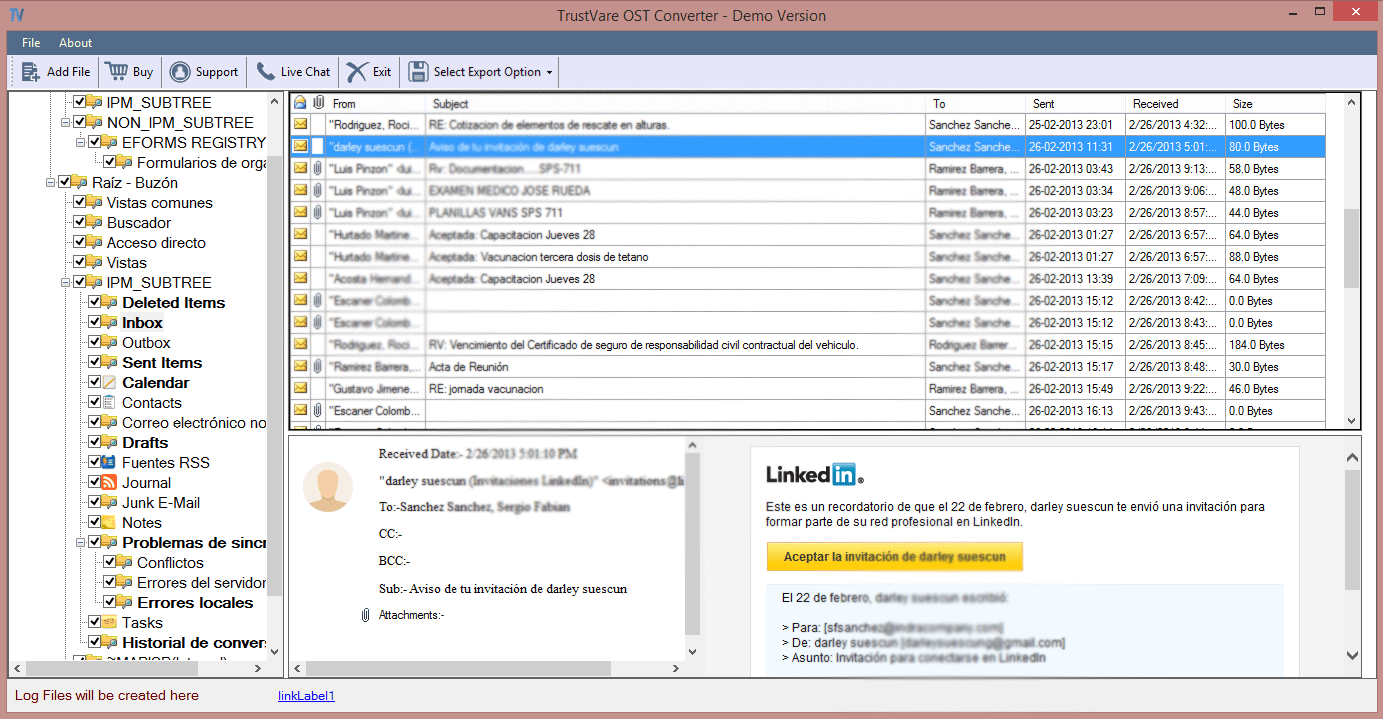
- After this press “Export to PST” and then the “Browse” tab
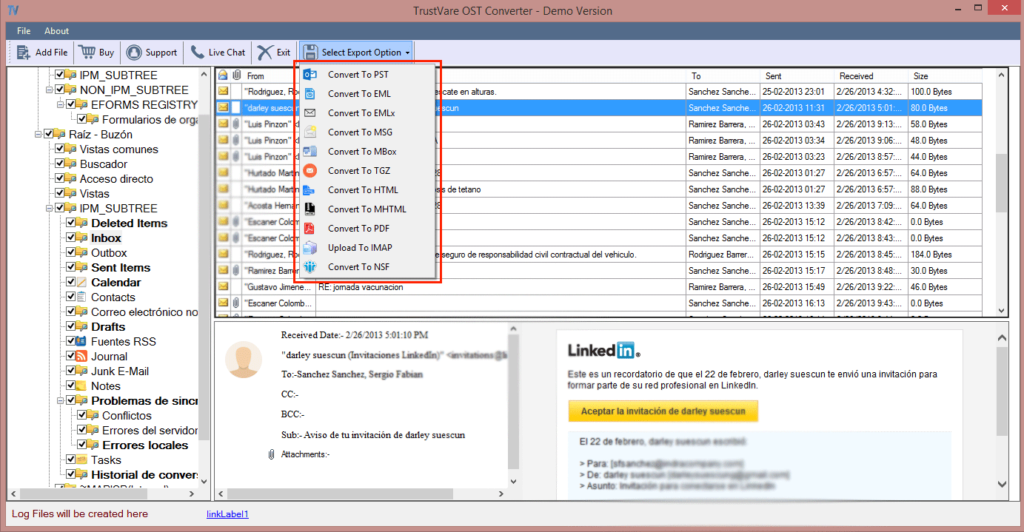
- Finally, press the “Convert Now” tab to complete the process
Benefits of This App
- It offers bulk repairing and conversion of OST files.
- During repairing it restores all elements of OST files including emails, contacts, notes, journals, and events.
- The speed of conversion is fast and accurate, avoid data loss issue
- The app converts corrupted and orphaned OST files.
- It is compatible with MS Outlook 2019, 2016, 2013, 2010, 2007, and other databases
- It offers instant scanning and preview of the corrupted OST data.
Final Words
OST files are prone to corruption. If you notice any problems with OST files, it is good to create the backup of OST files or convert them to personal storage table to prevent precious data loss. What is the suitable method from your point of view? Share with us in the comment box.