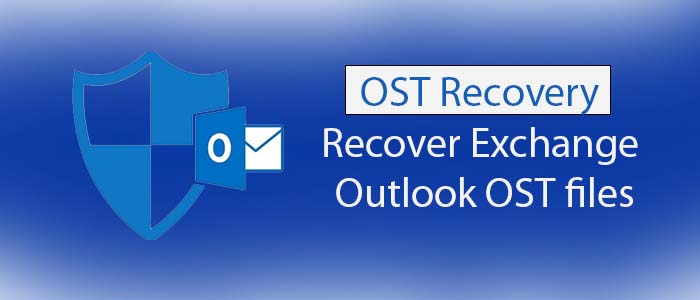An OST file is created automatically by MS Outlook when you configure the app with Exchange Server. OST files are a copy of the Exchange Server data. In the case of corrupted or inaccessible OST files, you can recreate OST files with the help of Exchange Servers.
Reasons for Recovery of OST Files
There are three scenarios that can encourage recovery of OST files.
Scenario1: Exchange account is inaccessible because of OST file corruption.
Scenario2: The Exchange account has been deleted.
Scenario3: Have no access to your Exchange account.
What is the scenario that describes best your situation? In other words, do you find any of these reasons for the recovery of OST files?
Recreating OST file
Do you know instead of recovery of OST files, you can create a new OST file using Mail option in Control Panel. Locate the location of Exchange by clicking on the Data Files tab on the Account Settings page and then selecting the Exchange OST file by pressing the Open File Location option.
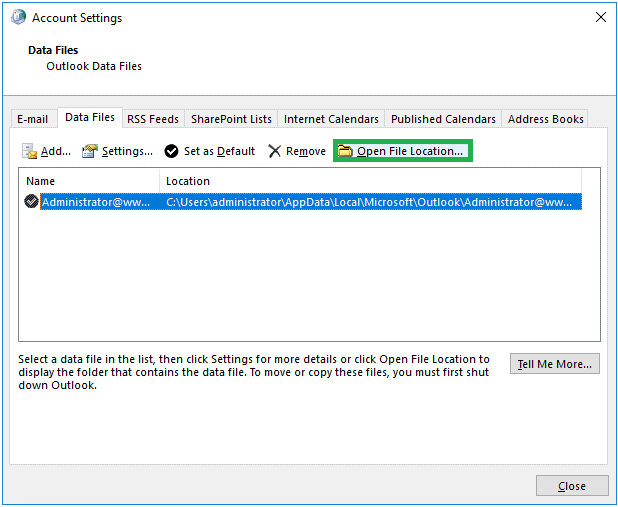
After this, get out from the Account Settings page. Now, right-click on the Exchange OST file, and select Delete option to delete the file. After this, start the MS Outlook app and configure it with your existing Exchange account to create a fresh OST file. Make sure the server connection is smooth here.
Using Personal Folders Service for Recovery
Change the setting so Exchange under Email tab. After this, clear the Use Cached Exchange Mode option and then hit the More Settings tab.
On the Advanced tab, select Disable Offline Use for Offline Folder File Settings option.
Then, get back and check the Use Cached Exchange Mode box under Cached Exchange Mode Settings dialog box. Finally, press OK with the Finish tab. It will allow you to open OST data in Outlook..
Steps of Recovery of OST Data
- If you are using the older versions of MS Outlook, here are the steps you can follow to recover OST data.
- Make sure MS Outlook is not connected with the server
- Go to the Tools menu and press the Services tab here
- After this, hit the Add option and add a Personal Folders (PST) service
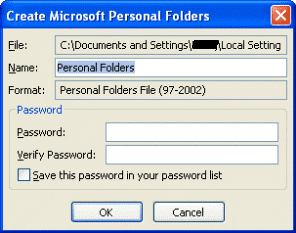
- Choose the OST file messages that wish to copy
- Navigate the File menu and select the Copy option here
- A small Copy Items window will open, select the PST folder that has recently added and then OK.
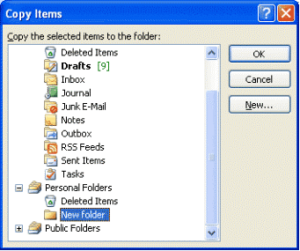
- You will see the copy processing now.
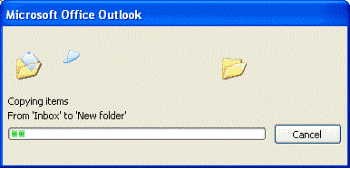
- You can follow the same steps for the rest folders that you want to shift to Outlook
Note: If you have the latest version of MS Outlook, you can consider the Import/Export feature to transfer .ost data to Personal Storage Table. Go to the File>Open & Export>Import/Export. After this, press the Export to a file and Outlook Data File (.pst). It will save the exported data of OST to a new PST file. .
There is one additional manual solution that is connection of Outlook application with original and unique MAPI account. After this, connection of MAPI address to the Exchange Server. It will active the synchronization process after refreshing the components between client and server.
These manual solutions perform recovery of emails from OST file but they are time-consuming. They are not suitable for large and densely corrupted OST files. There could be the risk of data loss.
Recommending the Professional Solution
Instead of wasting your precious time in manual solutions, you can consider a professional alternative. The best solution is available in the form of TrustVare OST Recovery Tool.
Key Features of OST Recovery
- It is an incredible conversion program for data conversion and recovery. Here are the prominent features of this application.
- This application offers recover of OST files before conversion.
- It recovers ANSI and Unicode versions of OST files.
- The recovery process takes place quickly after four easy steps.
- The interactive interface doesn’t need technical competency to operate it.
- No third-party tools not even MS Outlook installation is essential for recovery.
- It recovers orphaned OST files.
- After recovery, the tool exports OST files to PST, MSG, EML, EMLX, MBOX, and cloud platforms.
- It recovers emails with attachments and other important entities.
Final Words
Overall, there could be several reasons for inaccessible OST files. You don’t need to worry of the situation because solutions are available. If manual solutions don’t give accurate results, you can look forward for a third-party application to error-free recovery.