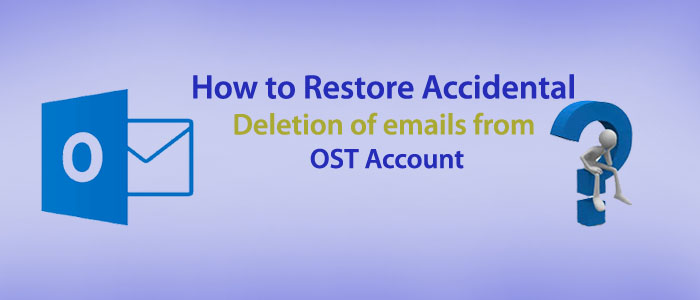I have accidently deleted a few emails from my Outlook 2019. Now, I want to get them back because they are important to me. Is there any manual solution to get the deleted message back? Your help will be appreciable?
Accidental deletion of Outlook emails is a common incident. Many Outlook users have experienced this problem. Outlook for Windows have two file formats. One is PST and the other is OST. When you integrate Outlook with Exchange Server, Outlook saves data offline using OST file format automatically. OST files can accommodate emails, contacts, messages, notes, and several other elements strategically. OST creates a copied file of the Exchange Server data.
Solution to Restore Accidental deletion of emails from OST Account
Sometimes, users accidently delete emails. The deleted emails save in the Deleted Item Folder of OST. Users can restore accidental deletion of emails from OST account them by copy and pasting items from the Deleted Item Folder. It is an easy process to achieve.
However, there are situations when emails deleted accidently are not available in the Deleted Item Folder. At this stage, it becomes tedious to get back the deleted items. You can either look for a third party tool or use a manual method to get back the deleted emails.
Use TrustVare OST to PST Conversion app. It is an advanced app to recover deleted data from OST files and transfer them to PST.
The app is compatible with Outlook 2003, 2007, 2010, 2013, 2016, 2019 and 2021 the latest.
Using Outlook to Restore Deleted Emails: A Manual Solution
The Below Method Requires Outlook Installation to Perform the task –
- Navigate to the Windows Control Panel and access the Mail applet.
- From the given emails, select the required email account and press the “Change Tab”
- A new window will open here click on the “More Settings” option.
- Choose the Advanced button and uncheck the “Use Cached Exchange Mode” option
- After that, hit the “Apply Tab” under the MS Exchange window and hit the “Outlook Data File Settings” tab to resume the process.
- It will display the “Outlook Data File Settings” window, here choose the “Disable Offline Use” tab and press “OK”
- A message will appear “Outlook will not be able to work with your OST file”, press “Yes” button to resume. It will redirect you to the “More Settings” window.
- Now, select the “Outlook Data Setting” option once more. Click on the “Browse” tab and access an old OST file and press “OK”
- From the Change Account wizard, check “Cached Exchange Mode” and then “Next” tab. In the end, press “Finish”.
- Access Outlook application. A message appears “Outlook is using an old copy of your OST”, press OK button and wait to start Outlook. It is how Outlook can restore old emails.
Be Careful: Don’t try to launch Outlook again as it can prompt Outlook to create a new OST file.
- After this step, you can view your important contacts, emails, notes, journals, and other details. PST is a safe alternative to OST file format.
Drawbacks of the Manual Method
The manual method saves your money, but it will kill your time. You must have enough time from your busy schedule to perform the task. Another important thing is that technical proficiency is essential. If you are not technically proficient, the above manual method can be confusing for you. In this situation, you may require consulting a technical expert. Only a proficient technical expert can help you here.
One more noticeable drawback of the method is that it doesn’t work for large OST files. If you practice the method with large OST files, it may lead to permanent damage of the entire OST files. The above method is successful if you are a user of Outlook 2010, 2013, 2019 and 2021. It means the method works with the latest versions of MS Outlook.
Bottom Line
Your Outlook OST file carries multiple important emails, contacts, notes, and events. You want to restore them carefully. Accidental loss of important emails is annoying experience. You might not want to face. However, the human error is common. OST file has the capacity to hold up to 50GB data.
Outlook with Exchange Server is beneficial when you are using OST file format. It works offline and syncs data automatically as you come online. A large OST file is nothing less than an asset. You might not want to lose the asset. Always practice safe options for your OST file format. It is essential.