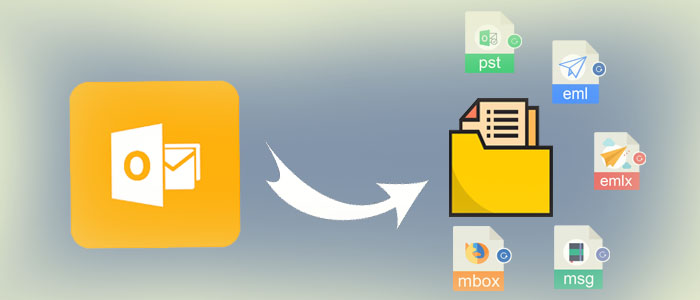Summary: Archiving Outlook files is usually a good idea because it guards against data corruption and ensures that Outlook runs properly. You can notice that Outlook’s performance is getting worse over time. Oversized OLM files are one of the main causes of this. Moreover, an oversized OLM file may become corrupt. Here is a guide on how to archive Outlook data along with explanations of why you should.
According to experts, it is the best practice to move old mailboxes from Outlook for Mac to an archive file. Large OLM files are prone to corruption, can continuous hitches, and have a data loss risk. If you are a regular user of MS Outlook for Mach, you may need more space in your Inbox, the healthy way is to extract old emails, contacts, and other items.
Several large and small organizations like to archive their Outlook data to prevent corruption. For this, they go for either manual solutions or third-party apps. If you are a regular user of Outlook and have lots of emails, contacts, and notes to handle, a third-party app can be an ideal alternative.
Some Significant Reasons Why Users Export Emails and Other Items into an Archive File:
- To Create a Backup of Files: MS Outlook for Mac is a subscription-based application. You can use the app as long as its subscription is active. If you are not in the mood to extend the subscription, you can archive files of Outlook for Mac in your system.
- To Free up Room on Your System: Outlook can eat up a lot of space on your hard drive over time. As a result, archiving frees up some space on your computer.
- To Share Data: By preserving MS Outlook for Mac data, you can share its data with other platforms like Thunderbird and MS Outlook for Windows. Other email clients cannot access data from Microsoft Outlook for Mac directly. Thus the ideal approach is to archive.
- Preserve Quality of Files: Keeping your files and data safe from corruption is one of the greatest benefits of archiving Outlook data. When you archive data to the cloud or a specific file format it is easy to share and can save data from corruption.
- Access of Data: Another advantage of archiving Outlook data is that it lets you access data easily. You can access data to a supporting email client. For example, if you choose to export OLM to PST, you can access Outlook for Mac data on Outlook for Windows.
- Smooth Performance: Heavy-sized OLM files can slow down the performance of MS Outlook for Mac and the system. Archiving is one of the best practices to get back the speed of the system and MS Outlook.
Also Read:- Upload OLM files to Office 365
How to Export Emails or Items to an Archive File?
One of the most significant advantages of archiving Outlook data is that it protects your files and data from corruption. It is simple to distribute and can prevent data corruption when you archive data to the cloud or a specific file format.
Manual – Use a manual solution when you have in depth knowledge of Outlook.
Professional – Use a third-party tool to take backup of the mailbox items. It is an easy solution.
Manually Transfer of Outlook for Mac Emails/Items to an Archive File
Below are the steps to follow for
1. Access Outlook for Mac and then click on “Tools” tab and the “Export” tab.
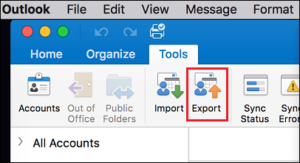
2. The “Export to Archive File (.olm)” wizard will open; select the items that you want to export to an archive file and then hit “Continue.”
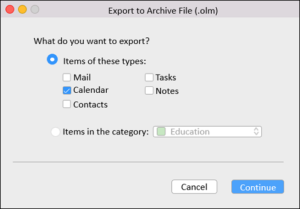
3. From the “Save as” box, choose the “Downloads” folder, and hit “Save”.
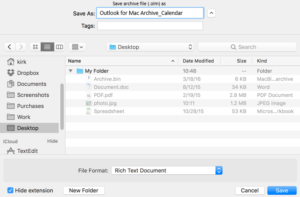
4. The process takes a few minutes. You will receive the notification. Press the “Finish” tab to complete the process.
The process is helpful to archive Outlook for Mac data.
Professionally Backup of OLM Files to Archive OLM file
You only have a few manual options as an MS Outlook for Mac user to archive OLM files. Users cannot access MS Outlook for Mac data on other platforms due to security concerns. However, you can archive MS Outlook data to the required file format using third-party software.
TrustVare OLM to Archive OLM Converter Tool
It is one of the most essential programs for converting OLM files to different file formats. The TrustVare OLM Converter app interactive design lets you use it independently. You don’t need any technical knowledge to download and execute the application.
Here are some significant features of the application-
Users of the tool can pick out and export specific OLM files from local directories. As a result, using the app as a backup method eliminates the requirement for Microsoft Outlook.
Each folder and its contents are visible to users in the app’s preview pane. The panel displays a preview of the To, CC, BCC, From, and attachments.
The conversion tool can convert OLM files to MSG. It entails that users can back up their Outlook for Mac data on MS Outlook for Windows,
Thunderbird, Eudora, WLM, and server-based email clients like Gmail, Office 365, and Hotmail. It can be simple to share OLM files when they convert to PDF with the help of the app.
The application is available for free use forever. After getting it licensed version, you can use the app as long as you desire.
Steps to Operate the App-
- Download and run the program on your system
- Hit the Browse button to upload a specific OLM file
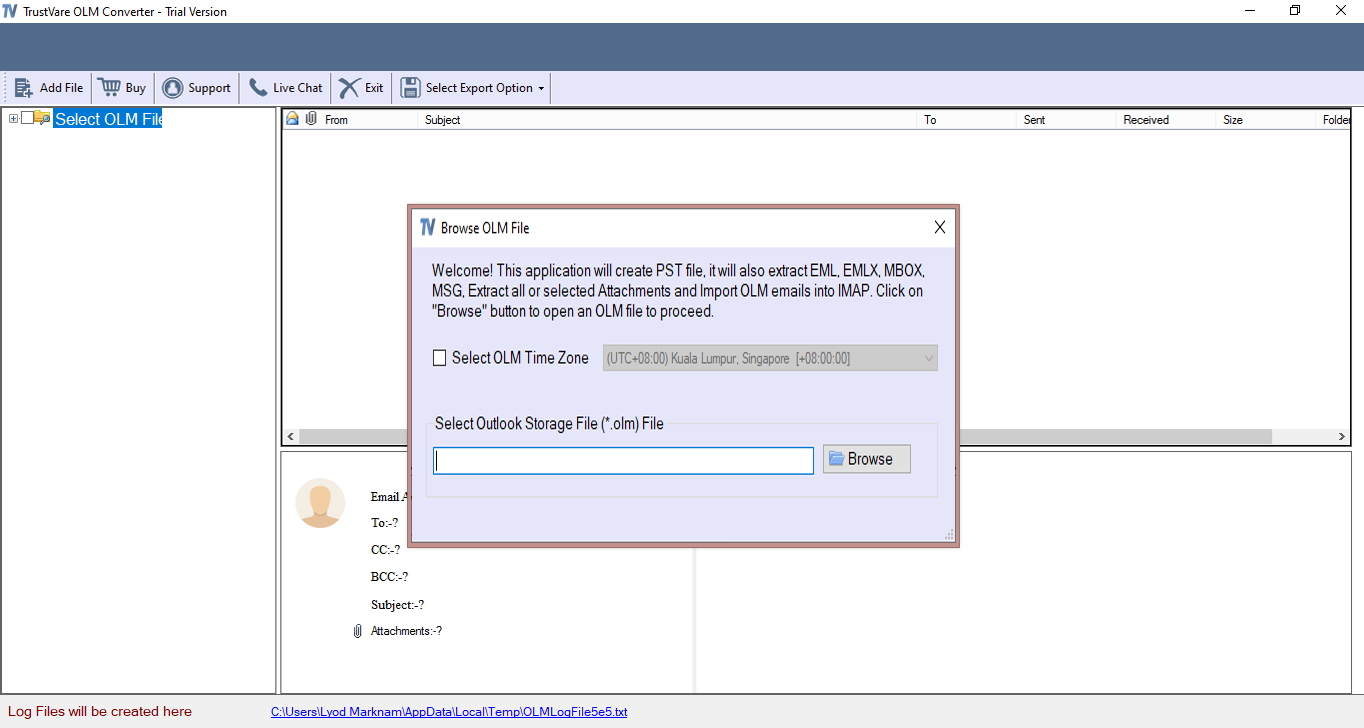
- Get the preview of the file and deselect the folder that you don’t want to export
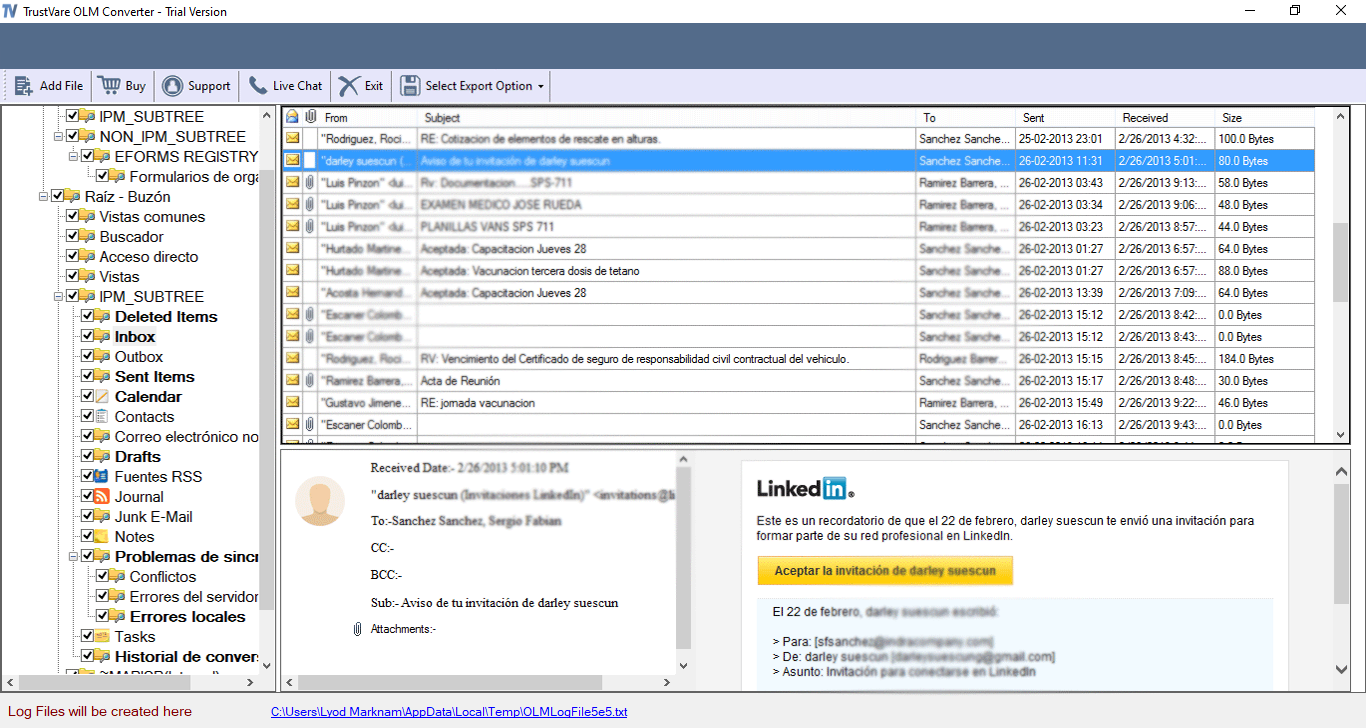
- From the Select Export Option (on the top right side), select the desired file format
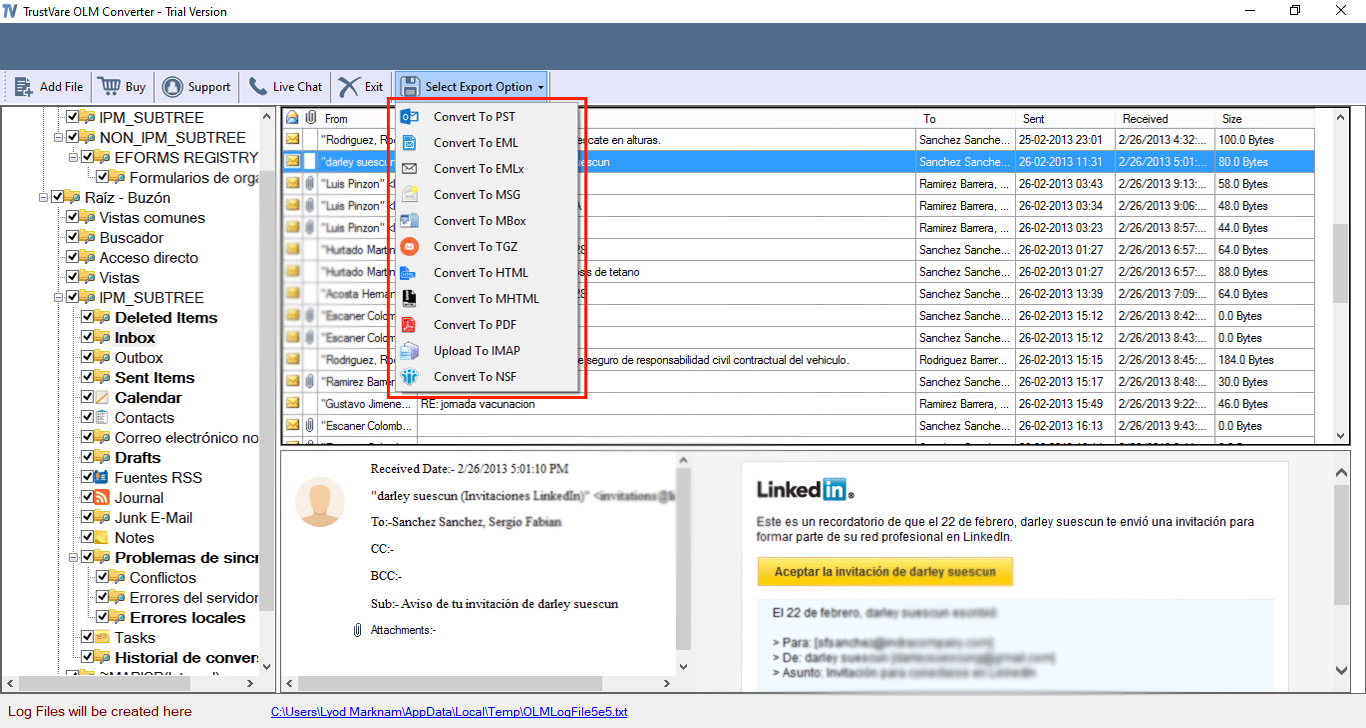
- Save the output to a local folder by clicking on its Browse button
- Press the Conversion tab to complete the process
Conclusion
With the help of a third-party tool, it is simple to accomplish the archiving goal from OLM to a specific folder. Are you prepared to download the application?